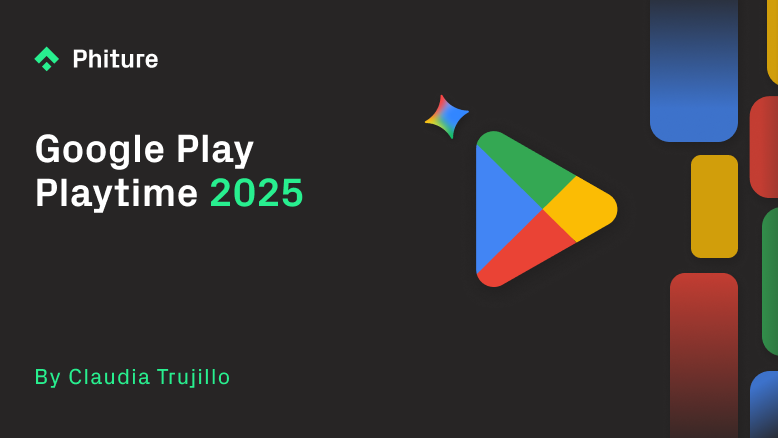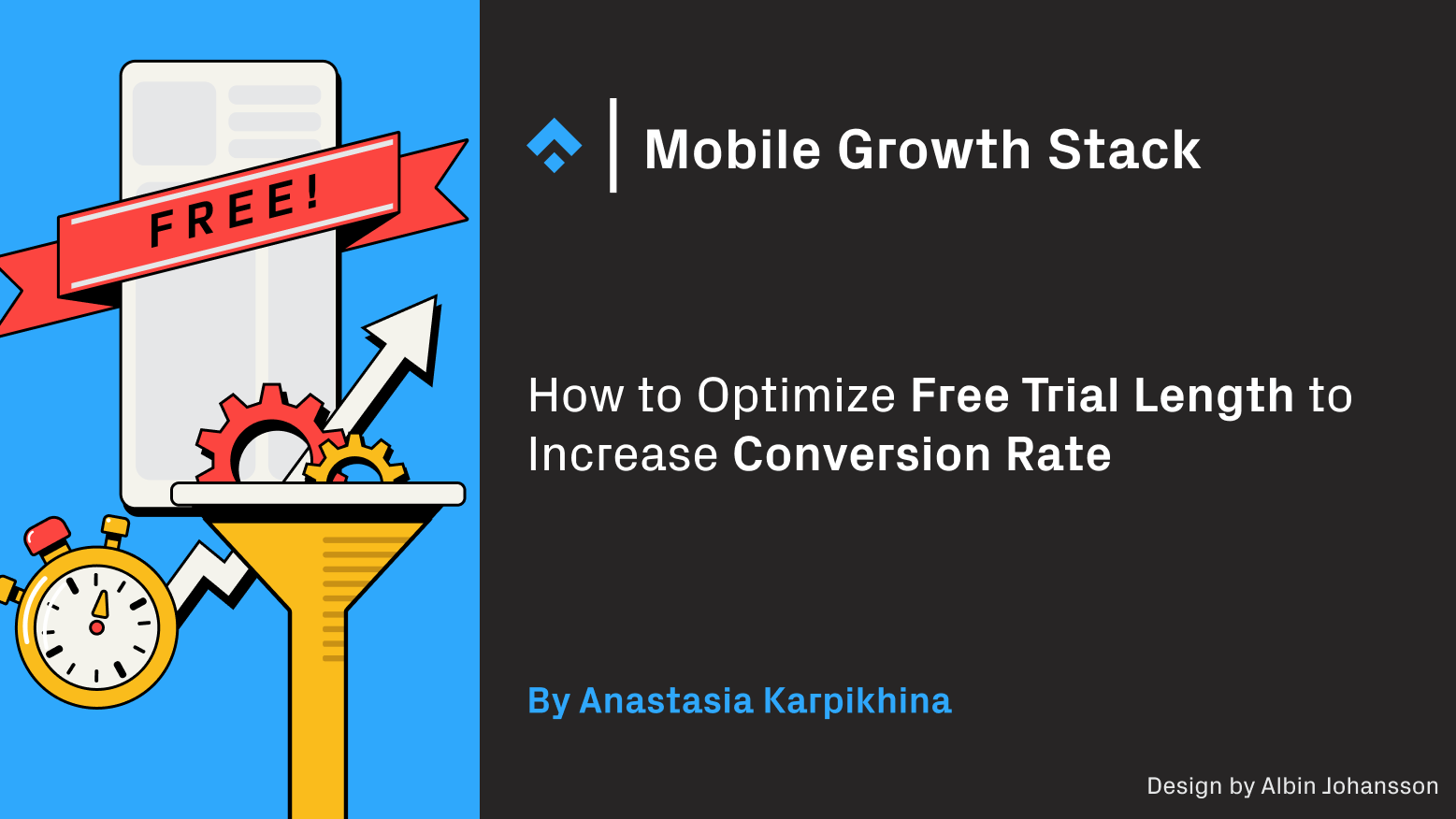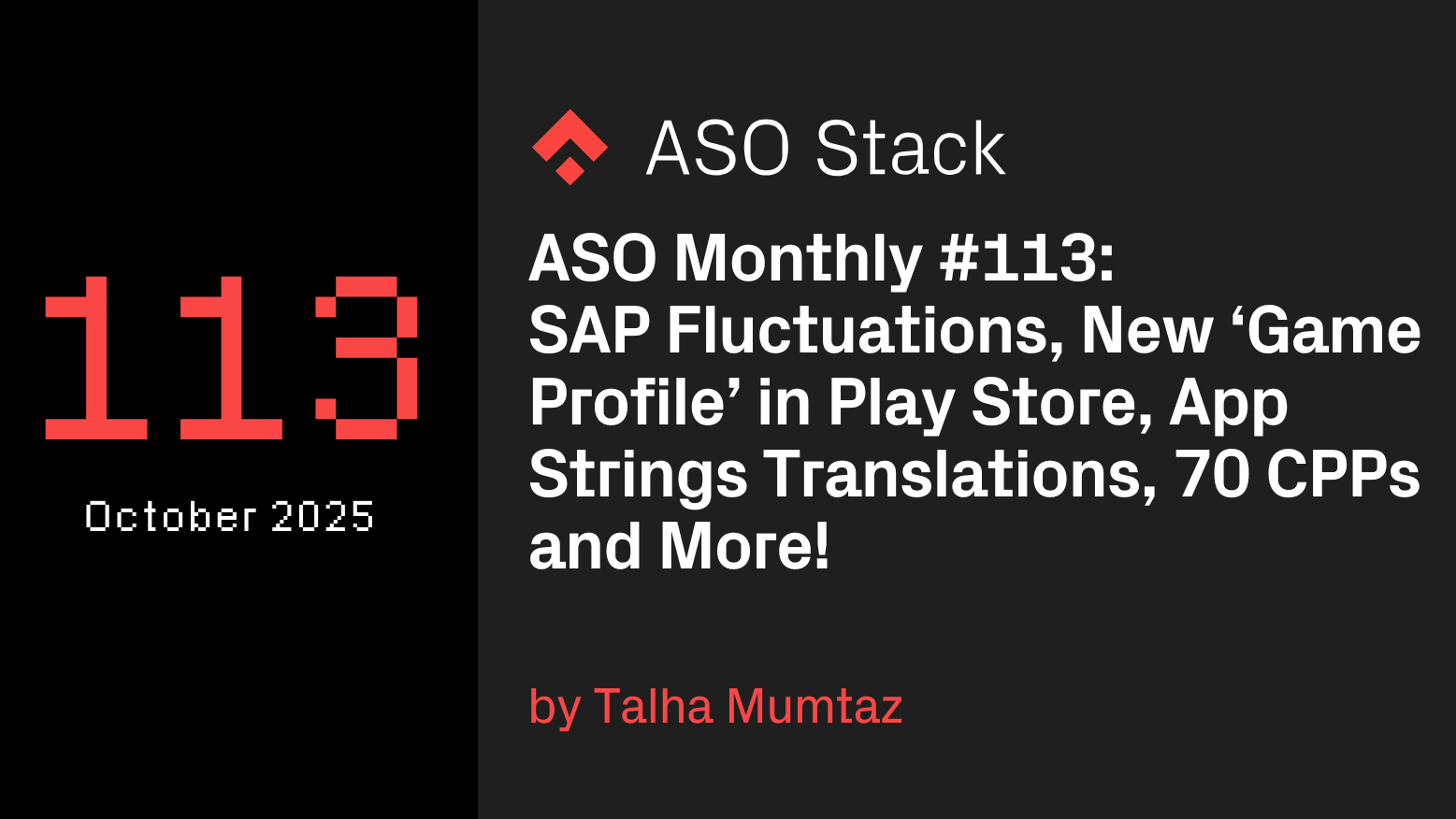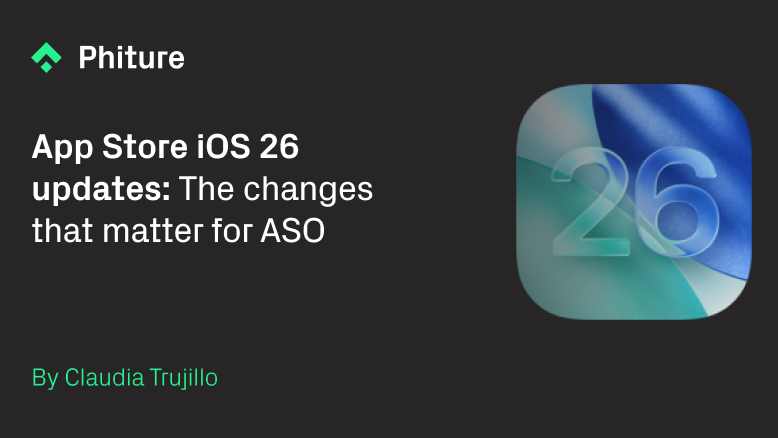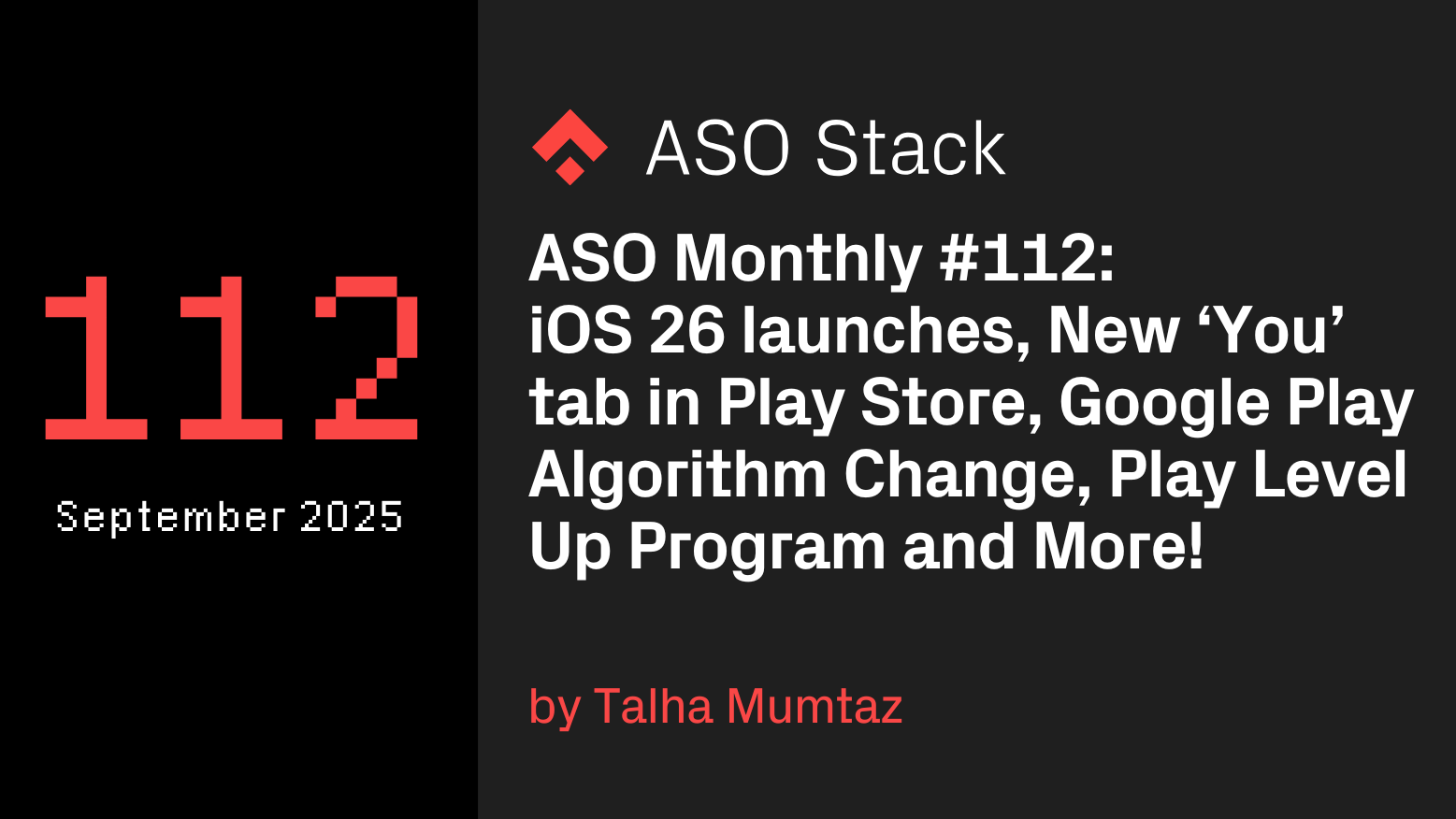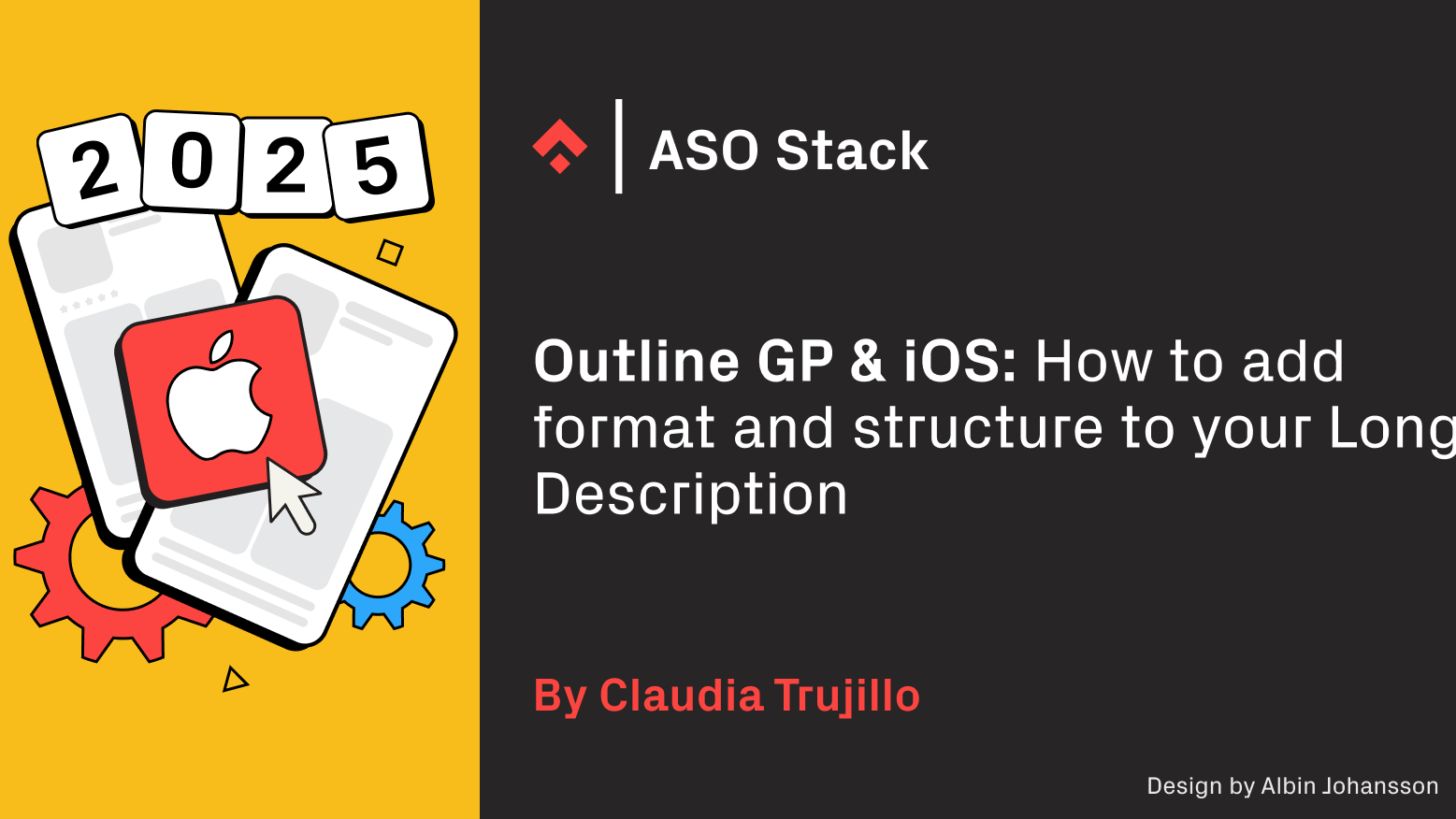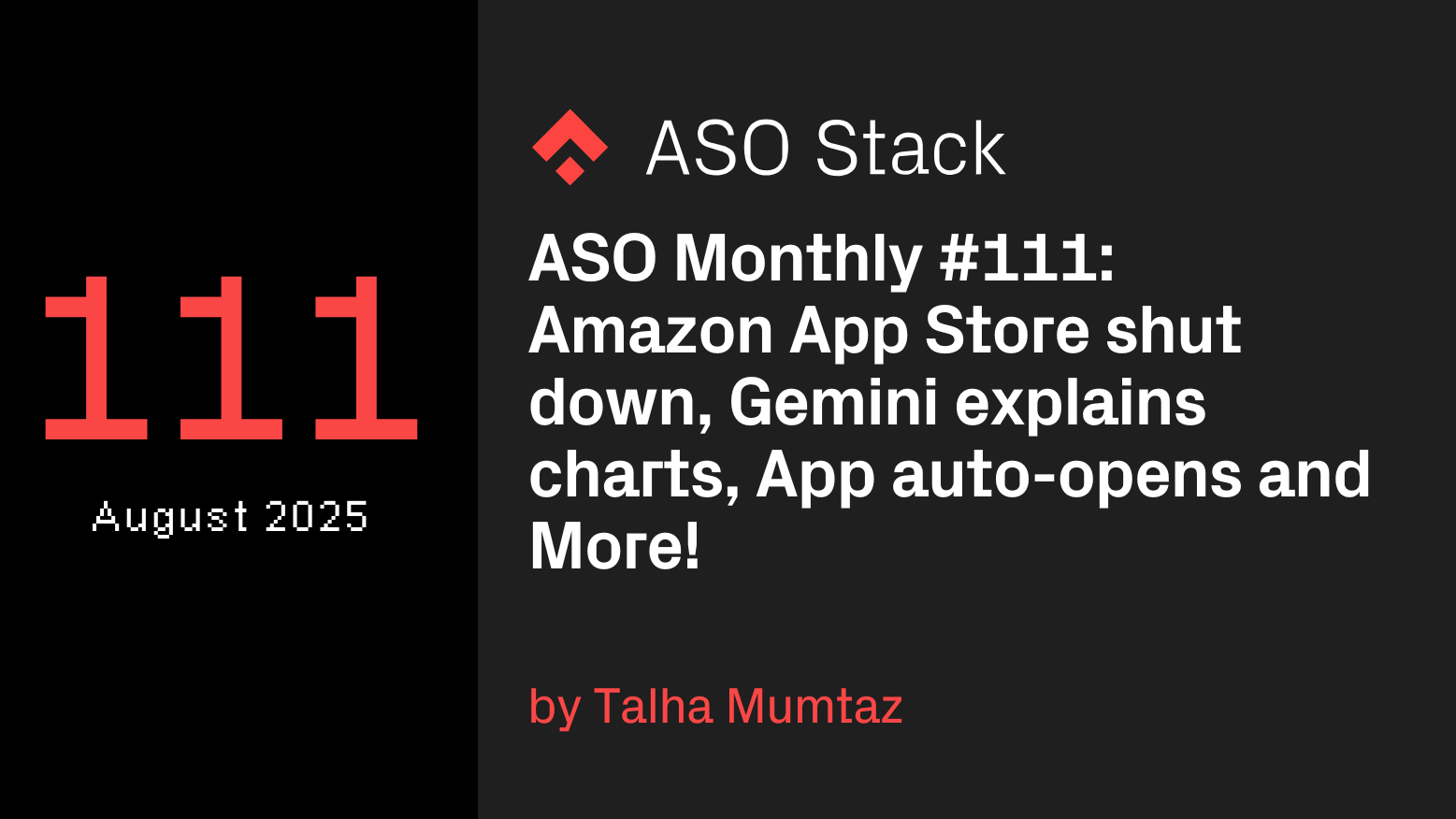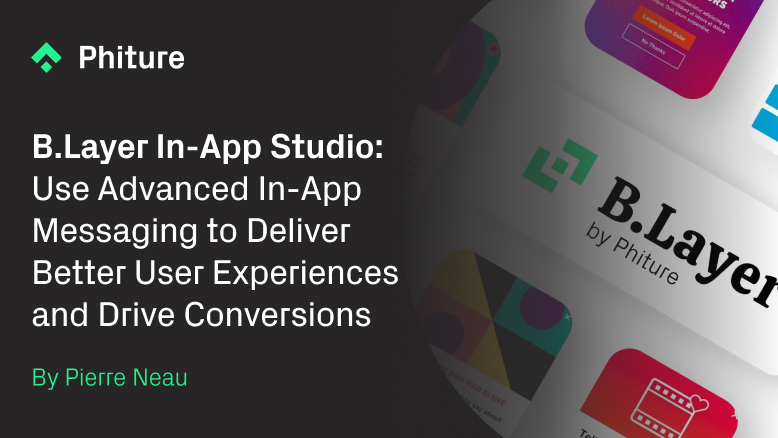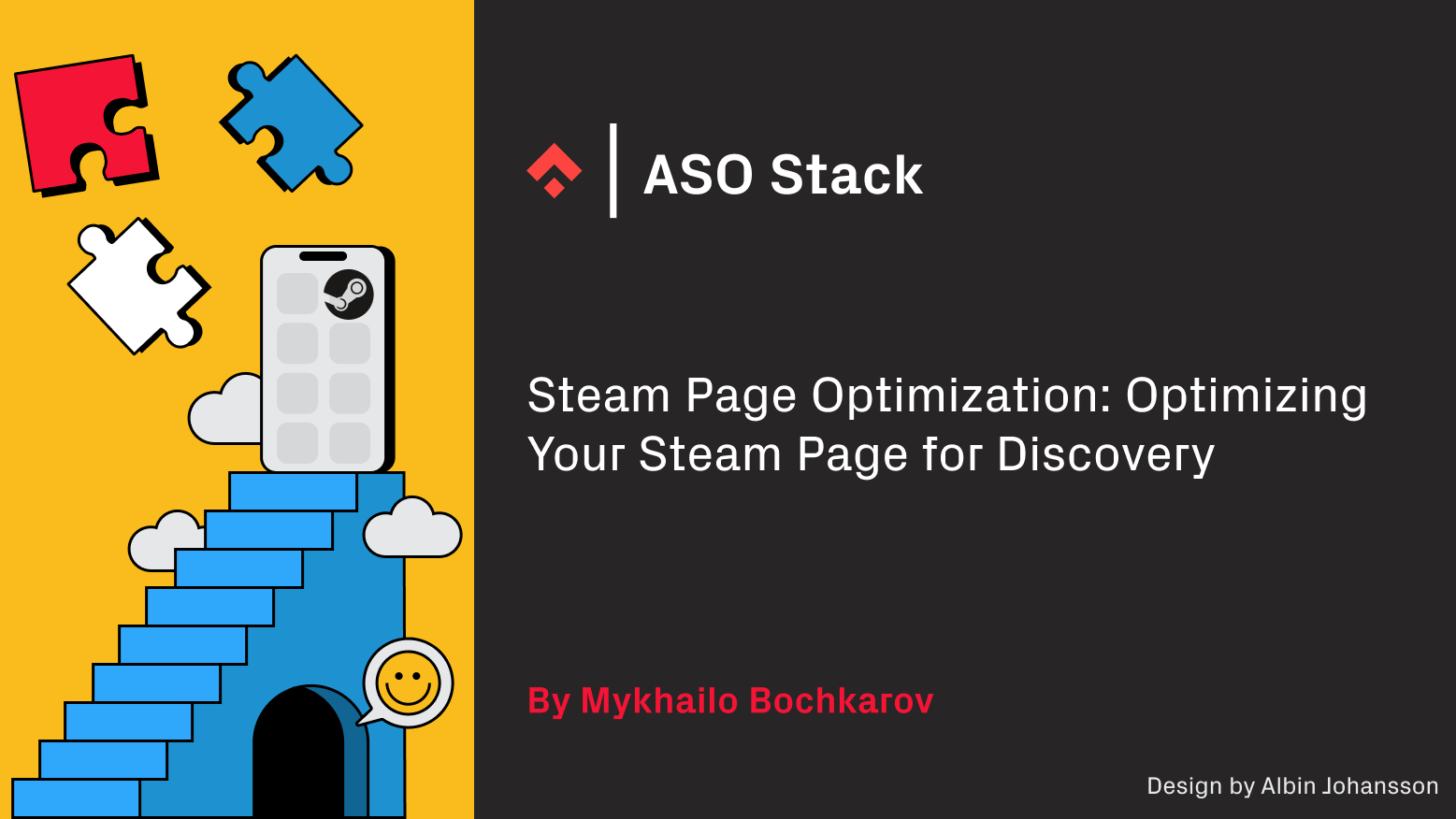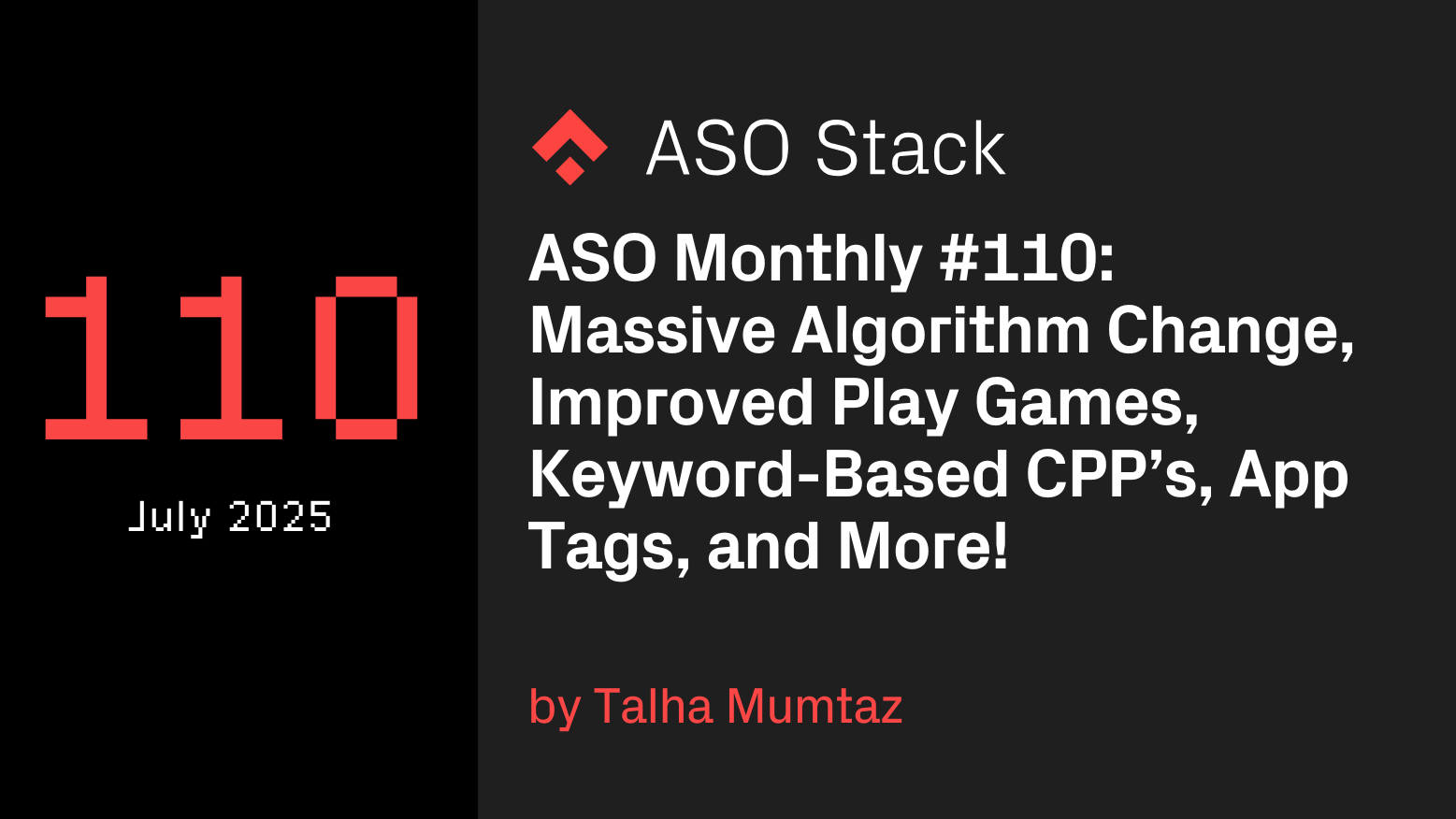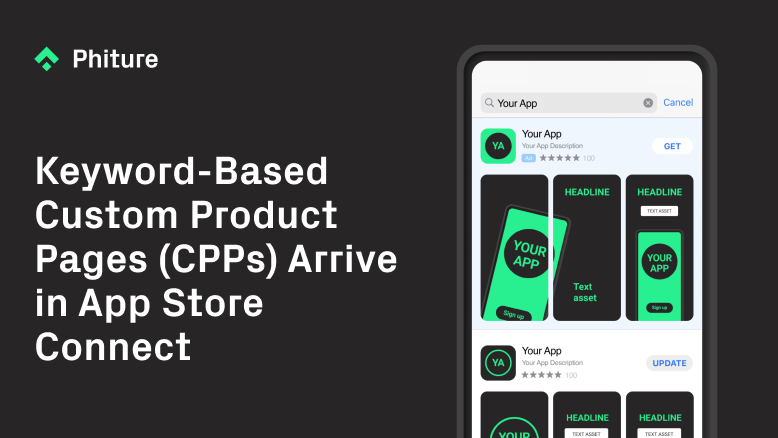Mathew is an ASO Consultant at Phiture, an App Store Optimization and Mobile Growth Consultancy that helps large international brands with their ASO strategy.
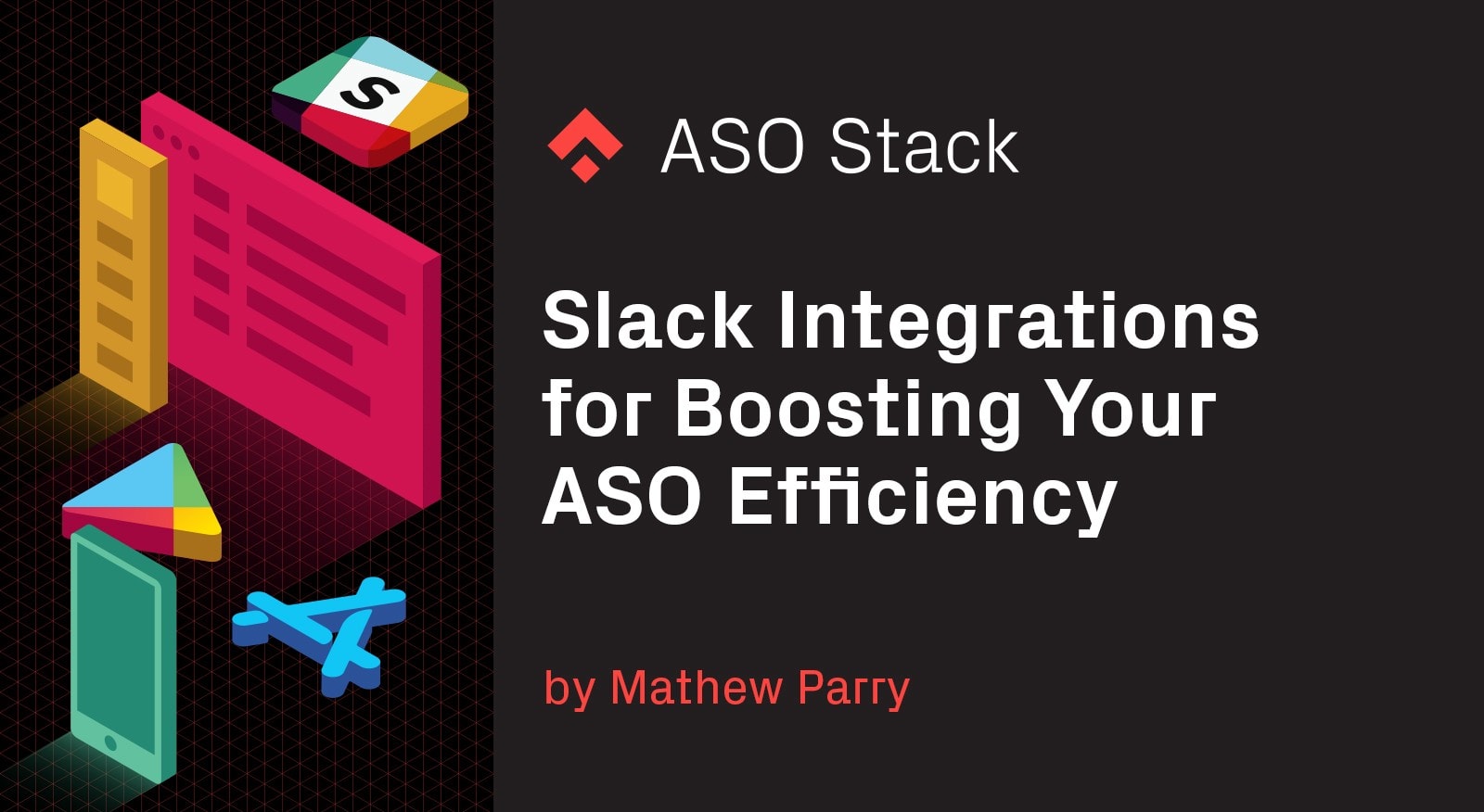
It’s always a burden to have to log-in to multiple accounts on a daily basis, sifting through many tools and tabs, sourcing your regular daily ASO updates — not to mention the time this also consumes. There are always ways to save time and we’re here to help.
Phiture has compiled a list of useful Slack integrations available in our day-to-day ASO tools — including insights to one we’ve made ourselves so that you can leverage your Slack communications to be an even better ASO whiz-kid.
Firstly we will be looking at our in-house integration for scraping daily updates of your Google Play Experiments directly to your slack channel.
Google Play Experiments Slackbot 🤖
If you’re managing the testing of a single app, a publishers entire portfolio or even multiple client apps at once — your time is easily consumed by logging in to multiple accounts, or manually pulling the data. We have provided some guidance for how you can build a script to funnel daily reports of your current Google Play experiments, directly into a Slack channel of your choosing.
It will look a little something like this 👇!
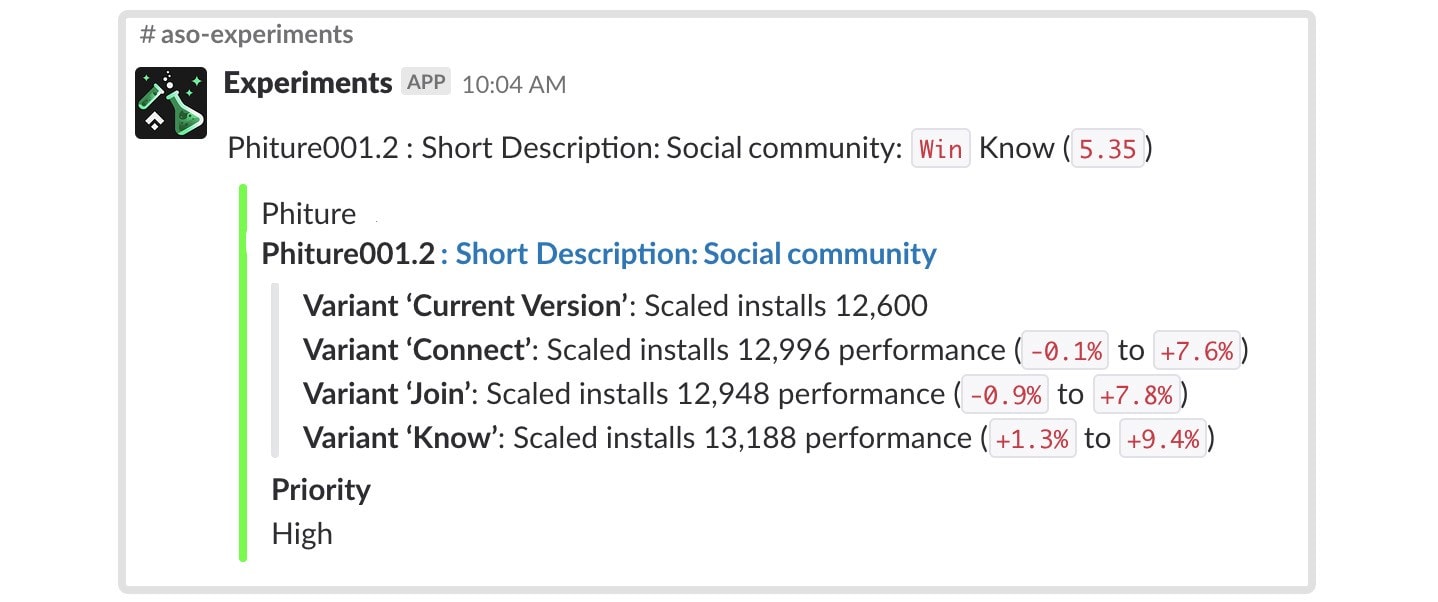
Phiture: Google Play Experiment Slackbot Example
How to scrape your Google Play experiments and the tools you will need:
- Firstly you want to download and install the Selenium Webdriver — this is required to run the script and will execute the tests through Google Chrome. You can find that here.
- Download the latest Google Chrome release
- Next, you need to install the dependencies below:
- Python 3
- Google Chrome version >= 70
- pip install requests >=2.21.0
- Selenium >=3.141.0
- Set-up a Slack Webhook URL which you will input into your script — you can follow a tutorial for how to build this slack integration here.
- Prepare your Account and Email variables to later be integrated into your script (These will be changed to command line arguments in future releases). This includes the publisher name, account ID, package, email and password for each of the accounts you would like to add to the script.
The first 5 steps are complete — you can rest assured that you now have the tools to run the script, and also to customize it to your own Google Play Console account and Slack channel.
Our focus is now on the full body of the script, how it should be structured and some of the functions you need to consider when making sure you’ve built yours correctly. Let us continue: (We can only provide provisional guidelines in this article, but the script is used on a daily basis as part of our client services — get in touch if you’d like to hear more).
- So you’ve downloaded Selenium in the earlier steps, now you need to ensure this is implemented into your python script. We have provided an example of how this should look below:
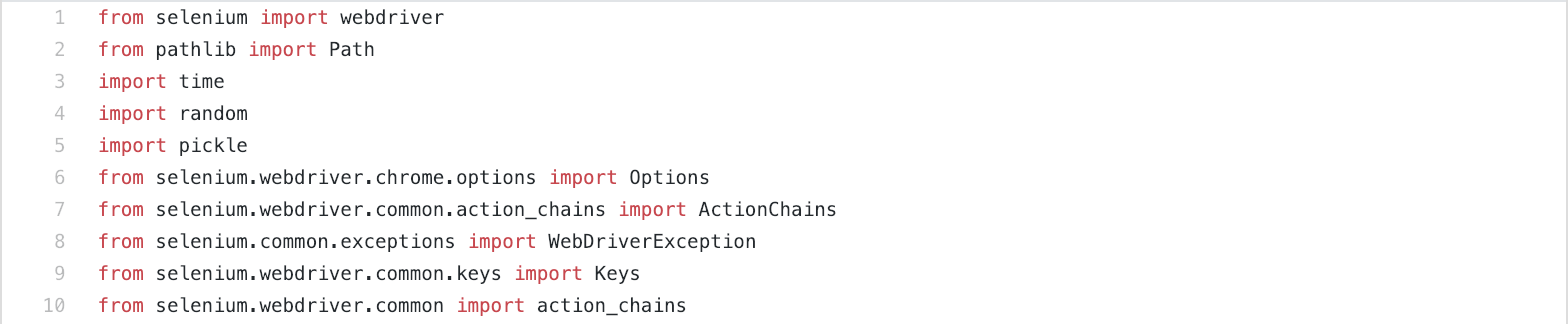
- You now want to look at writing the intro of the script, here you should focus on defining your first goal: logging into the Google Play Console.
def playconsole_login(account_id, user, passwo):
Now the goal is defined, you need to build the code around this to ensure your account_id, user and password can all be input by the script and not produce any errors. 💡 Handy tip: Make use of the python time sleep function for each of the 3 stages.
- Time to make use of the Slack Webhook URL that we asked you to create from the start. This section of the script will structure how the experiment scraping will be displayed in your chosen Slack channel.
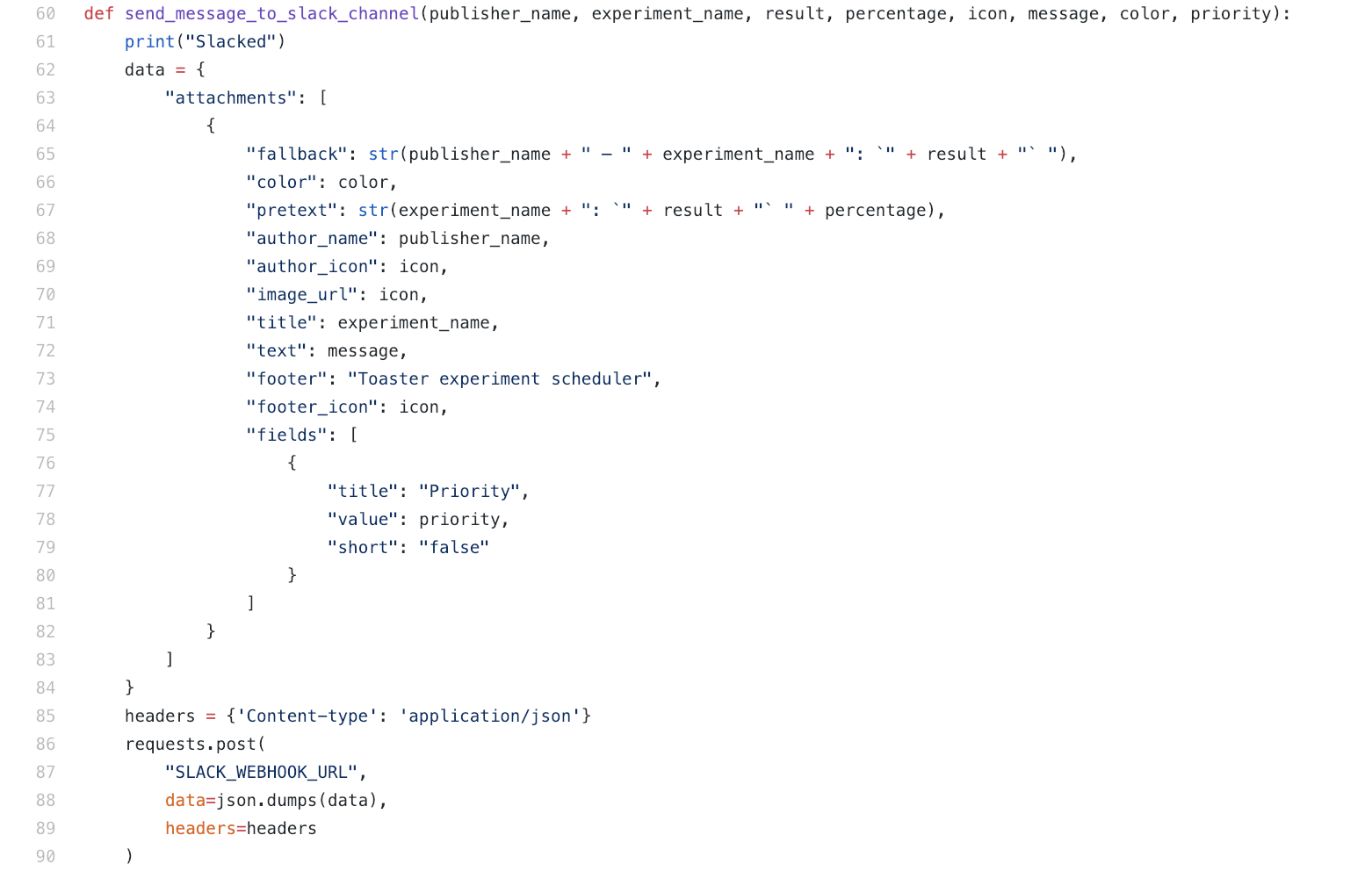
- To ensure you’re collecting the right data from your current experiments for posting into your Slack channel you need to, again, define your goal:
def process_row(tr, publisher_name):
For reaching this goal, you need to take into account each of the variables that stage 3 will input into your Slack feed. 💡 Useful hint: if “Current Version Performs Best”, “Lost”, “#FF0000”, “High” / else “Win”, “#1FFF00”, “High”
return experiment_name, color, localization, priority, result, result
- You now need to look at processing individual experiments. This section of the script will focus on finding the correct elements such as the short description, icon, screenshots etc. in each of the running experiments. It will find the elements by sourcing them through the preview “eye button” and will pull the performance data from each section. Start by defining your goal:
def process_experiment(browser, tr, publisher_name):
- The final part of the code you will need to build yourself will make sure that any older experiments which finished and have the results “Applied” or “Not Applied” won’t be published, but will also be used to define some of the final slack integration code for providing the data of the experiments that will be processed. Define your goal:
def process_publisher(browser, publisher_name, publisher_account_id, app_package_name):
💡 Useful tip: When sending the results to slack, use the following code:
Send_message_to_slack_channel(publisher_name,
experiment_name,
result,
percentage,
icon,
message,
color,
priority)
- Find the account and email variables you prepared earlier — these will now be implemented into your script. This is important while you are collecting the data so that you can access the correct accounts. You can see in the script below how you should input these:
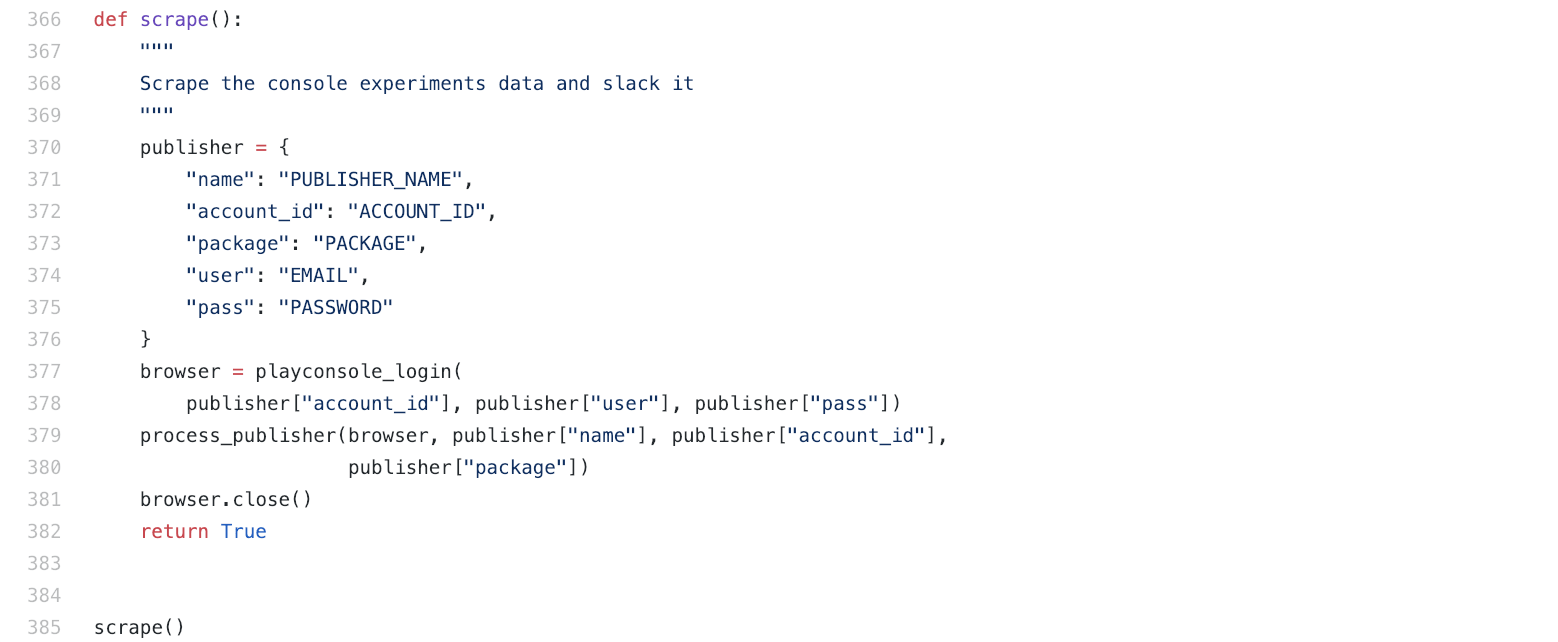
Now that we’ve provided you with an outline of the structure (and half of the script too) — it’s now your opportunity to put together the rest! Feel free to ask any questions in the comments below, and we would love to see your final results when you get your script up and running, so please share these directly or on our ASO Stack Slack in the #playstore channel!
We also don’t want you to miss out on other handy Slack integrations, so below you can find even more tips on how to make your day to day easier.
Other Slack Integrations
Of course, if you have the time and resources it’s always worthwhile looking at possible integrations you can build in-house. But, if you don’t, there are many options already out there that you can take advantage of. These can be specific ASO tools with slack integrations or prebuilt applet services. Here’s a rundown of some of the ones we know:
IFTTT: Keeping Yourself Up-to-Date with ASO Twitter Posts
If This Then That is a great service where you can create or use “Applets” and these can help to automate simple reminders or build integrations between tools, making everything that little bit easier for you. If for example, you want to stay up to date with all the #ASO #AppStoreOptimization posts on Twitter then you can find an Applet exactly for that! 👇
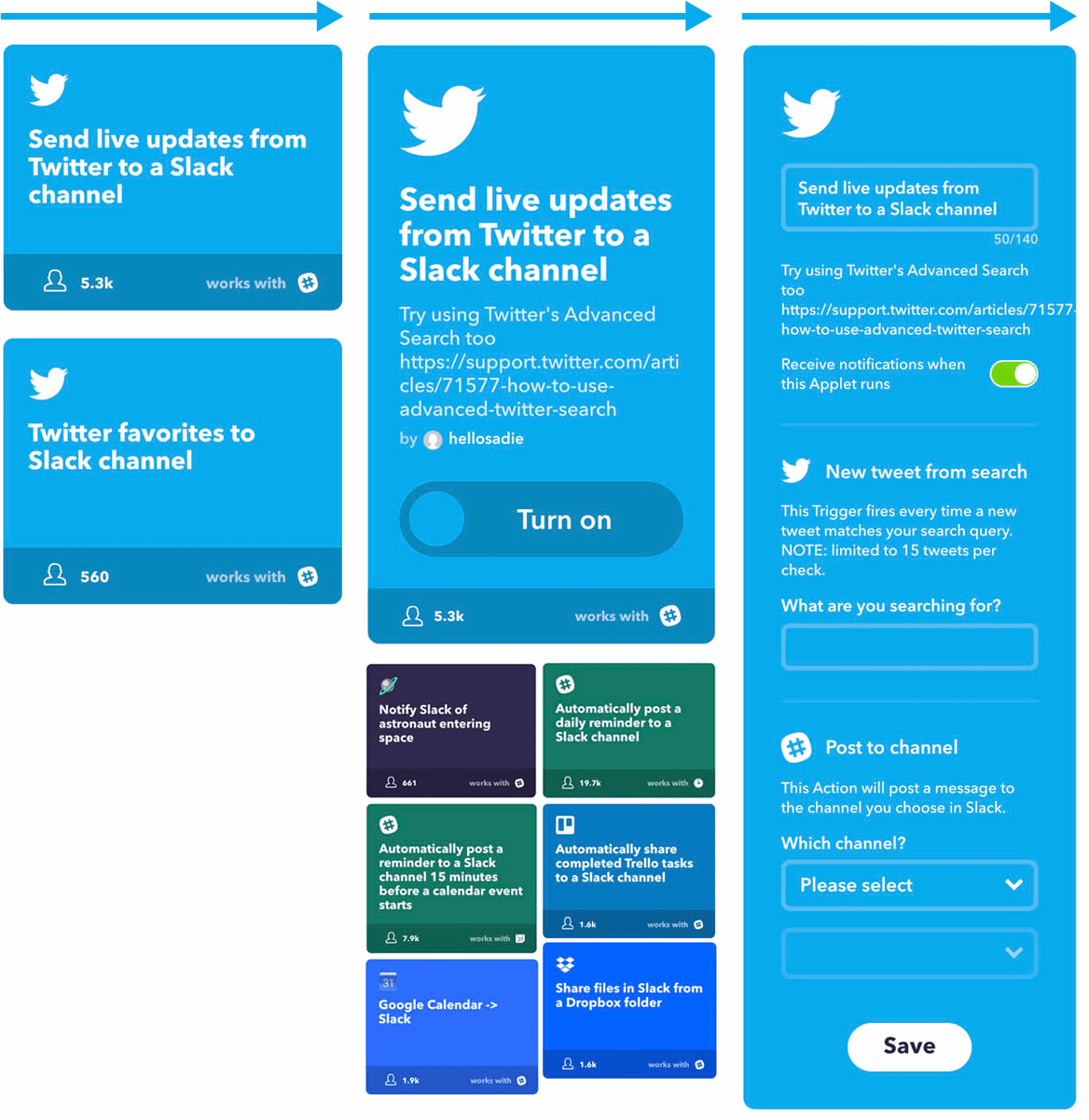
If This Then That: How to set up your Twitter -> Slack Applet and other useful integrations
AppFollow: Featuring & Review Alerts
Bringing one of the most comprehensive sets of integrations, AppFollow’s Slack integration allows you to send alerts for things such as featuring (country specific and daily) and reviews — you can even reply to users directly from Slack by integrating your account to theirs. You can find more details and videos here.
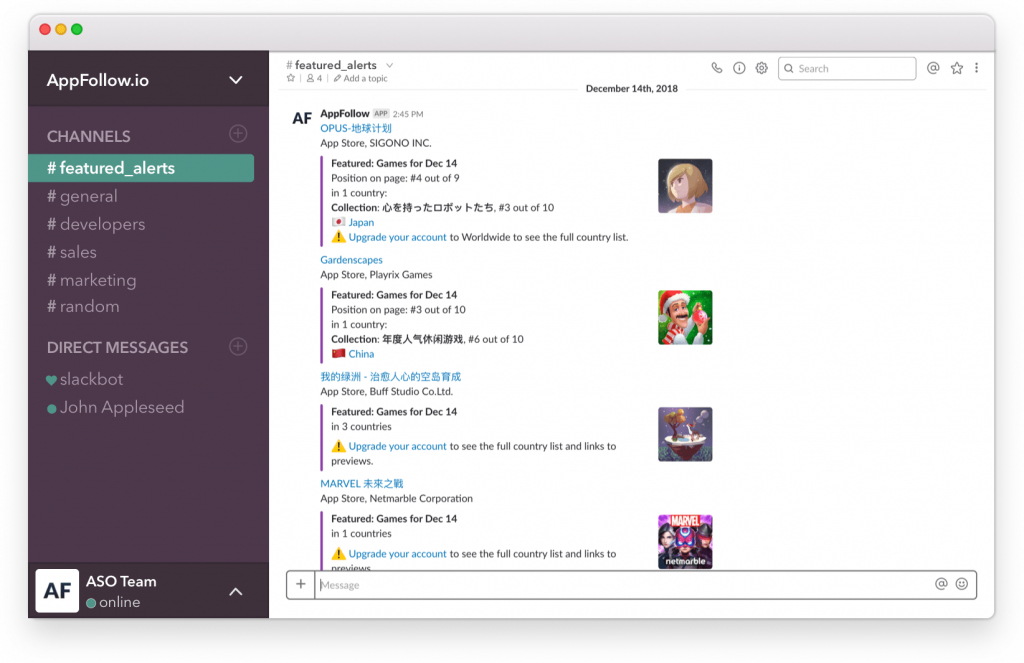
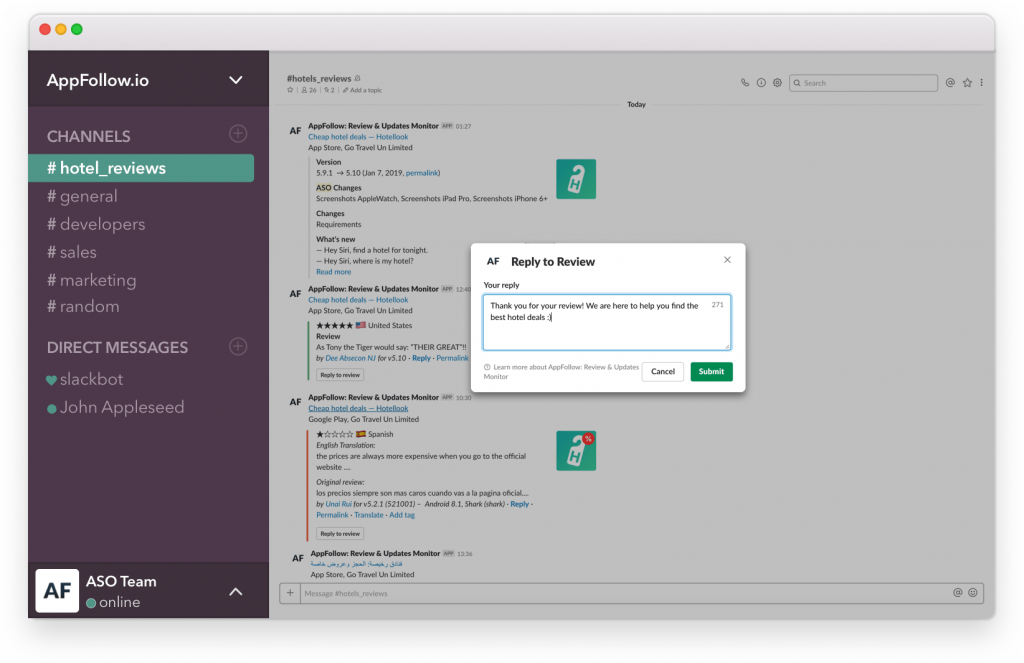
AppFollow: Featuring alerts & replying to reviews via the slack integration
TheTool: Daily ASO Metrics
TheTool announced their Slack integration back in May 2018 to help create ease with automating the all-important ASO metrics you see daily and pulling them directly to a dedicated Slack channel of your choice. If you’re using TheTool then make sure you take advantage of automating your messaging, you can get notified about your app rankings in the Top Charts, Keyword Rankings and the number of User Ratings you receive.
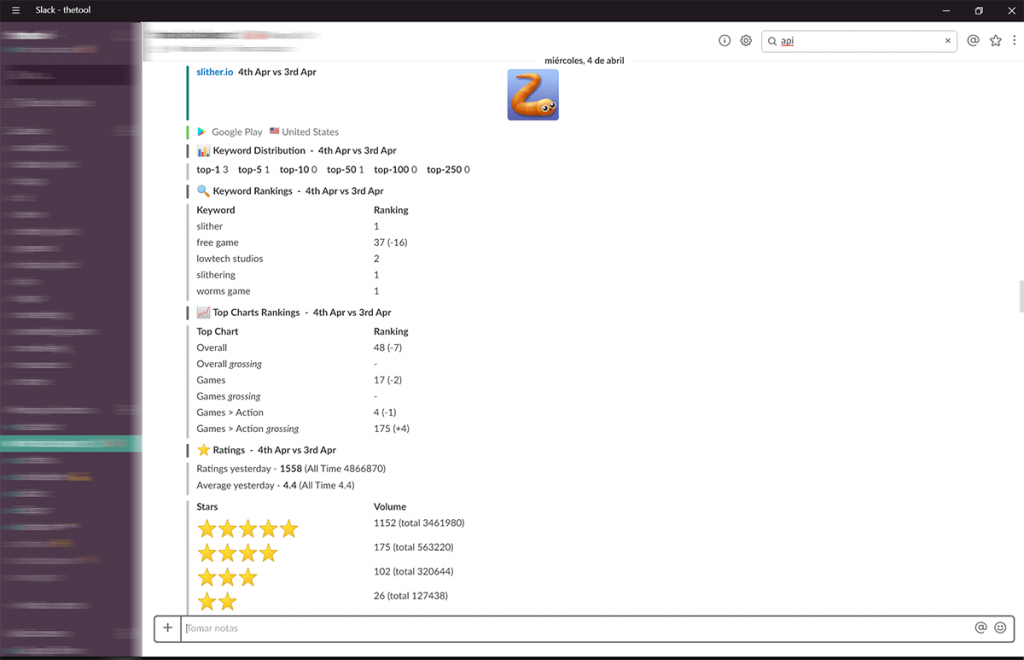
TheTool: Keyword ranking, top charts rankings, and rating alerts pulled through their Slack Integration.
Mobile Action: Custom Alerts
Mobile Action provides a standard selection of alert types for your ASO, from Daily Stats (integrated accounts only) to category rankings and keyword ranking changes. This can be set up for either iOS or Android and you can choose from multiple other variables on each alert type. You can find out more regarding their Custom Alerts here.
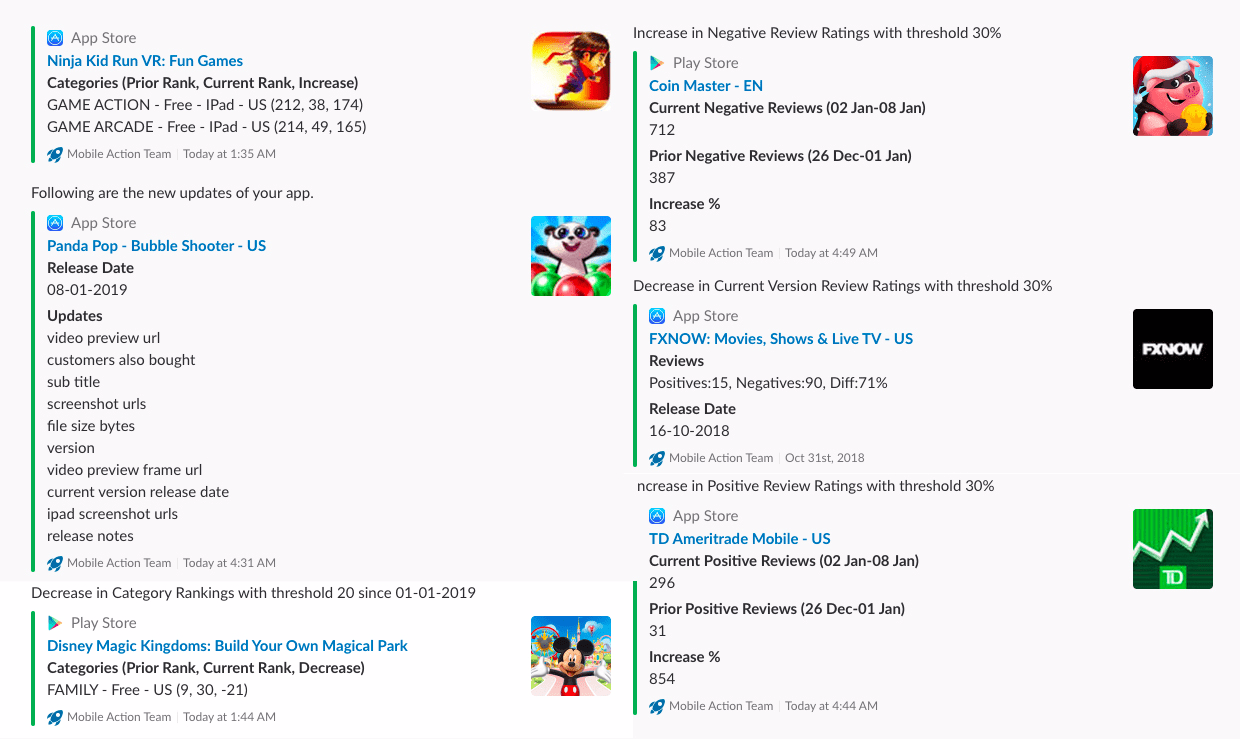
Mobile Action: Category rank, release info and review ratings sent directly to a Slack channel of your choice.
SensorTower: Custom Alerts
Sensor Tower also offers custom alerts with their tool, this can help with a range of information including notifications for spikes in performance, your own and competitor metadata updates, featuring and more. Allowing you to skip daily searches to send the right data direct to your slack. Find out more here.
These integrations should be enough to fill your boots for now and help ease you into the new year. If there are any must-have Slack integrations that we have missed then please add a comment below!
And while we’re on the topic of Slack — if you aren’t already a member of the ASO Stack Slack community then you can hear more on how to join and what you’ll be in store for by clicking here.