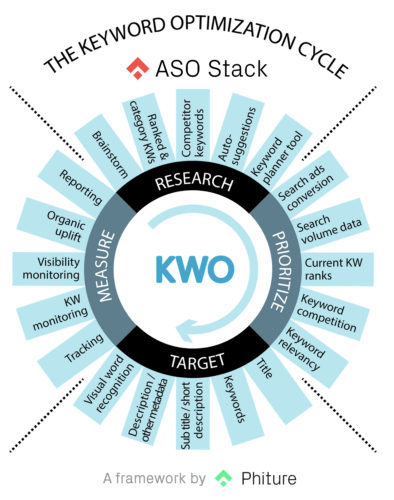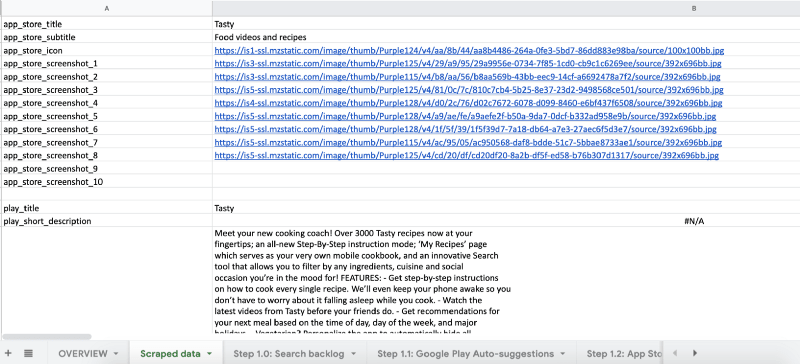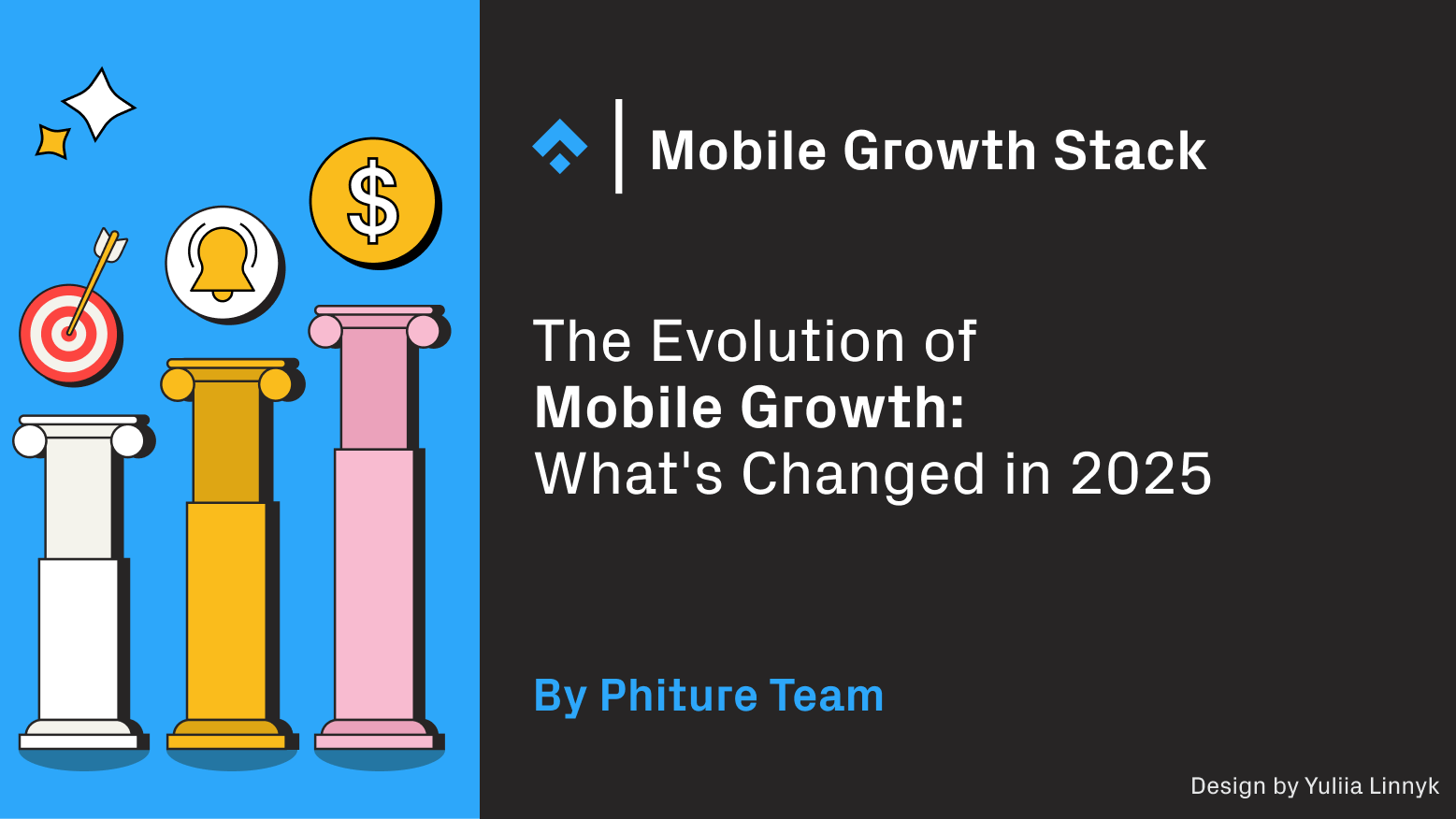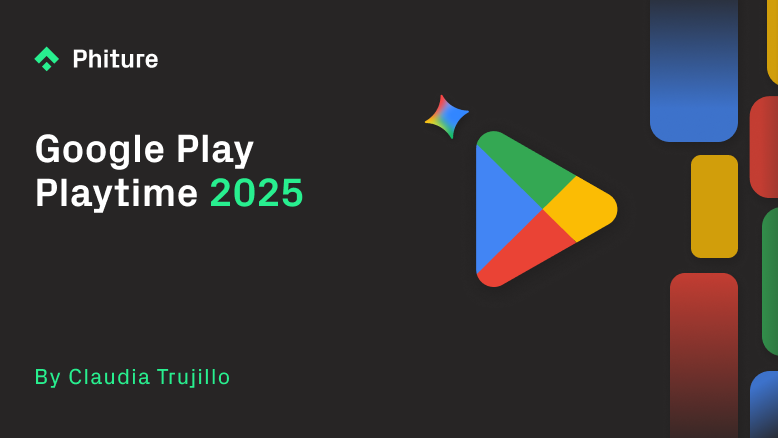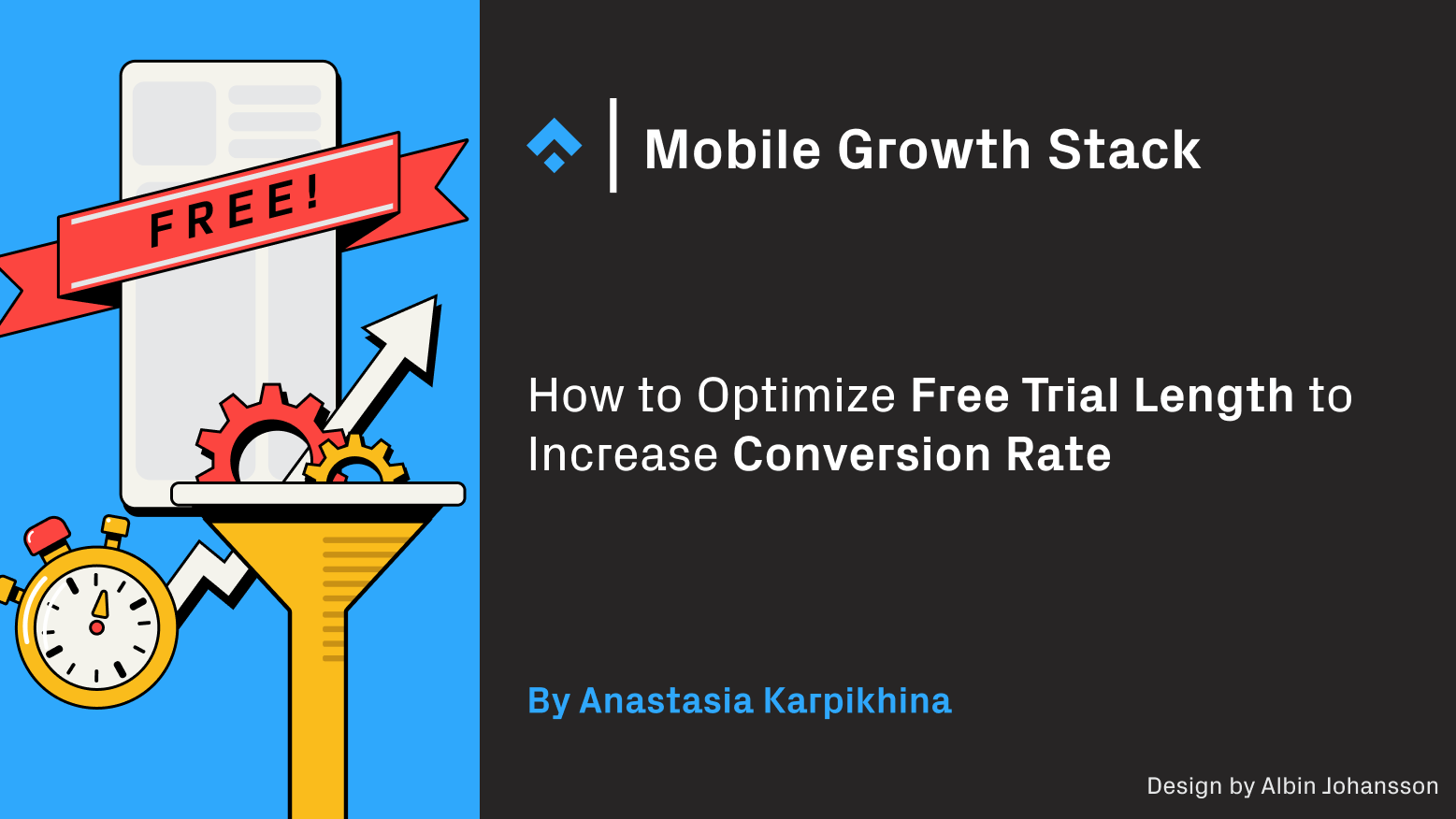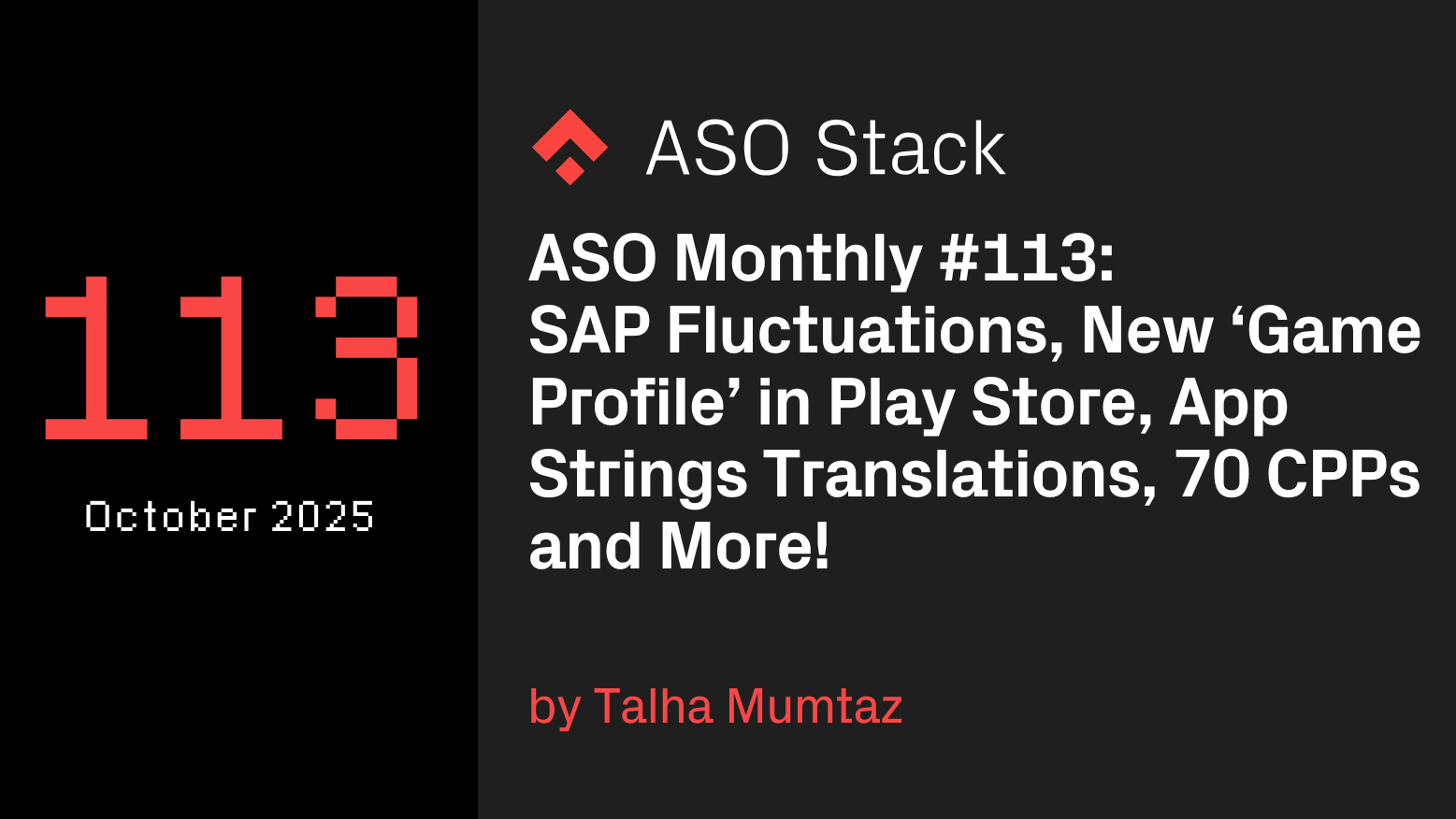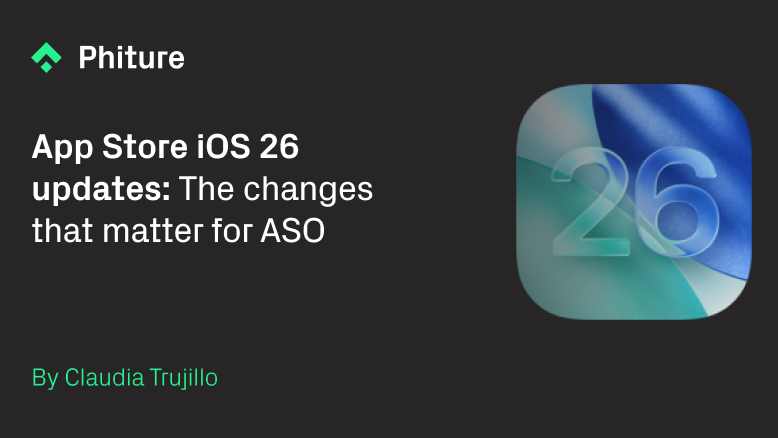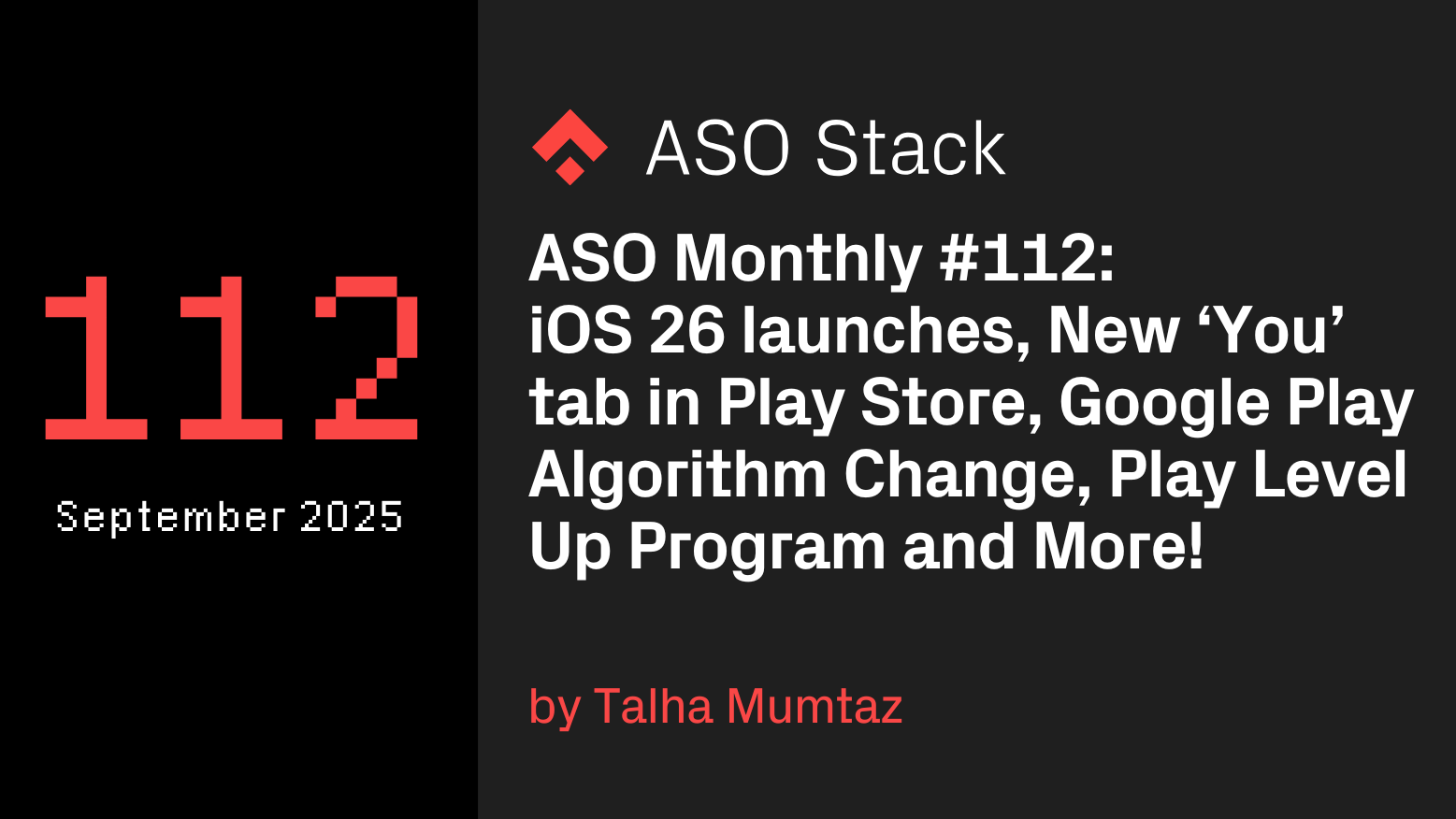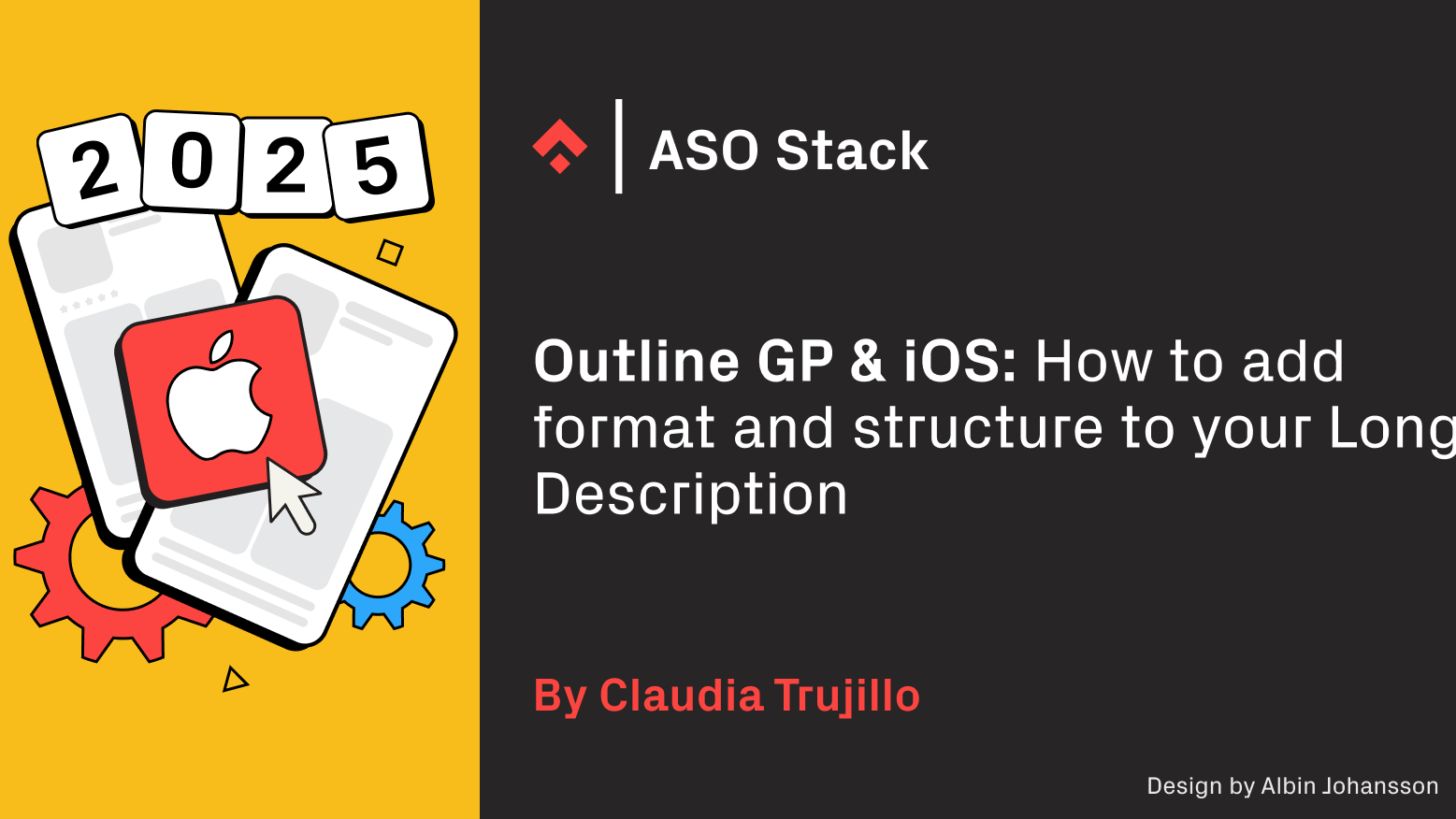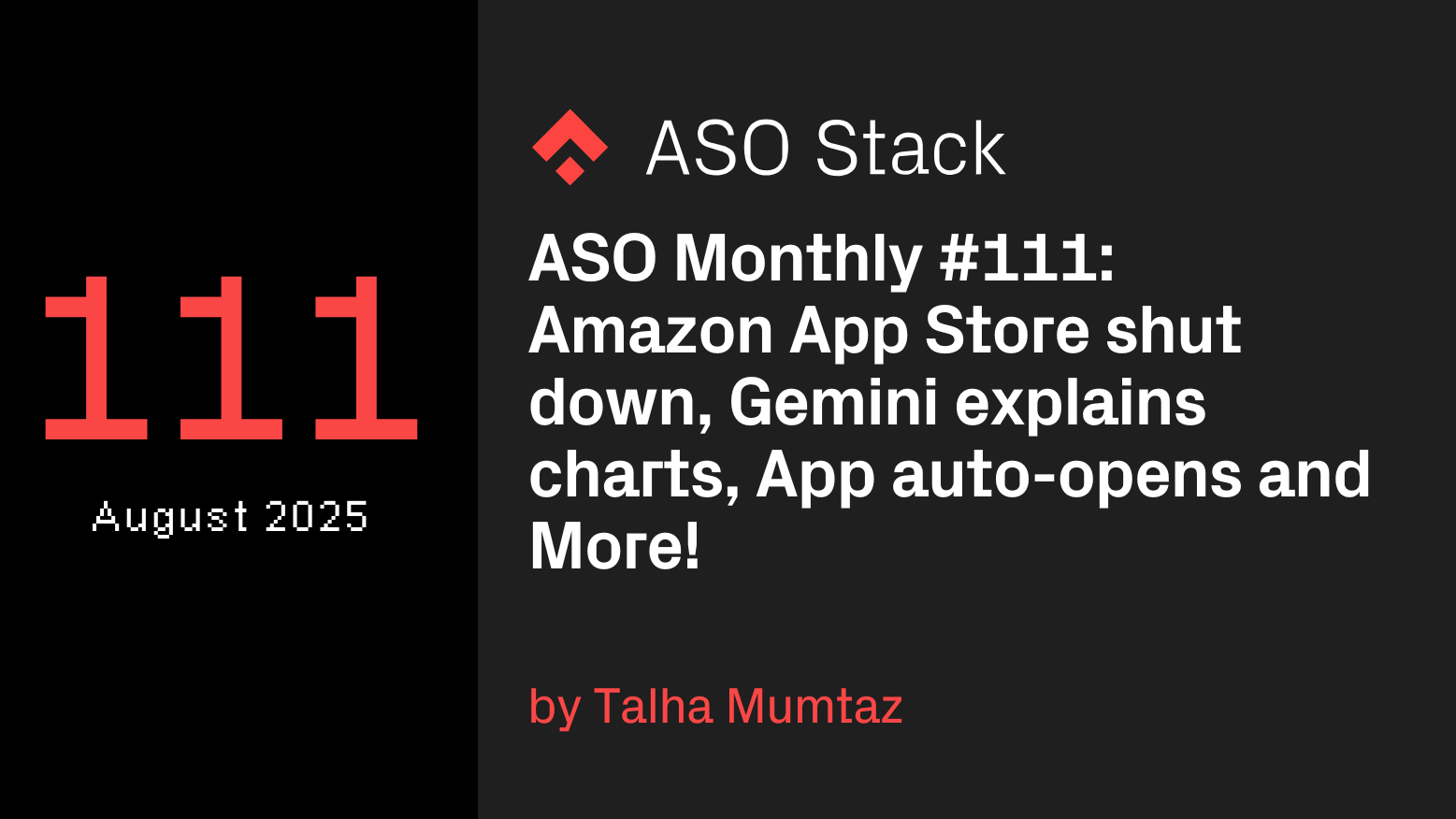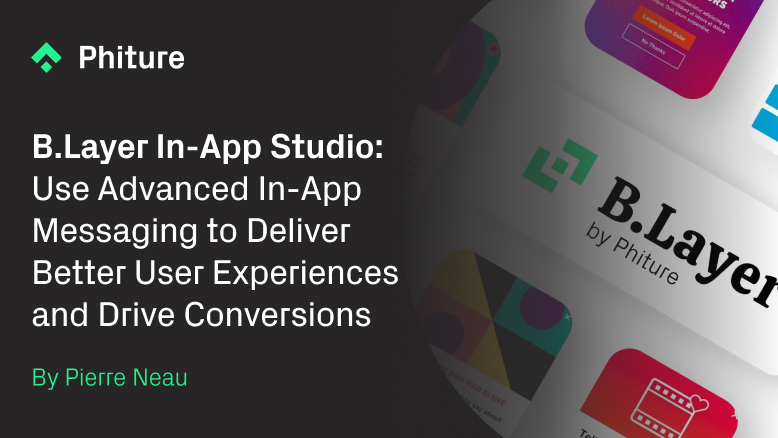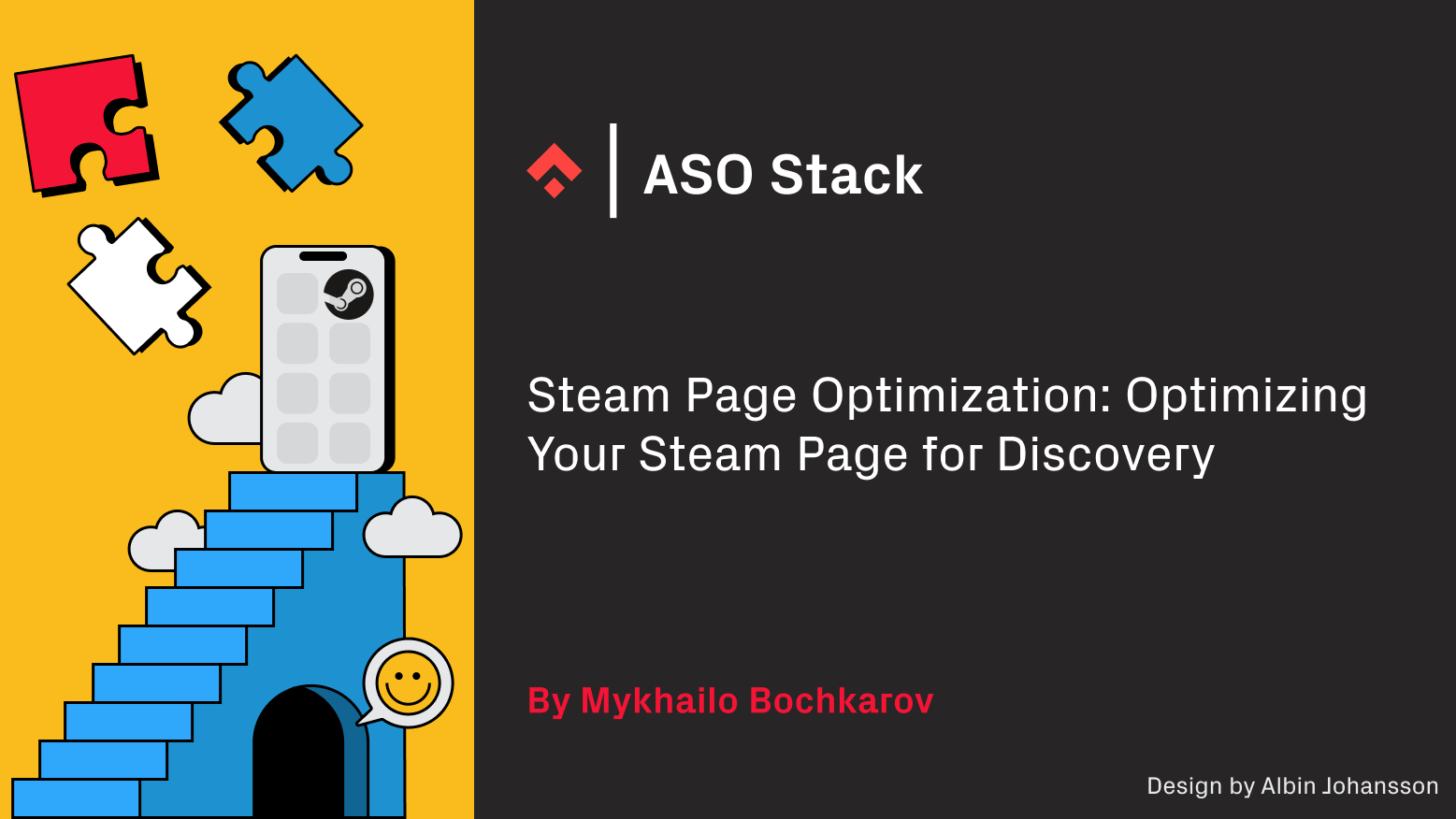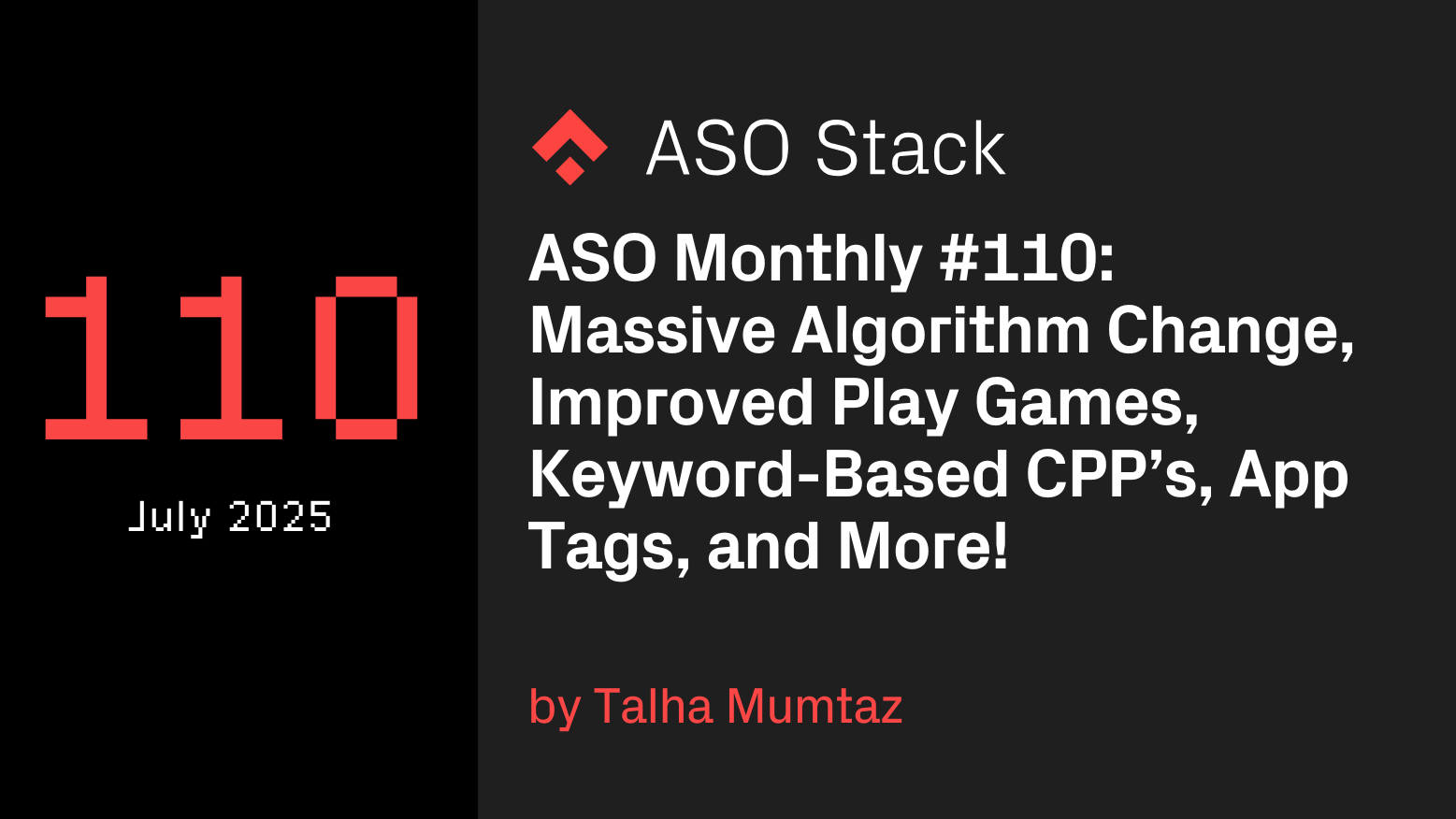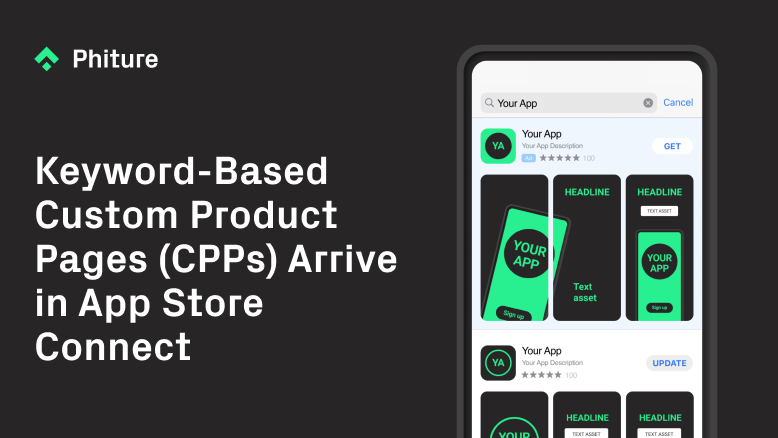How to organize the Keyword Optimization process into a concrete step-by-step action plan.
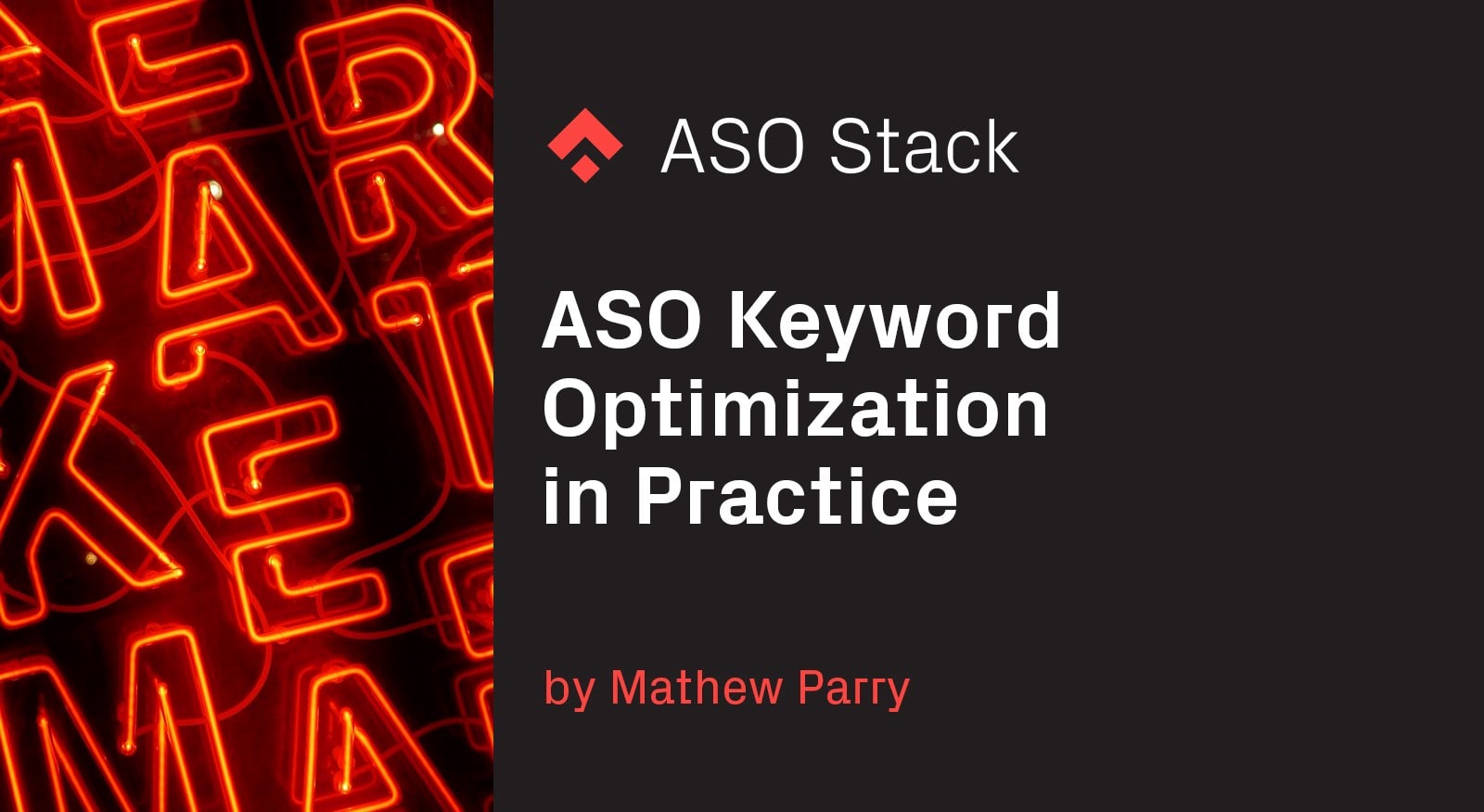
When it comes to boosting your organic app growth, one of the first things to take into account is your app’s visibility and how you’re going to present it to the right audience.
We know approximately 65% of installs come from Search — in the App Store and Play Store alike — meaning search visibility is paramount. This is where keyword optimization comes in. By optimizing keywords in an app’s metadata, you can increase the likelihood of the app’s visibility via Search.
But what is keyword optimization and how does it work?
In a nutshell, keyword optimization is the process of finding and selecting the best search terms for your App and Play store metadata based on factors like search volume, user intent, relevancy to your app, etc. This process requires several steps to ensure you don’t get lost in thousands of keywords and start losing your sanity. With this in mind, we at Phiture crafted a step-by-step framework called the Keyword Optimization (KWO) Cycle to help simplify this process, and make the journey of Search visibility improvement less daunting.
What is the Keyword Optimization Cycle and why are we using it?
The KWO Cycle outlines the 4 main stages that an ideal keyword strategy should go through:
- Research to find keywords
- Prioritize the keywords that matter
- Target the right metadata with the chosen keywords
- Measure the impact of the selected keywords.
Each of the 4 stages involves several steps on their own, requiring multiple data points so it’s important that you organize them into dashboards to increase efficiency. We use a Google Sheets document to keep everything in one place, you can make a copy and start optimizing your metadata by clicking here.
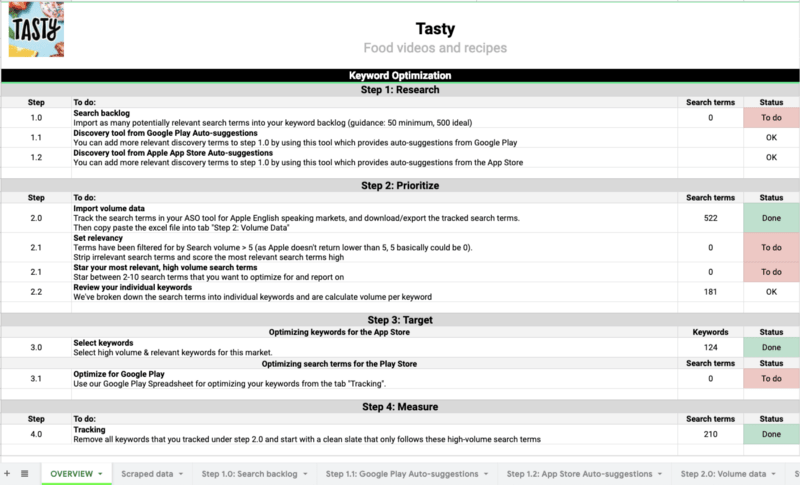
Our goal in this article is to make your mundane keyword optimization tasks more structured and productive. If you want more in-depth information on the framework then you can read further here.
We will use a real-world example to illustrate how you can use the tool to:
- Store and keep track of your keyword research in our backlog
- Populate the backlog with built-in App and Play Store auto-suggestions
- Understand the quantified value of each keyword with a scoring system, based on relevant KPIs
- Test keyword placement and structure throughout your metadata
- Track the progress of each keyword update you make
- Prepare for the next iteration of KWO once finishing the current one.
To exemplify these steps, we will use the Tasty app, a food-focused, video, and recipe sharing network.
Getting Started
To lay the foundations for the keyword optimization work, you must insert the Apple and Google Play store URLs on the “OVERVIEW” sheet, make sure to input the app you want to optimize by adding it to the spreadsheet as follows:
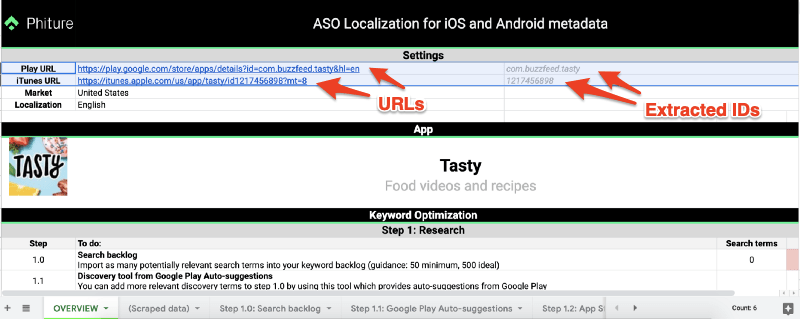
This automatically extracts the app ID (iOS) and APK name (Android) in the sheet, as well as the app Icon, Title & Subtitle. Make sure all localization information is correct in order to avoid confusion down the line if your keyword strategies involve multiple languages.
Our sheet has a formula that will automatically extract the relevant data and assets from both stores upon providing the URL’s, this will be stored in the next tab, “Scraped data”, providing you with all the metadata and creative assets that are currently uploaded. This helps to populate other sections of the document as we work through the optimization process.
Store and keep track of your keyword research in our backlog
Now you have an overview and a summary of your app’s current metadata so you’re ready to jump into the keyword research. You can find the tab “Step 1.0: Search backlog” in the Google sheets document which will allow you to collect all of your relevant search terms, simply add all found keywords here in the white space.
We have thrown together some research of around 500 search terms potentially useful to optimize Tasty’s visibility. To get started with this you can use other external tools to help build your ideas such as; Apple Search Ads (If you already have campaigns set up), User Research or Google Keyword Planner for web, to name a few. We then added them to the backlog as seen in the example below:
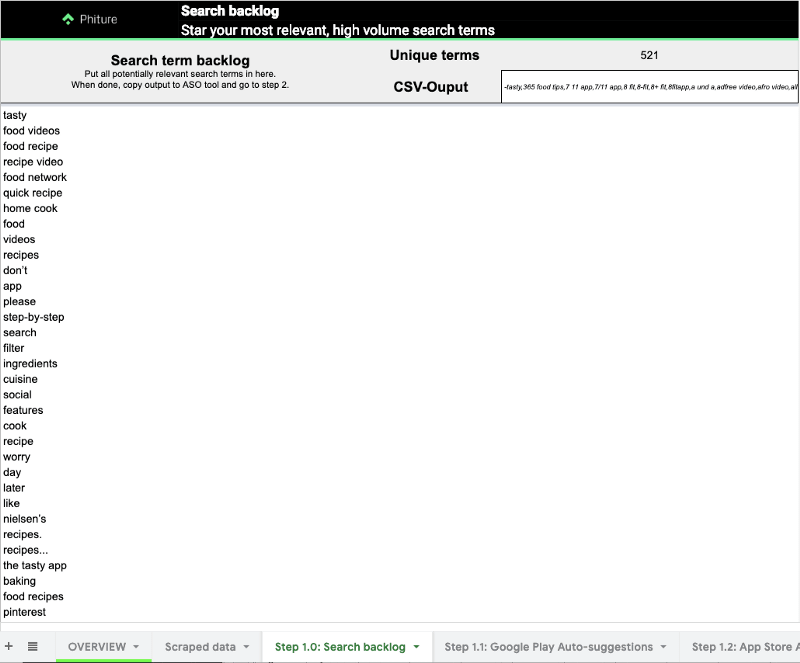
Once the keywords have been added, the total number of unique terms is calculated and a CSV-Output with your keywords will be generated. Simply copy what’s in the box, and place it in a keyword tool like AppTweak to pull more necessary data for the keyword prioritization stage.
Populate the Backlog with Built-in App and Play Store Auto-suggestions
Struggling for more keyword ideas? If you feel most of your keywords are not highly relevant to the app, or that the available keywords may have low search volume, it would be best to take a look at what Apple and Google Play shows in auto-suggestions.
We have created 2 additional tabs which have the ability to generate auto-suggested search terms that the stores would show without even going there.
For Google Play, go to tab “Step 1.1: Google Play Auto-suggestions”, enter a keyword seed in the Search term box, and click on the Generate button to reveal the list of auto-suggestions.
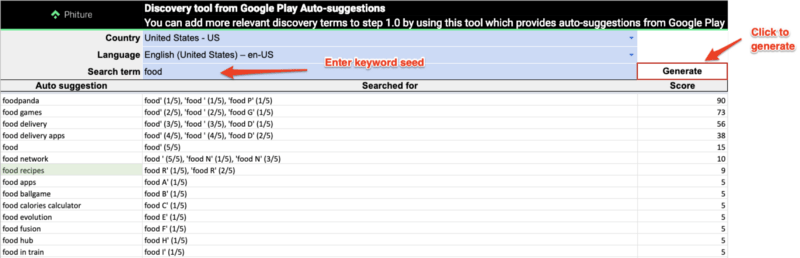
In the example above, we generated a list of search terms that Google Play would auto-suggest for “food” . The list includes 7 search terms with a score over 5 (We calculate the score by (1) The position an auto-suggested search term ranks and (2) how many characters a search term has . Terms with a score of 5 are the least significant. A more detailed explanation of this score can be found in one of our past walkthrough articles here.
For the App Store, we use Priority Score to weight auto-suggested search terms in a similar list. This could give you even more reliable insights on which keywords to track as Apple’s own numbers are used. Simply go to the next tab, “Step 1.2: App Store Auto-suggestions”, enter the seed keyword in the Search term box, and click on the space next to this keyword to generate the list of auto-suggested search terms.
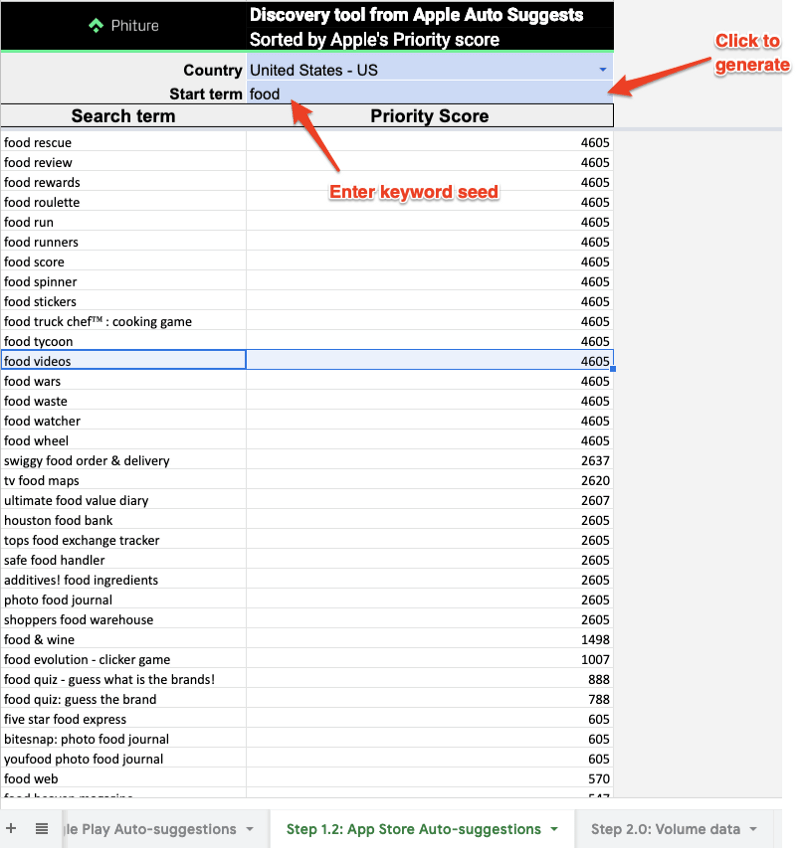
After finding and selecting the auto-suggested keywords from both platforms, make sure they are added to the backlog — and continue to the next stage.
Step 2.A: Import keyword data
After the backlog of keywords has been built, it’s time to start prioritizing keywords. This requires relevant data for Search Popularity, Search Results, Current App Ranking, and so on, to be exported from an external keyword tool like AppTweak or Mobile Action. It’s important to use a keyword tool that uses the Search Ads search popularity and not estimates. Simply copy the CSV-Output from Step 1.0: Search Backlog tab into one of these tools and export a data sheet which you can copy & paste into the tab “Step 2.0: Keyword data”.
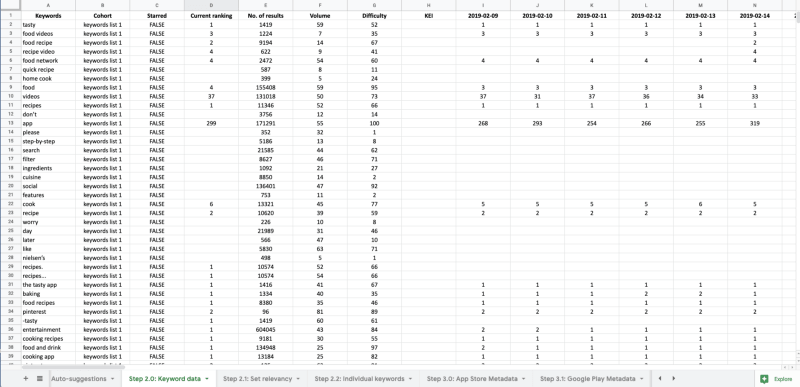
An example of how the keyword export should appear when importing it to the KW tool.
Only keywords with a Search Popularity above 5 will appear in step 2.b. It is one limitation of this technique, so we do recommend checking that highly relevant Google Play auto-suggestions are included back in the following steps.
Step 2.B: Set relevancy labels for search terms
While keyword research demands as many potential keywords as possible, prioritization requires keeping only those that matter such as, what your app is likely to rank for & how likely users are going to convert. As explained in the KWO Cycle, this process involves 2 elements:
- The objective “hard facts” that keyword metrics show — such as volume, ranks, search results — which Step 2.0 already brings.
- The more subjective sense of relevancy that you feel each keyword has for your app — such as “food video” is closely relevant to Tasty.
To begin, go to the tab “Step 2.1: Set relevancy” which looks like the following:
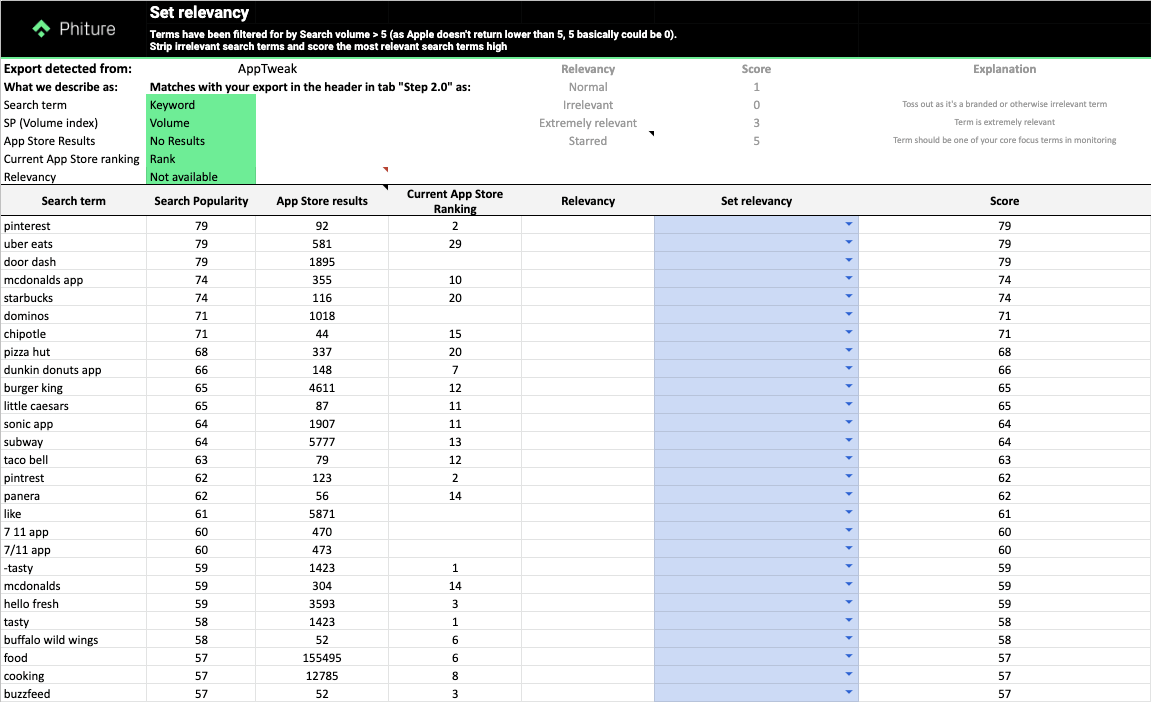
- Relevancy Label:
Based on how high you think the intent of users who would download “Irrelevant”, “Normal”, “Extremely Relevant”, or “Starred”. Accordingly, each keyword will have a Relevancy Score from 0 to 5, which will serve as a core component of our final Keyword Score. Further explanations can be seen as follows:

As the eventual keyword weight depends on how its relevancy label is assigned, this step is to be taken with care. Only mark keywords (ideally top 10) that you are sure can be the “core” of your app as “starred”. Keywords that are too generic, ambiguous, or that belong to a brand search term of an app that is unrelated to your app or competitors, etc., should usually be marked “irrelevant”.
If you’re not sure how to categorize a term, check what apps are ranking for this keyword. For example, “focus” seems relevant for a meditation app, but most apps ranking for this keyword are about photography.
You can use tools such as your own mobile device or AppTweak to check if a keyword is relevant for your app, simply by searching for it in the Live Search Results like in the example below ↓. You can see ‘meal prep’ is relevant for an app such as Tasty, firstly by looking at the apps already ranking in the top 10 and also by looking at which apps target the keyword for Apple Search Ads, in the second column.
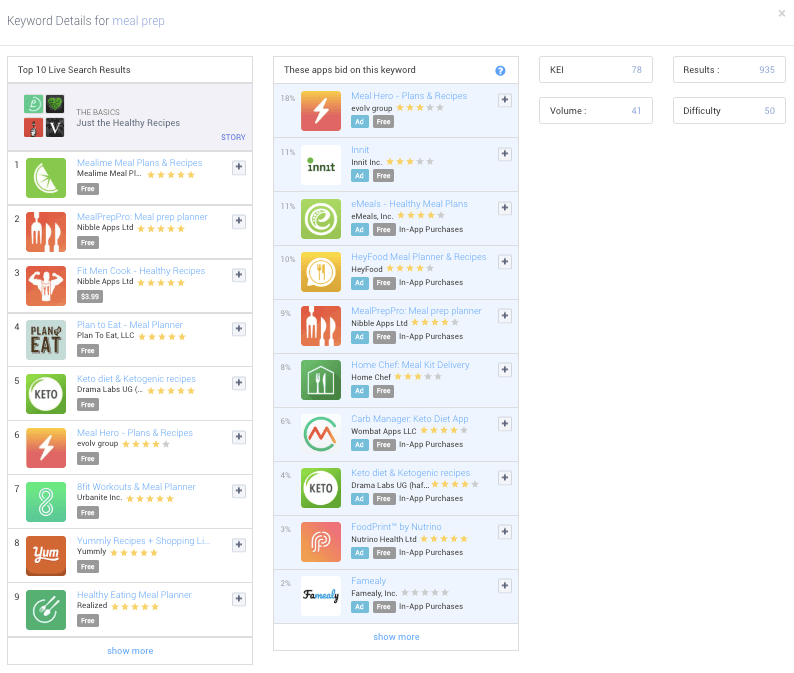
- Relevancy Multiplier:
To make the keyword prioritization process more objective, we recommend using additional data points such as Apple Search Ads keyword performance indicators (TTR, CR, CPT, etc.) and Google Play Console Organic Search breakdown, among others, whenever available. These will reinforce the weight of each keyword with official data from Apple and Google themselves. To learn more about this topic, we recommend you read here.
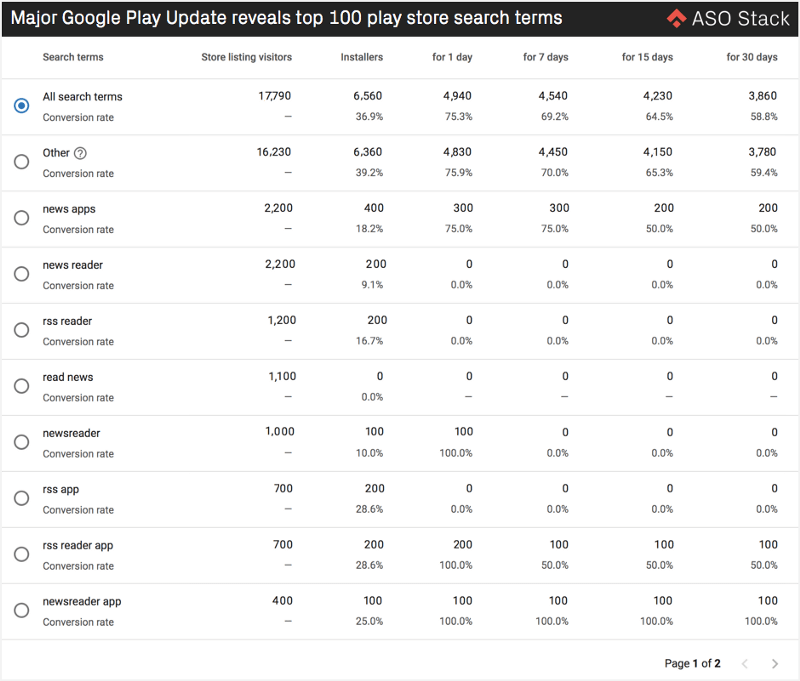
- Keyword Score:
This is the ultimate score assigned to each keyword, ideally taking all available data points into account on top of the Relevancy Score and Multiplier, and represents the level of priority you should give each keyword. The purpose of using a unified scoring system is to simplify the complex keyword prioritization process and reduce human errors. Eventually, it serves to “rank” all tracked keywords in order of importance and potential so that the next step in KWO Cycle — Targetting — can proceed efficiently.
In the example below, 4 keywords show similar search volumes, but due to different Relevancy Labels and Multipliers, as well as the varying degrees of competition among apps to rank for them, their final Keyword Score becomes vastly different from each other.

So that’s it for Part 1! Keep your eyes peeled for our ASO Keyword Optimization in Practice: Part 2, where we’ll dive further into the optimization process and best practices for selecting keywords and building your metadata.
If you liked this post, leave us a ❤ and share it on your social media. If you have suggestions or questions about the Keyword Optimization Cycle, please do let us know. Also, check out our ASO Monthly edition.
Sign up for our upcoming ASO eBook and join our Slack channel to learn more about ASO.