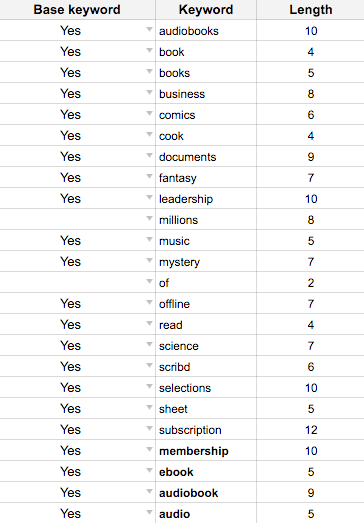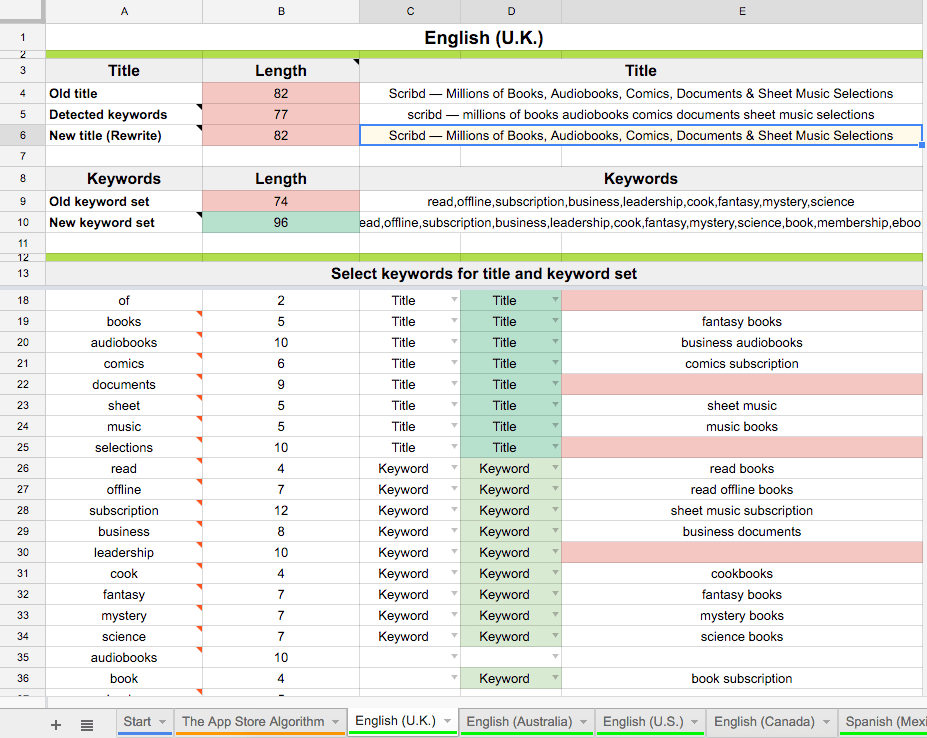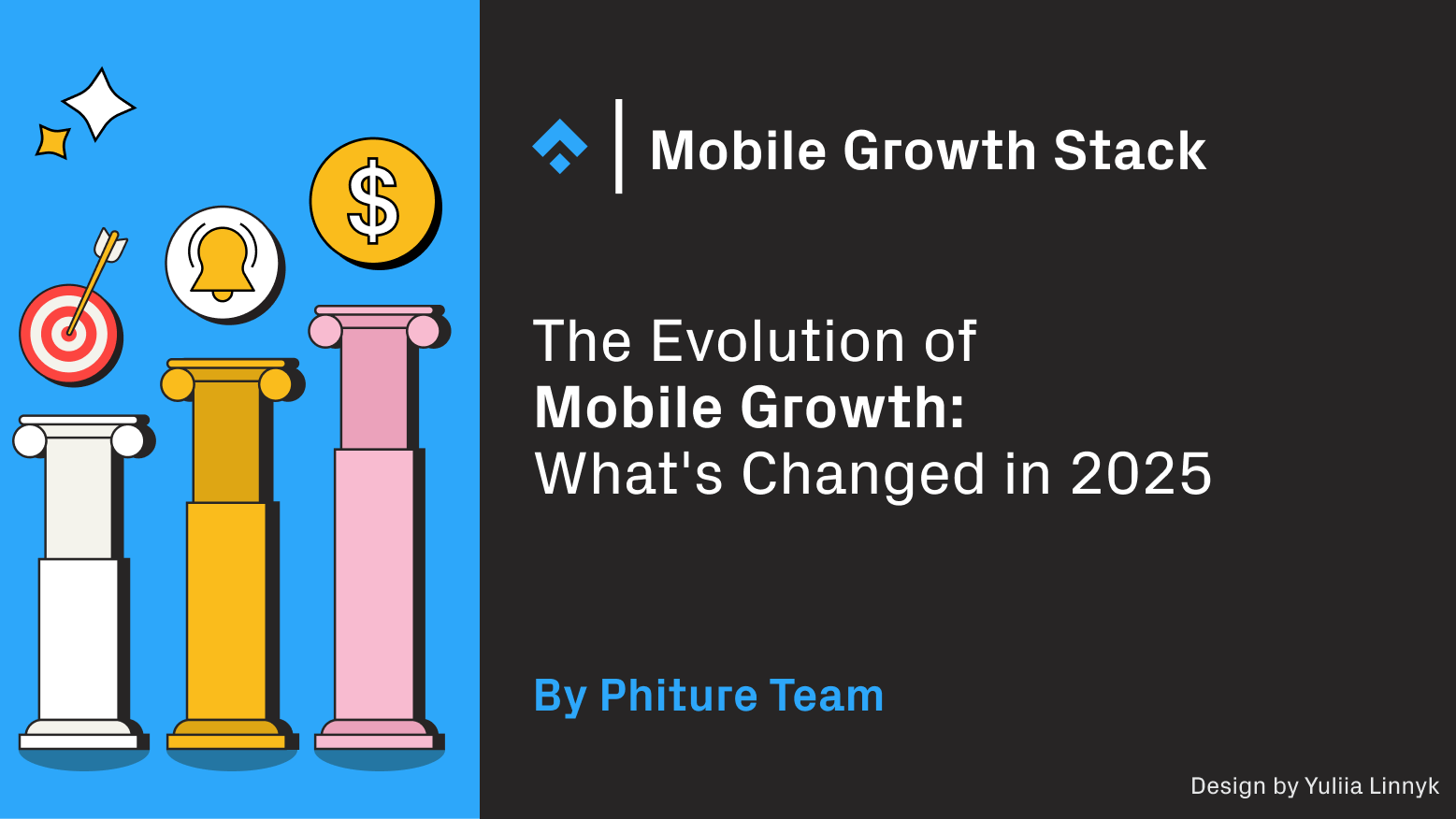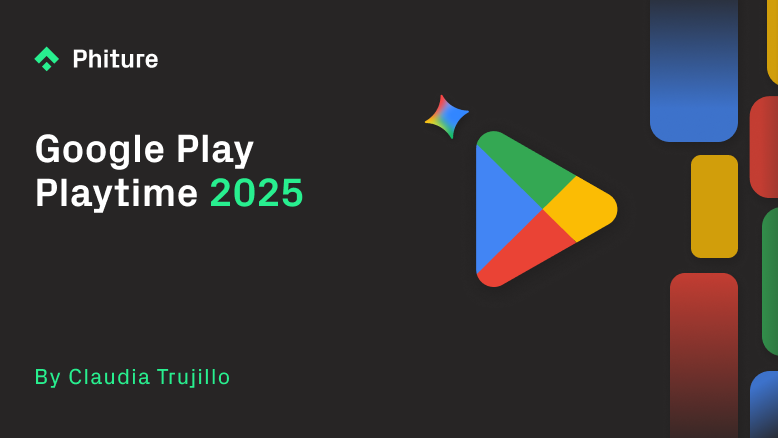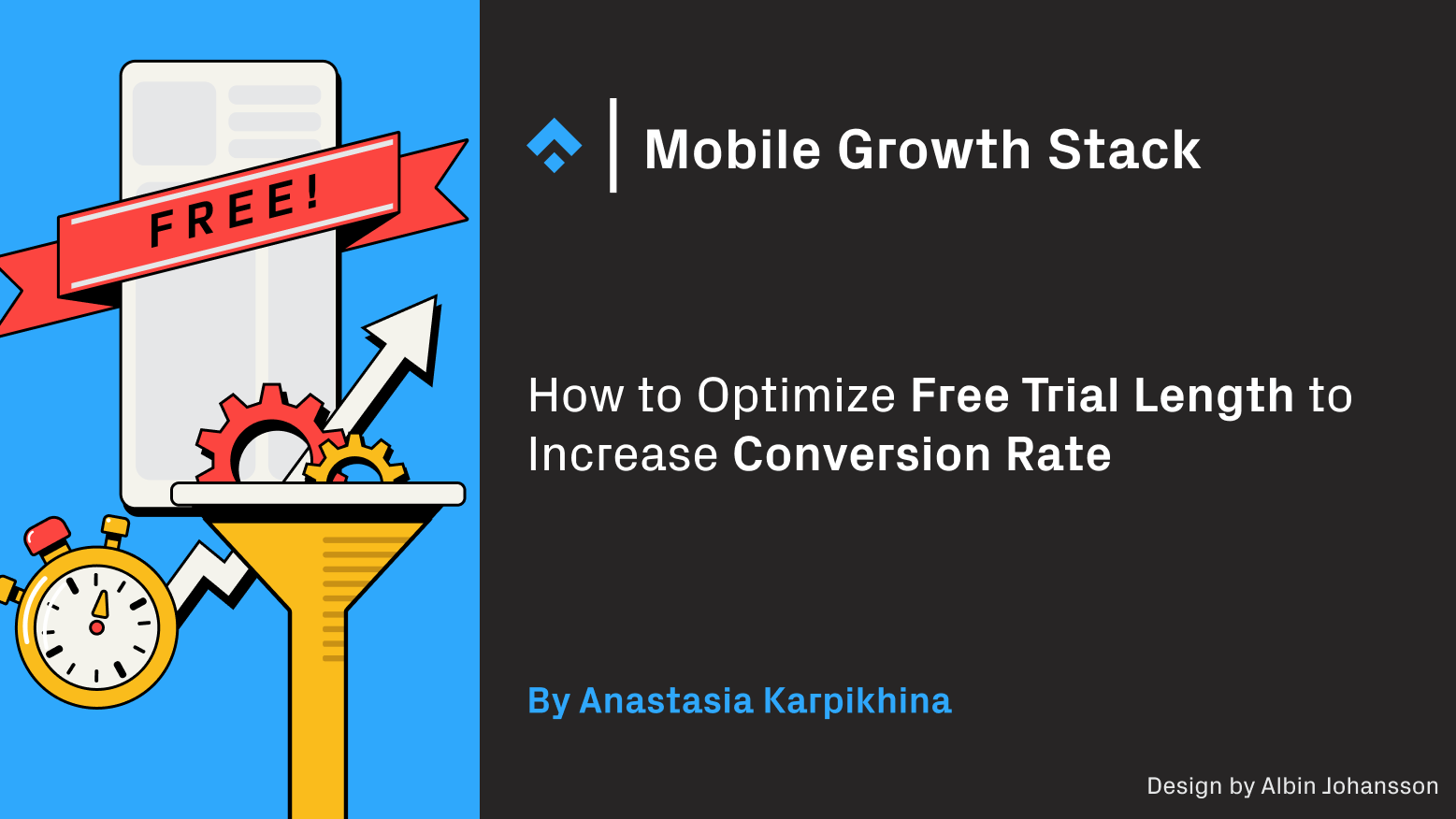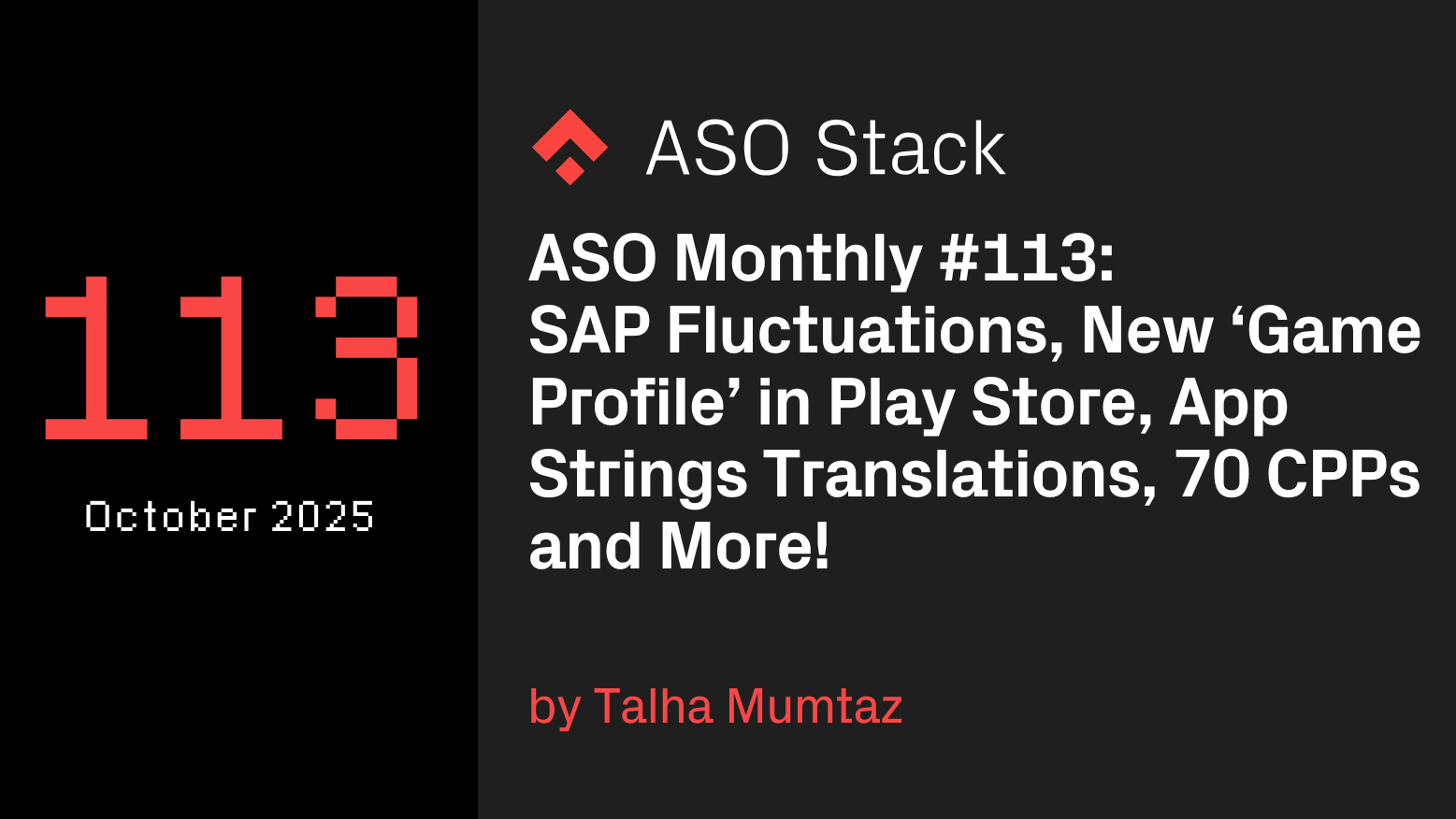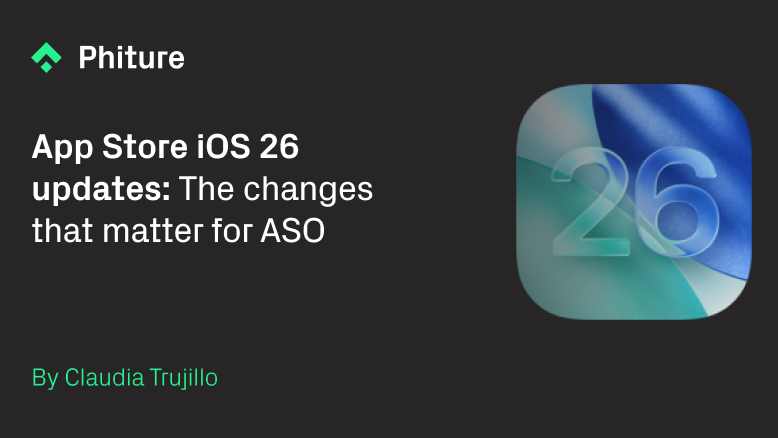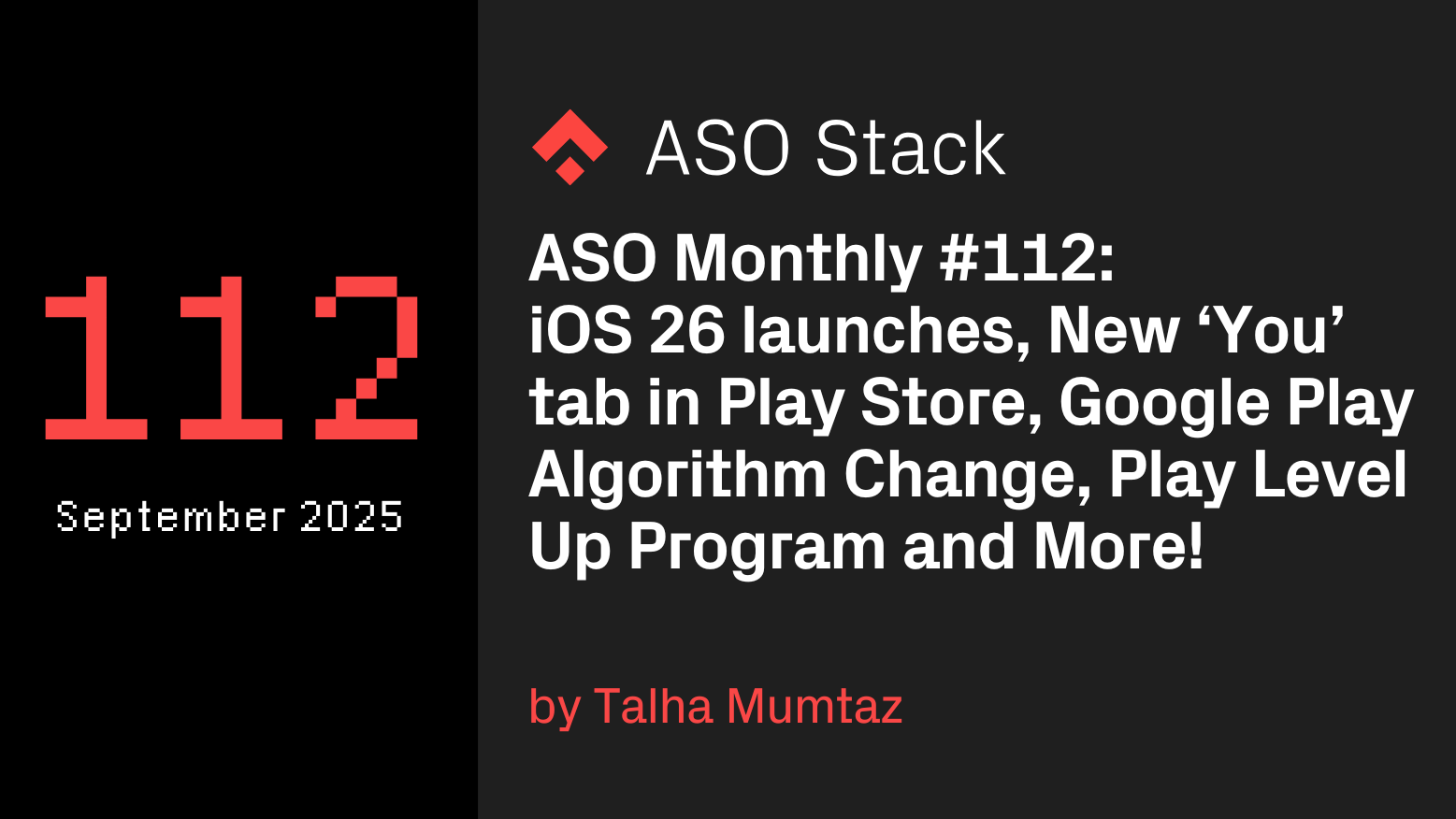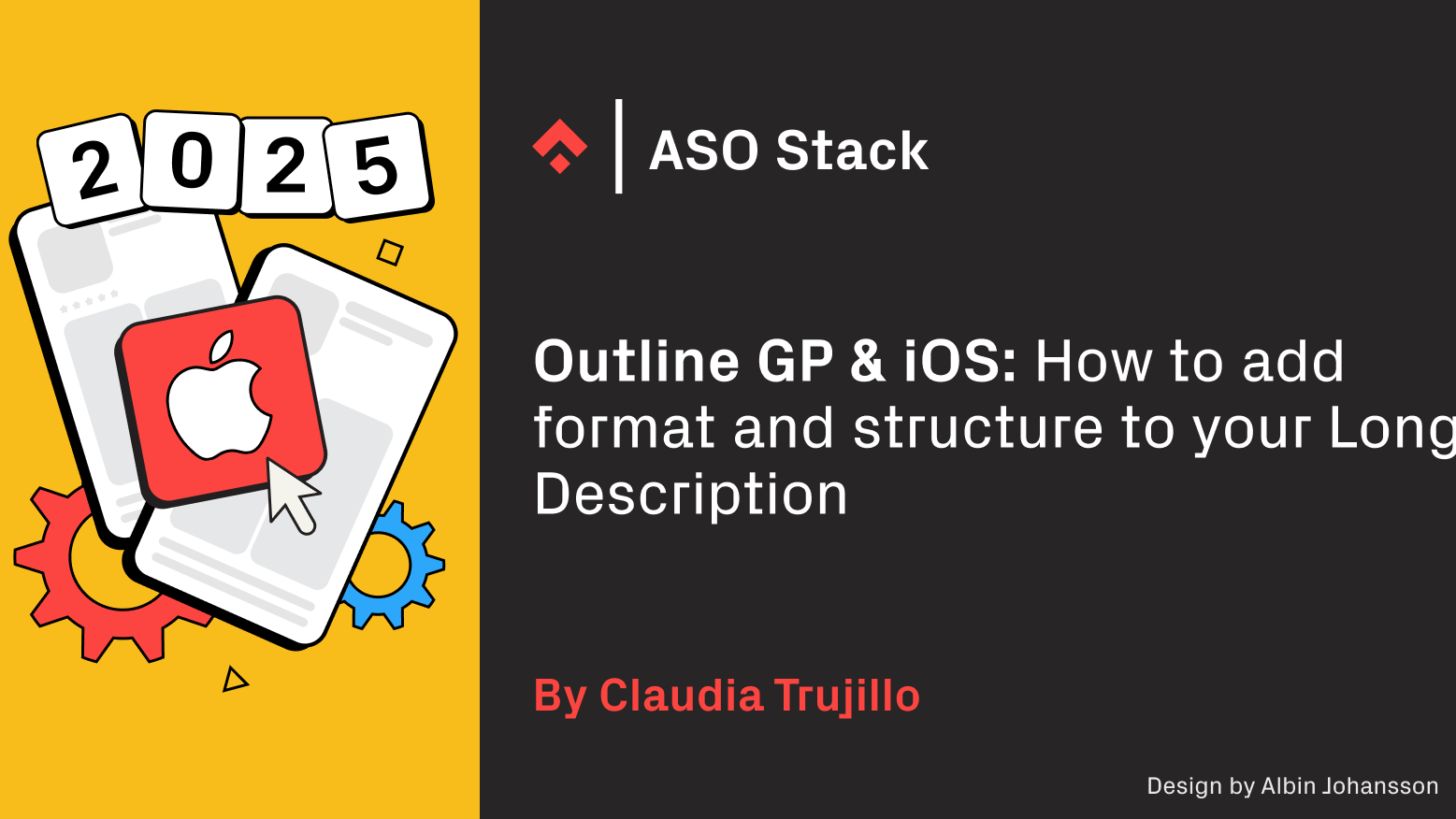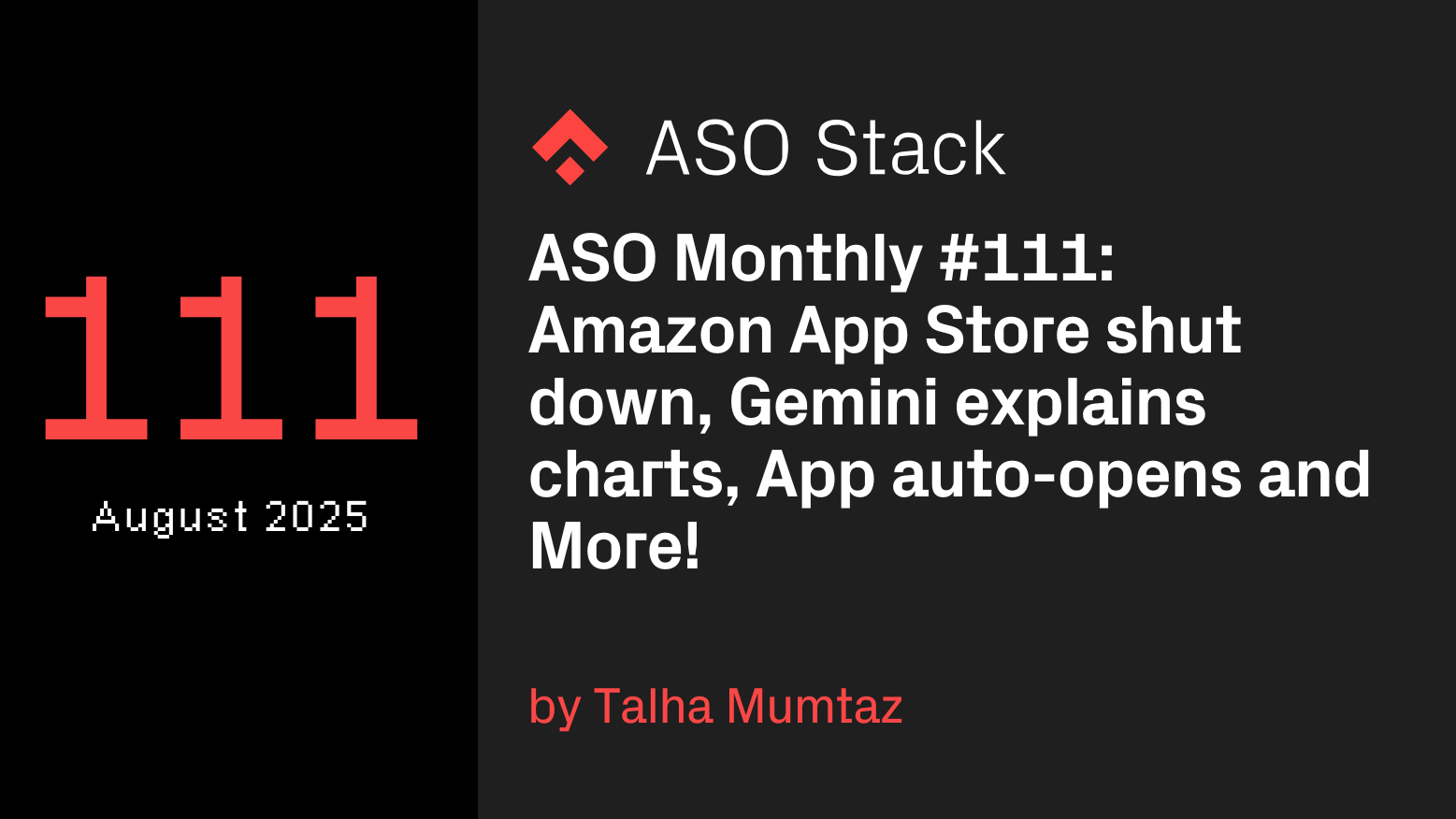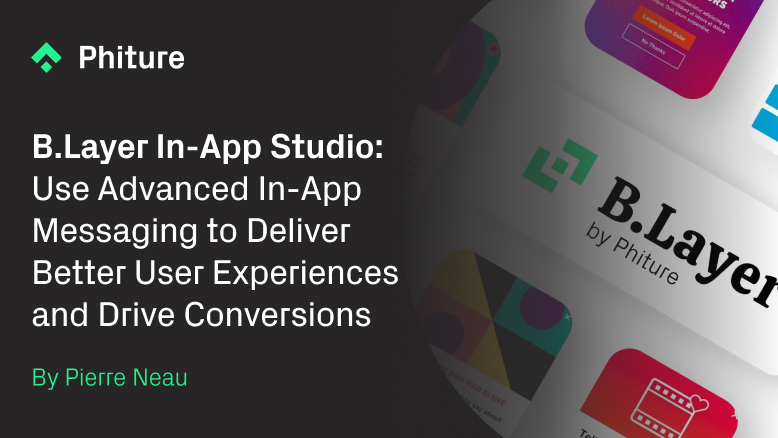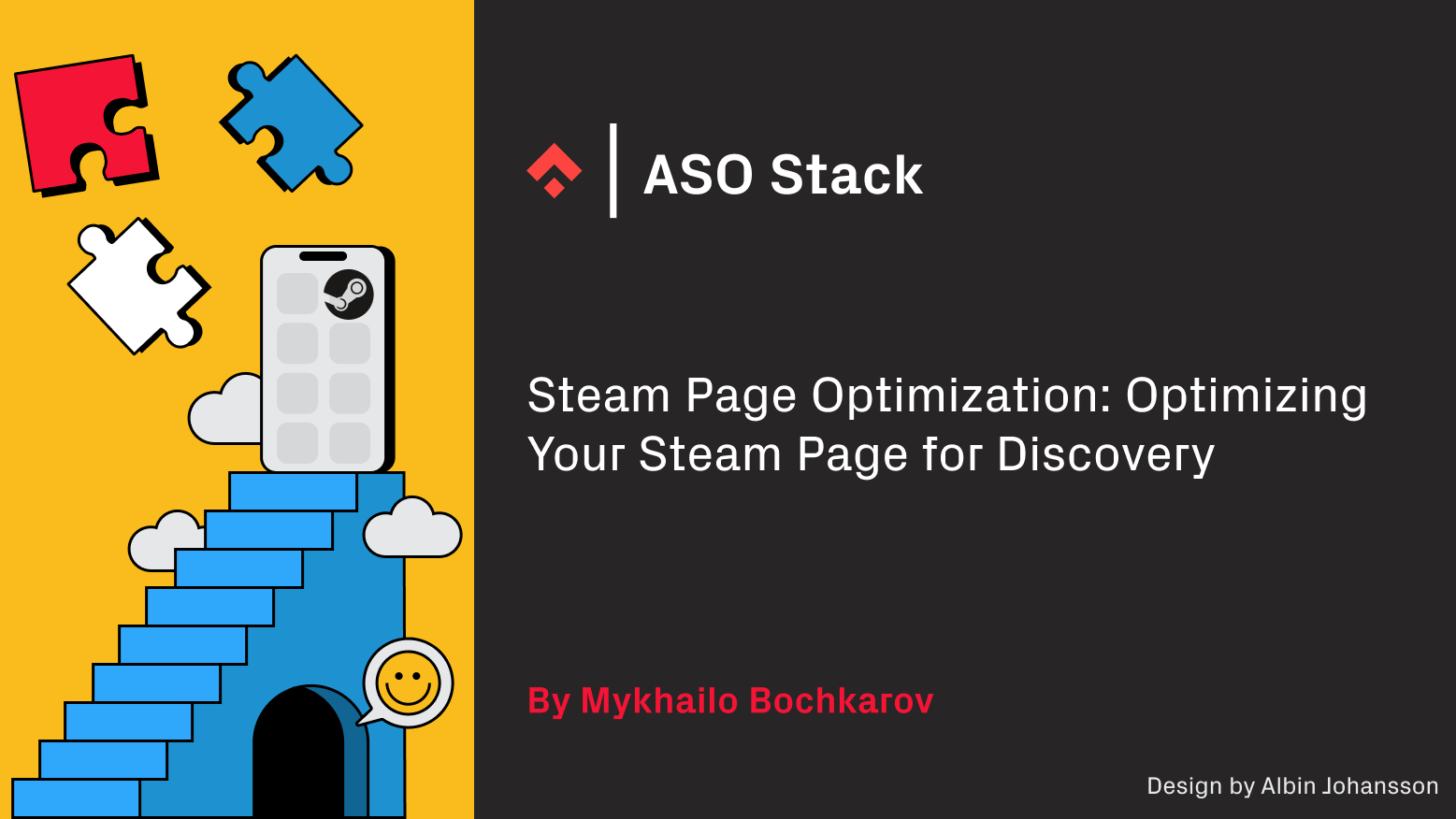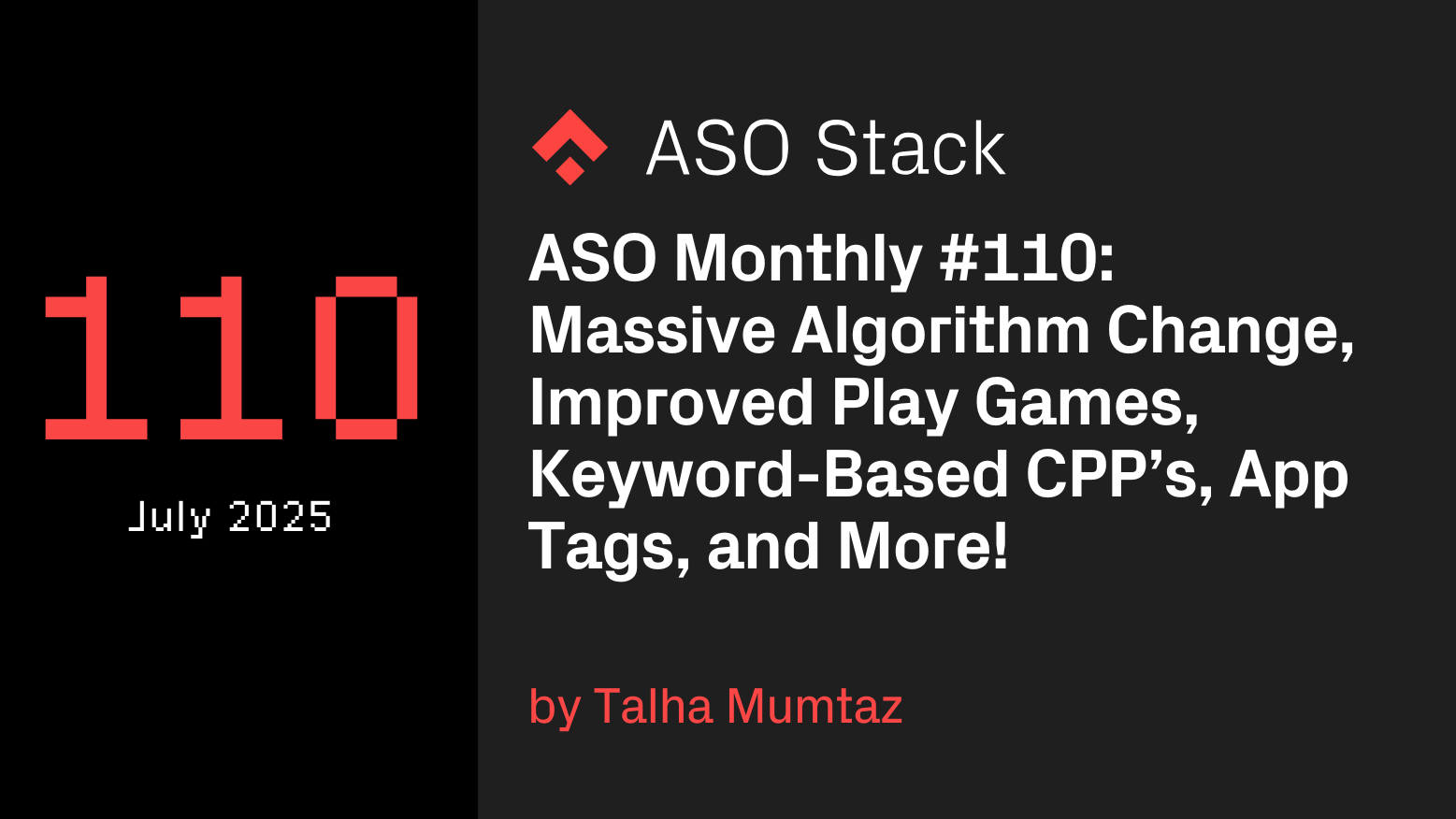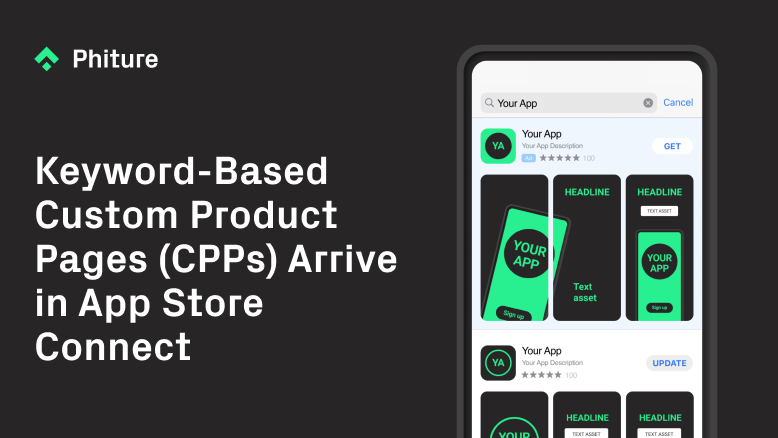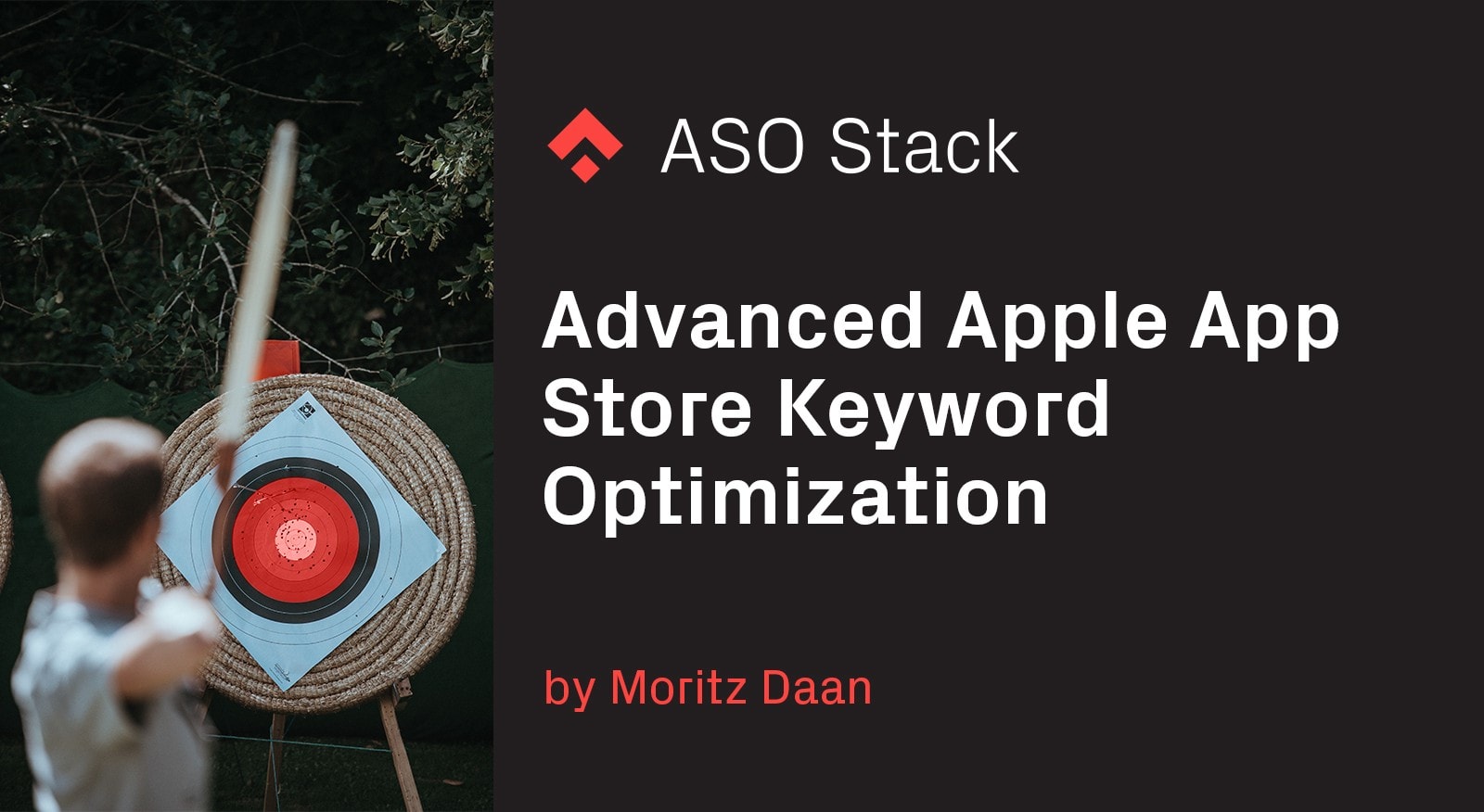
Since we’ve started consulting several companies on their ASO strategy, we began to identify similarities between the issues they were facing and built a pretty extensive Google Spreadsheet to address these issues of Apple ASO Keyword optimization.
We decided to share this spreadsheet in the hope that it helps Indie Developers and App Marketers with their ASO Keyword strategy.
We’re going to show you — based on a real-world example — how you can use the spreadsheet to:
- keep a backlog of relevant keywords
- easily make decisions on which keywords you’re using in your new App Store Keyword set
- localize your keywords in to many different languages in less than 30 minutes
Let’s start by opening up this Google Spreadsheet and copying the file to your own drive.
Step 1: Input your iTunes ID
You can either paste your complete iTunes URL (see Scribd’s) or just the ID, in field C11. After you’re done, the tool needs a couple of seconds to pull all your localized titles from the iTunes API:
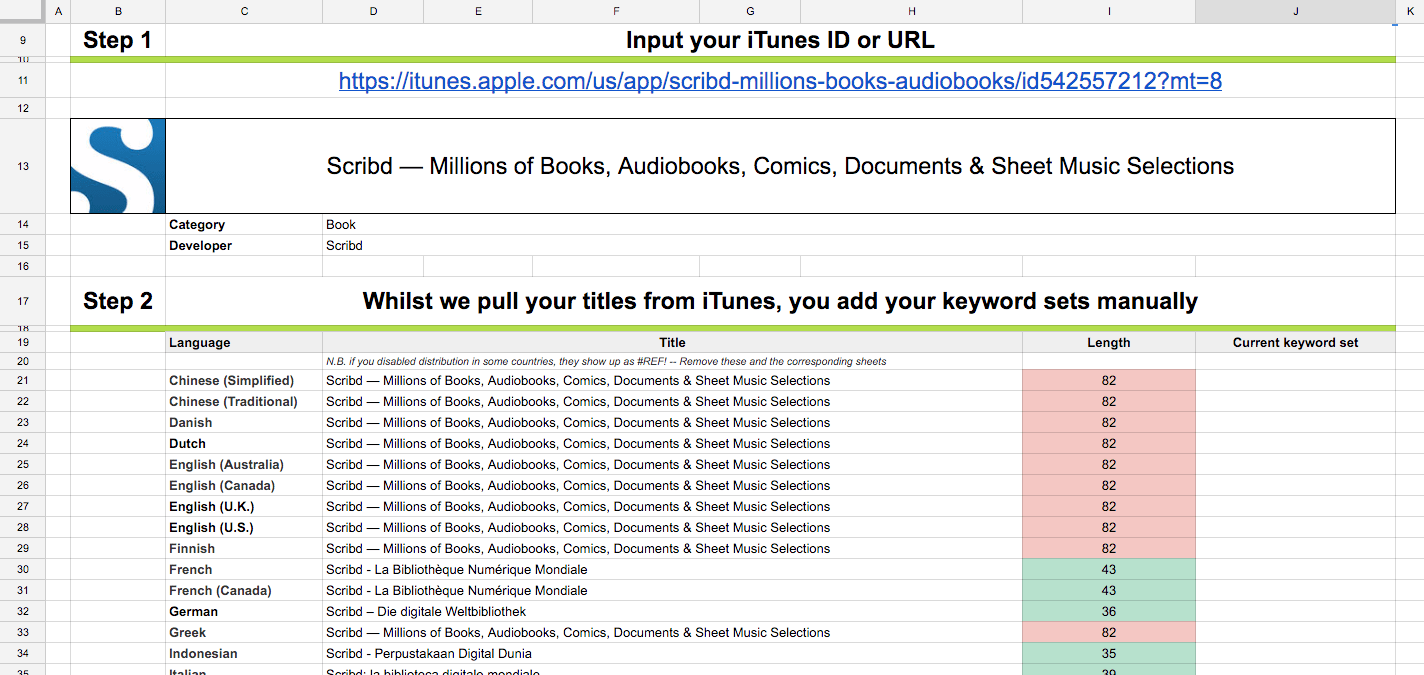
As you can see, the tool scraped the category, the developer name and all localized titles from the iTunes API. First thing we’ve noted is that they didn’t localize into a lot of languages.
Step 2: Input your keyword sets
In column J, copy/paste your current keyword sets over for each of the localizations. If you haven’t localized into some languages yet, just use your English keyword set for now.
Since we don’t know what Scribd is targeting in their keyword set, for now, I just quickly added some generic keywords and book categories: read, unlimited, offline, subscription, business, cook, fantasy, mystery, science
(In this post we won’t go into keyword discovery, brainstorming and selection too much, please read my other posts on www.phiture.com or read my older Medium posts if you want to learn more)
Step 3: Choose base keywords that are key to your app
Scroll down the sheet until you run into the section that I call “base keywords”. It is a selection of up to 25 keywords that your app or game wants to target in every translation. The sheet automatically pulled all the keywords from your English titles and keyword sets, and added the developer name and category as well:
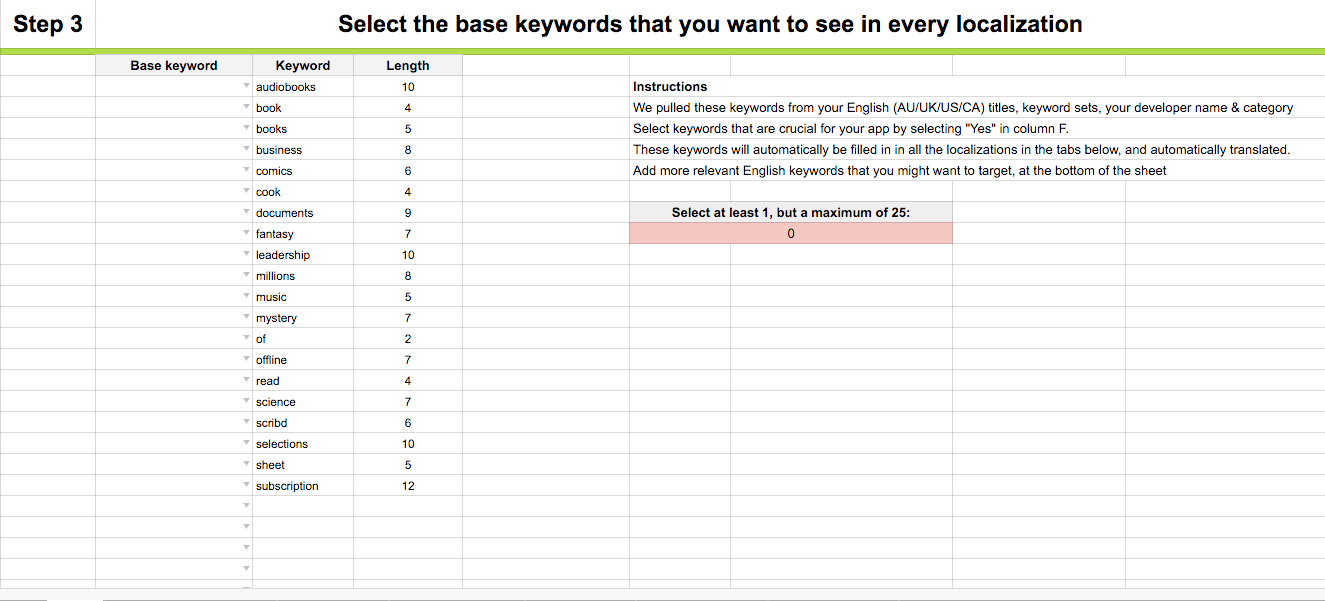
Base keywords will be automatically translated in all localizations so that you can pick those keywords easily.
It’s important that you add other words that are key to your app. For every word that you identify as Base keyword, select “Yes” in the column “Base keyword” — only those keywords will be translated later on.
I’ve added a couple more words, and selected the words that I’d thought make sense to consider for localized keyword sets:
Step 4: Make yourself acquainted with the App Store Algorithm
How much do you know already about the App Store Algorithm? In the second tab I left a bunch of Q&A’s that will shed some insight on how you should decide whether or not to target plurals, how to go about localization and whether or not to stuff your title with keywords.
Step 5: Let’s build our first keyword set
English from the United Kingdom is always as good keyword set to start off with, since it’s the keyword set for which you’ll rank for globally — except in other English speaking countries. You will want to pay the most attention to this keyword set, your English (U.S.) one and Australian English, which for some reason also let’s you rank globally.
The sheet starts off with some initial data collected from your current keyword set and title, as well as the base keywords you’ve listed:
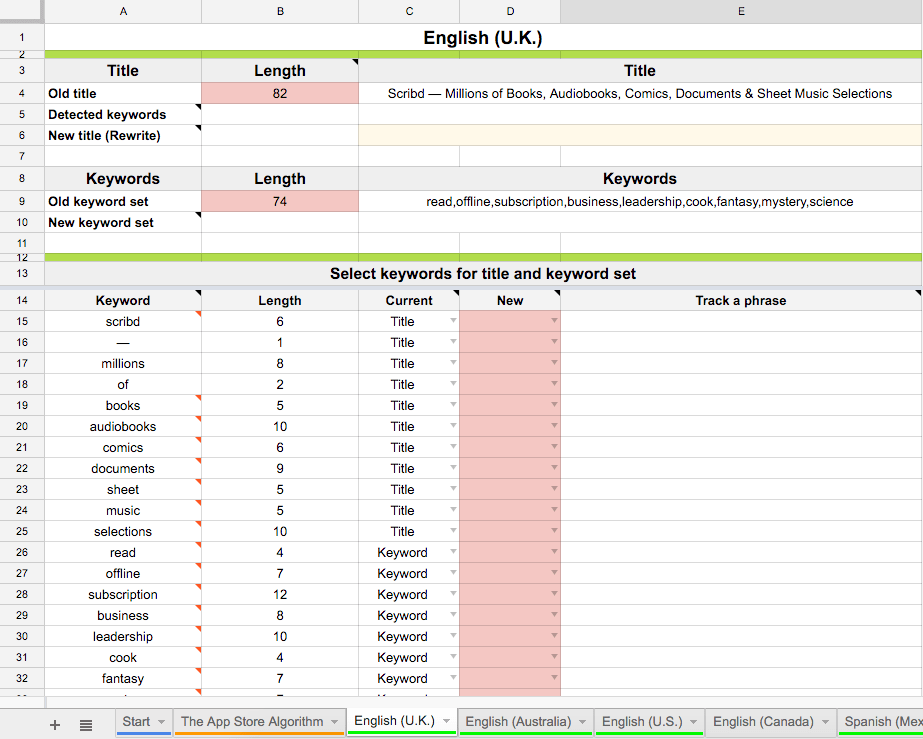
Tip: if there’s a black triangle in the top, I’ve added some more commentary, a red error shows a warning (not necessarily an error, just be cautious) — Note: you can only use 30 characters in your title
Your turn:
- Select in the “New”-column which keywords you want to have in your Title or Keyword set.
- The sheet will add all keywords automatically to your new title (C5) or the new keyword set (C10)
- It also displays how many characters you have in your title and in your keyword set: you can have a maximum of 30 characters in your title.
- Most apps won’t rank #1 for individual keywords, so when you decide to target a keyword, you will actually want to target a keyword combination (“music sheets”, “business books”). Add a phrase in column E, that you can export (more on that later) to your Keyword tracking tool of choice. Of course, you don’t have to track everything.
I’ve gone ahead and left the title unchanged, but tagged a couple more keywords. So far the changes were not super exciting — but I just wanted to run you through the process. Let’s move to Spanish (Mexico), which should add a bit more
Step 6: Localize your ASO presence
Let’s take Spanish (Mexico) as an example for our first app store localization. Extremely important because not only people in Spanish speaking LATAM will find you for these keywords but also everyone in the United States, whether they have their phone set to Spanish or English.
Now, ideally, you’ll want to do this exercise with some native speakers who not only know the language, but also search behavior. However, if you have got a little clue about all 28 App Store languages, have no native coworkers and can’t afford to work with a language service provider, I would recommend to localize anyway. You’ll still be found on your English keywords. You can leave your title, description and screenshots in English, and use Google Translate for the keywords.
Okay, let’s open up the tab “Spanish (Mexico)”. You will find that it looks a bit different from the English one. Your base keywords are split off from the keywords you’re currently targeting in your localization. This is because they get automatically translated by Google Translate.
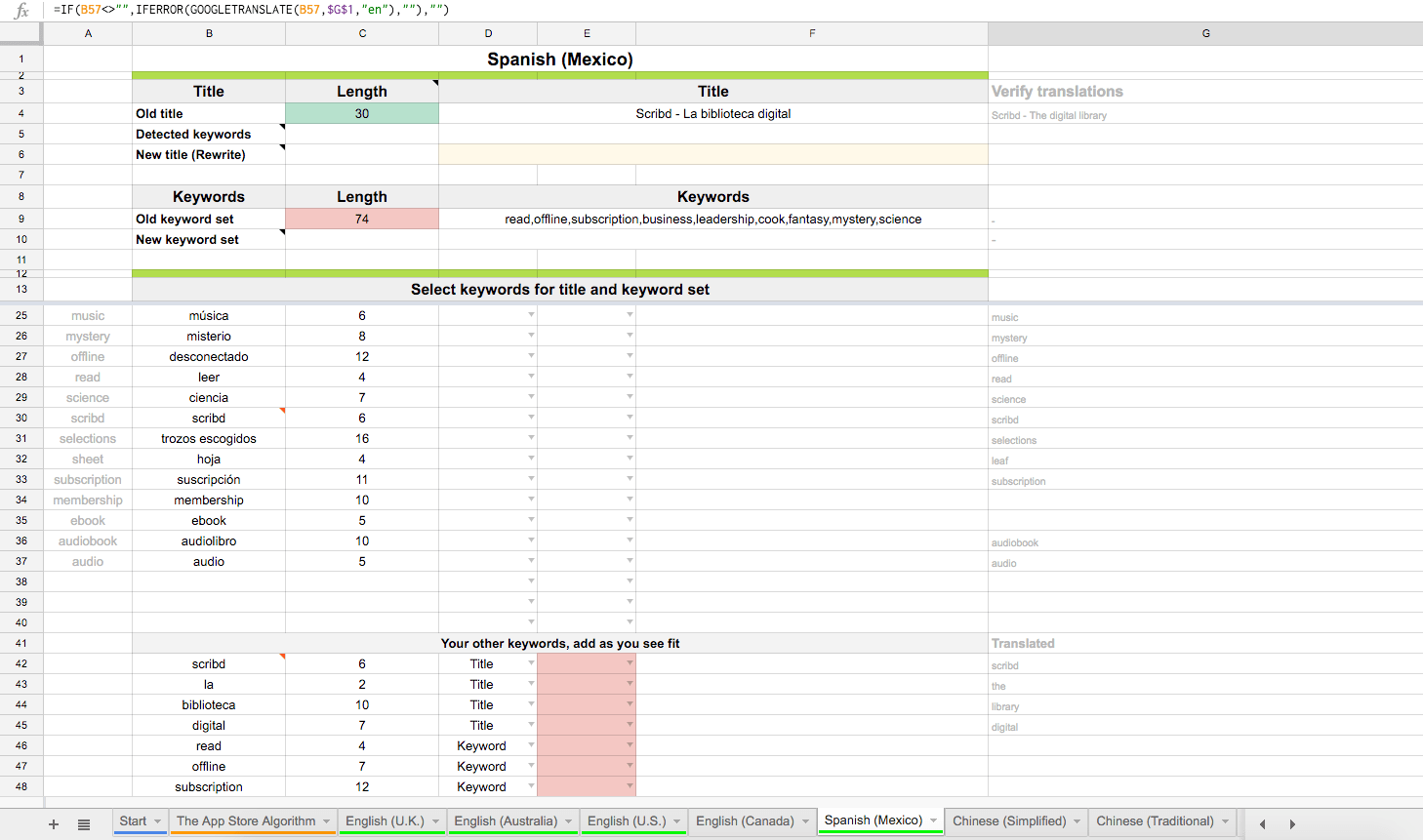
Your base keywords are automatically translated and translated back to English for verification.
Two notes on autotranslations:
- Since some keywords might be ambiguous when they’re translated from English to Spanish, I added column G which translates the Spanish translation right back, so that you can verify. For example, you see that “sheet” gets translated to “hoja”, which in turn is translated back into English as “leaf”. Probably not what we’re aiming at when we try to rank for “sheet music”. Most keywords are however translated fairly okay.
- Some keywords will be translated into two words (ie. “trozos escogidos”). Move them as two separate words in “Your other keywords”, and select them from there.
I have super basic understanding in Spanish, but gave it a shot. I would definitely have the title vetted by a native speaker, or only use the keyword set, before pushing it to the App Store.
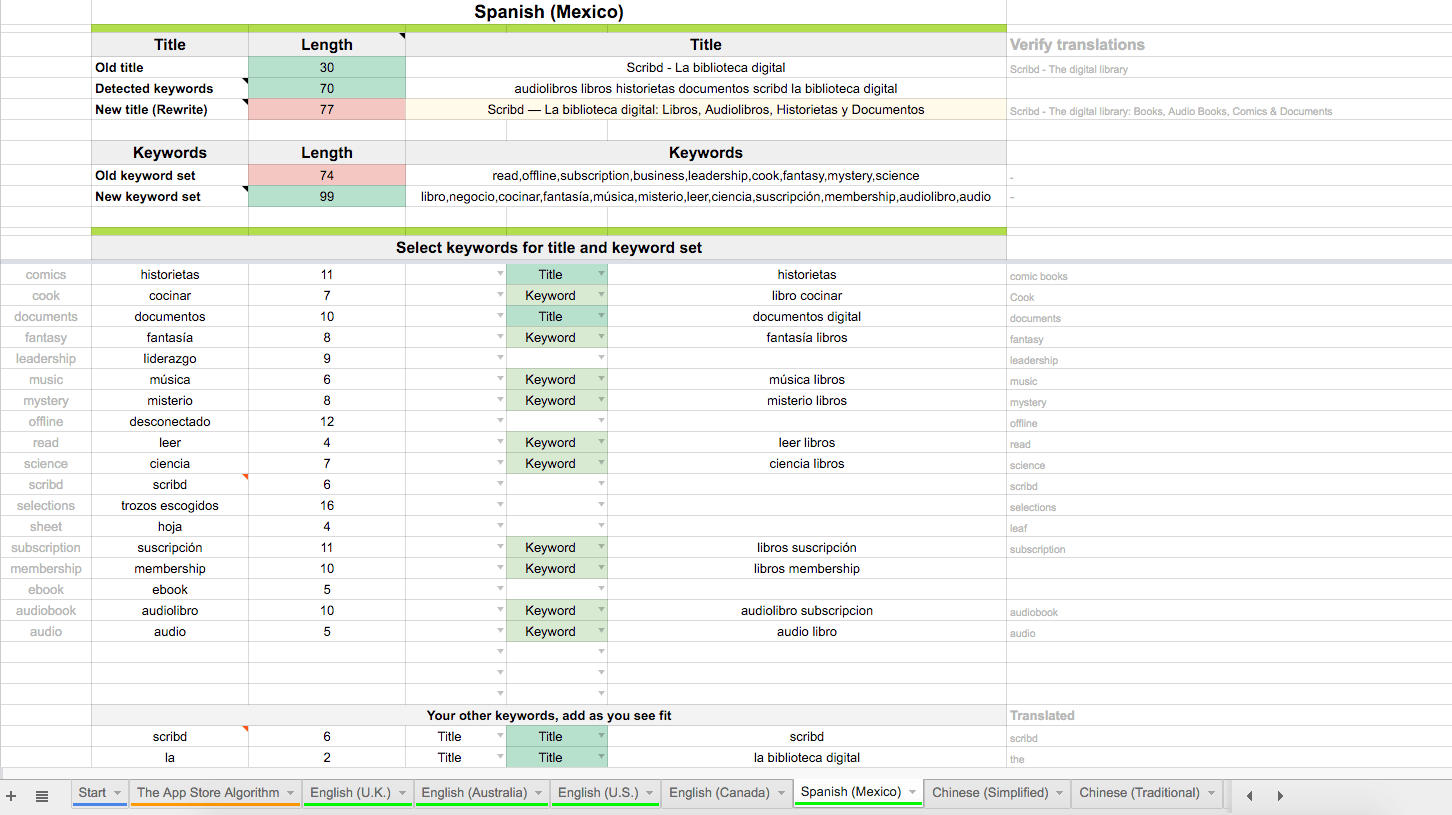
Let’s try Finnish, a small country for which many Indie developers wouldn’t think of hiring a localization agency for. Neither did Scribd, as they just have the English title and keywords. But even localizing “bad” increases discoverability, as for the English keywords, Scribd will still show up in Finland.
I just copy & pasted the English title, but replaced the keywords with the first 11 keywords that fitted into the slot. A bit sloppy, I must admit, but it’s already better than the status quo. I decided to just track the individual keyword, as I bet that not a lot developers will go through the hassle of localizing into Finnish, so Scribd might just show up:
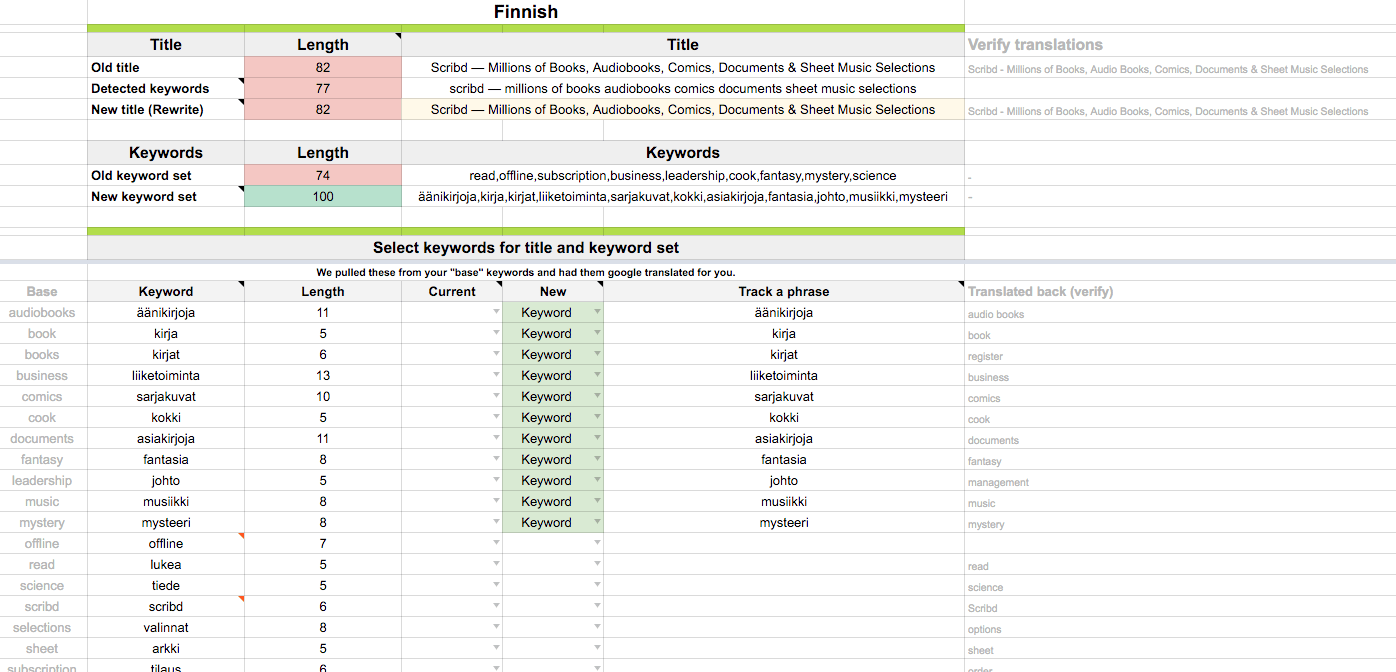
It’s a Mysteeri, but that doesn’t matter as we can only gain something by localizing the keyword set.
Step 7: Submit to the App Store, and start tracking your phrases
If you’re finished with all of your keyword sets, go to the last sheet called“Compiled keyword sets”. In here, you’ll find an overview for all languages that you localized in. You will also see in column B in which app store regions you can expect to show up in with those keywords.
Now, there are only three things left to do:
- Set up your keyword targeting for all (not only 3) languages.
- Copy / paste your keyword sets and titles into iTunes Connect.
- Set up the phrases you want to track into your keyword tracking tool of choice: they all (should) accept the csv-input.
- Check your keyword tracking tool 1–3 days after your update has gone live, to see if you rank high enough for the phrases you’re tracking. Rule of thumb is that you want to at least rank 10 or higher.
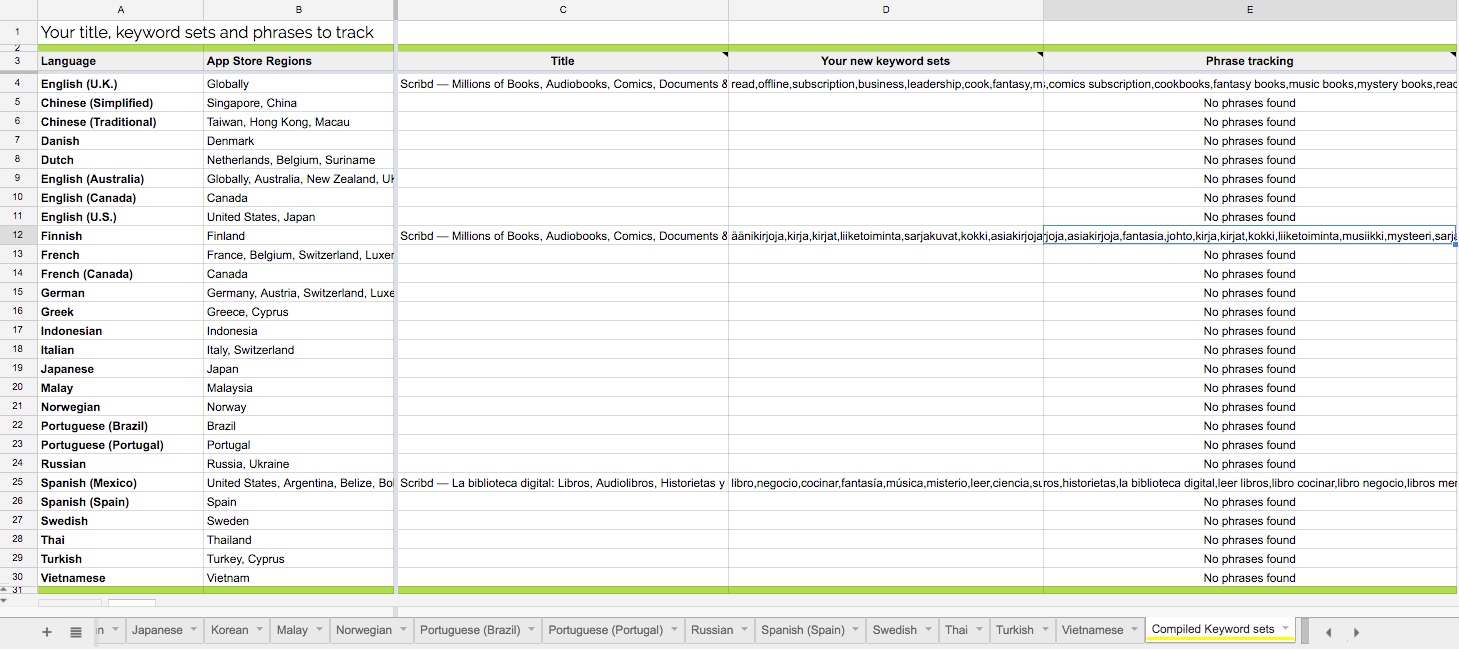
That’s it. Now over to you!
Please leave comments for suggestions or feedback.
Table of Contents