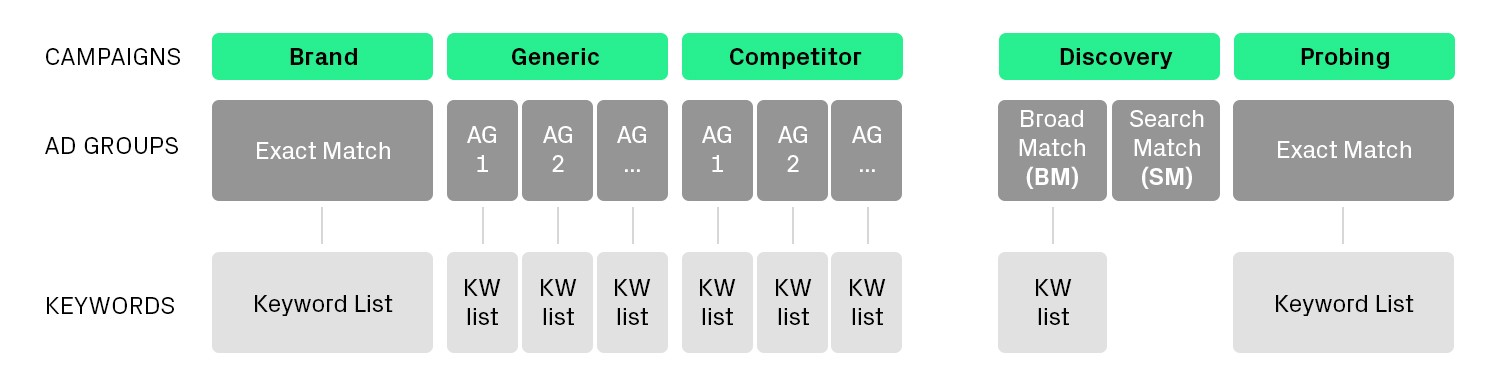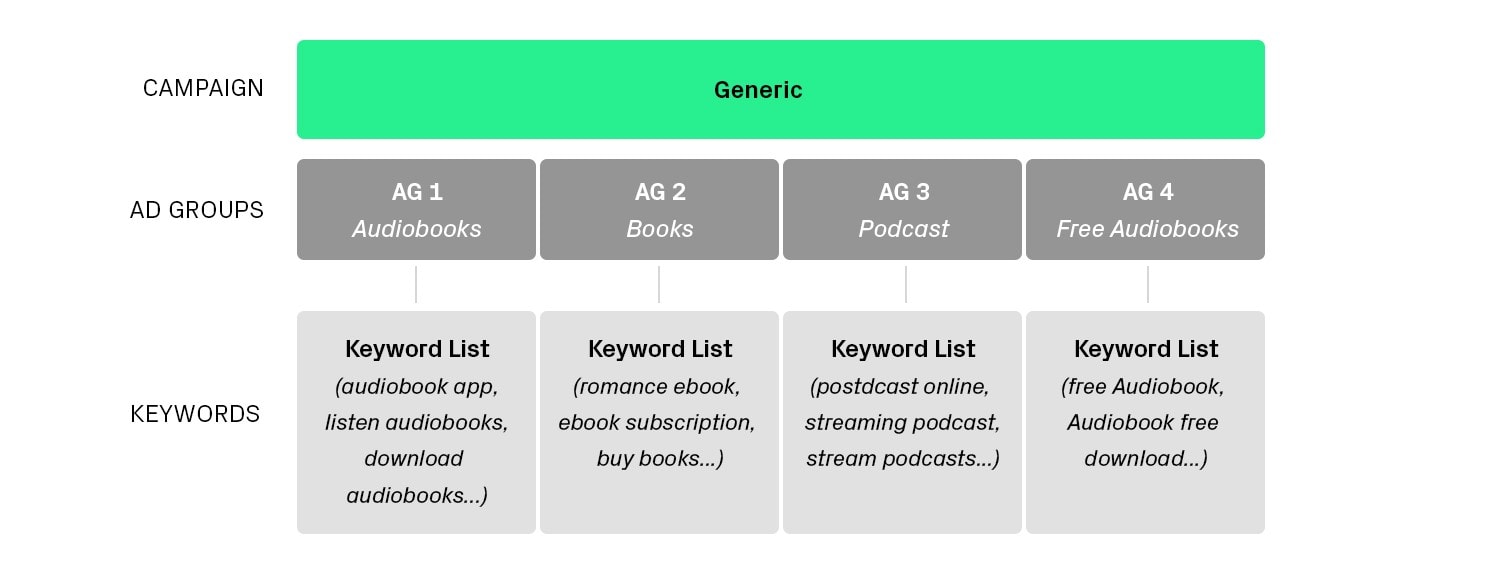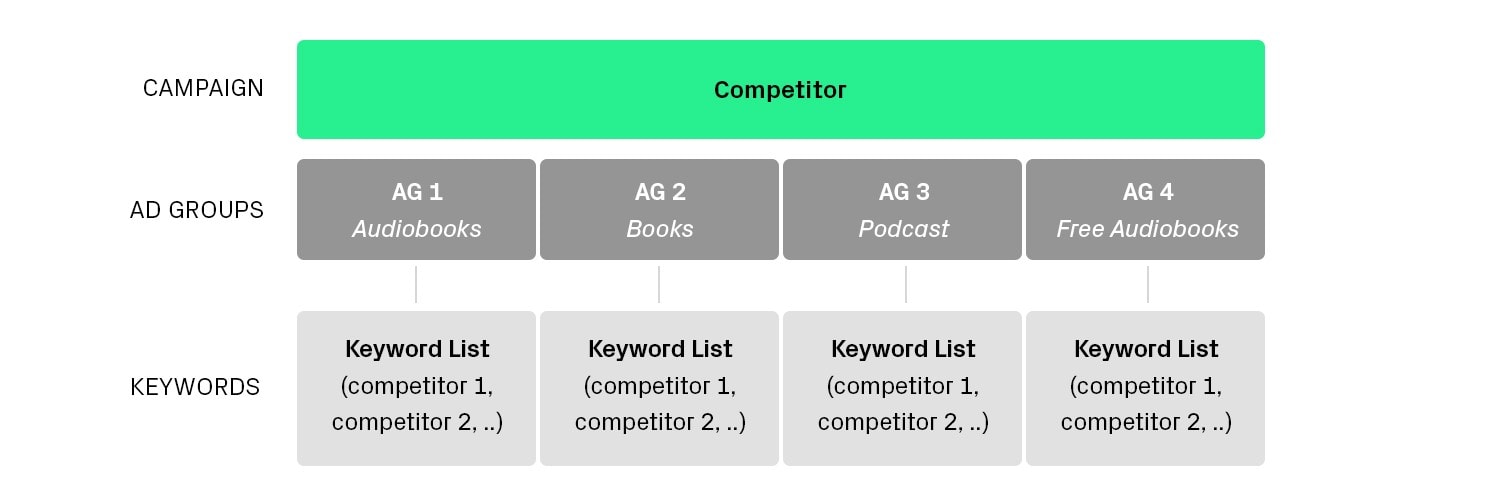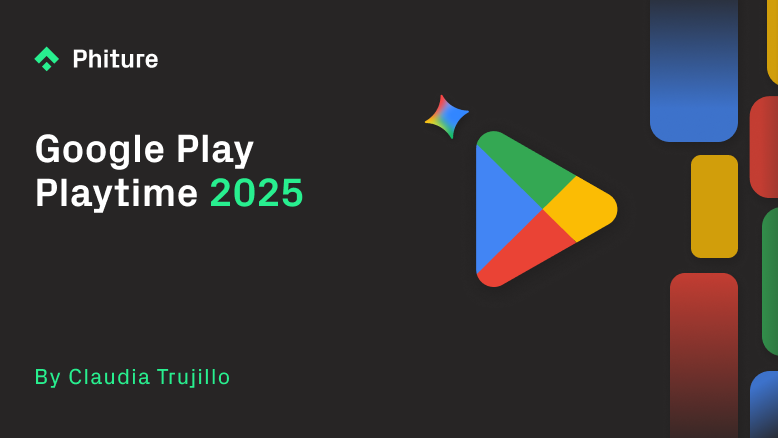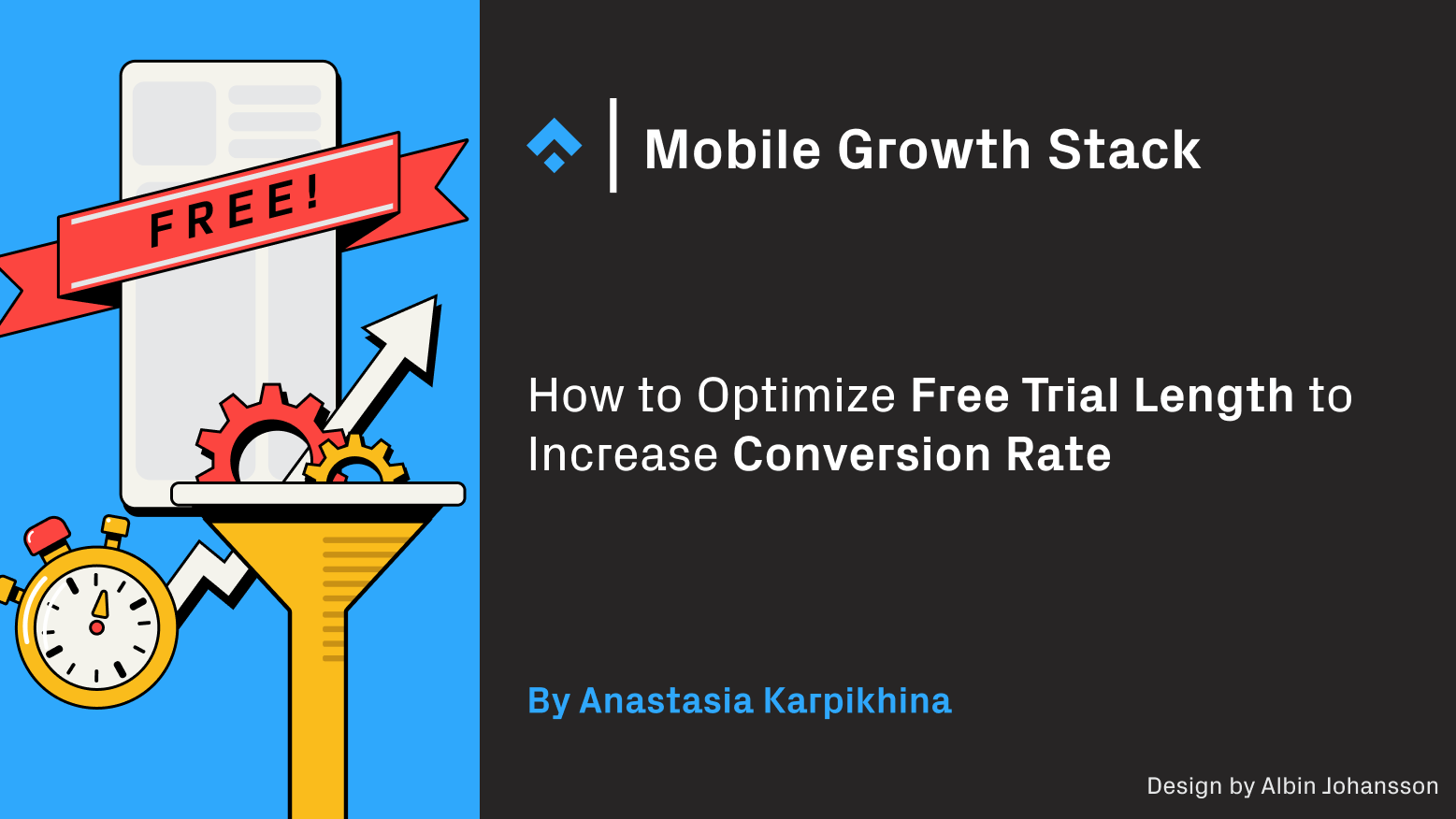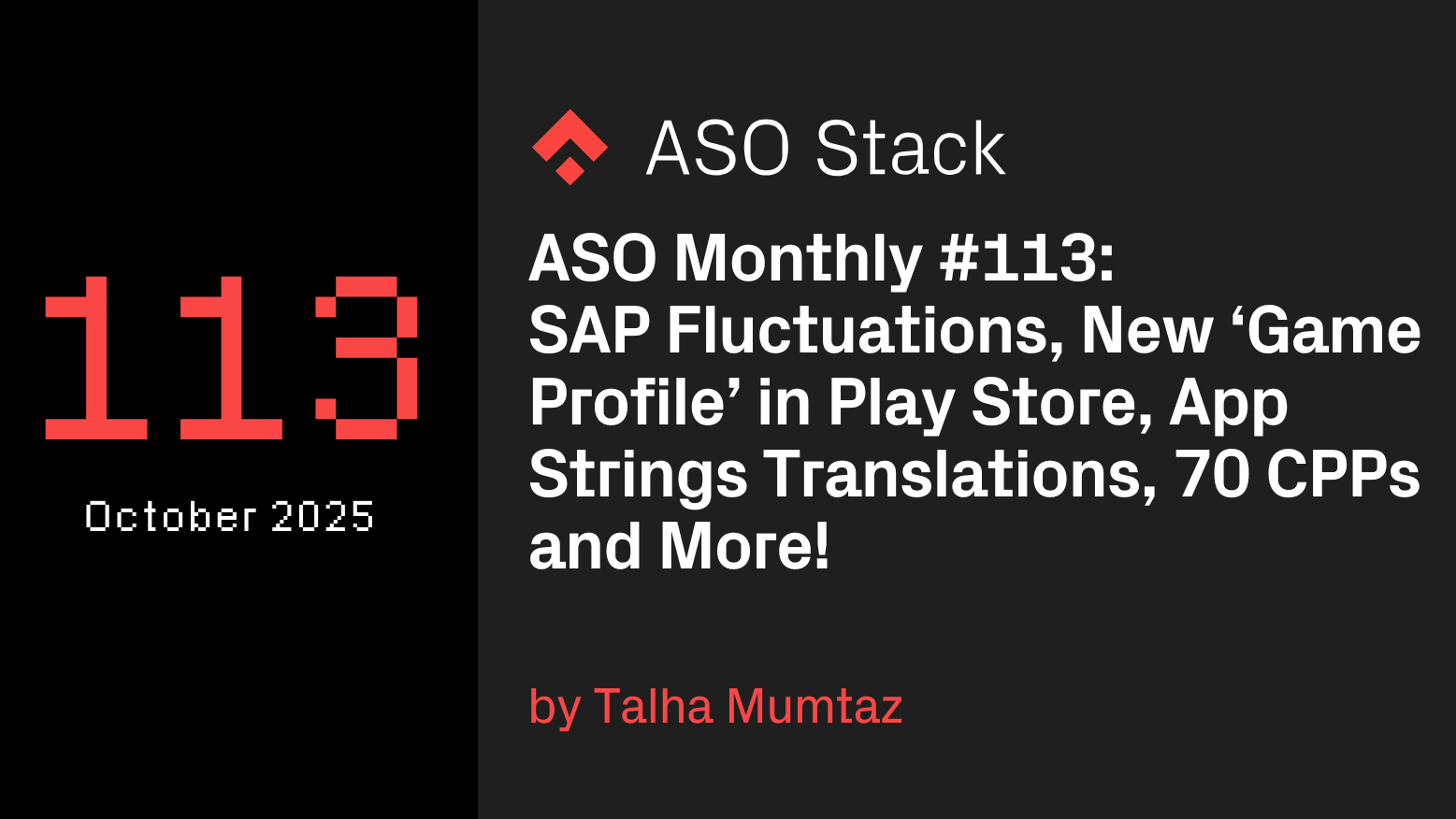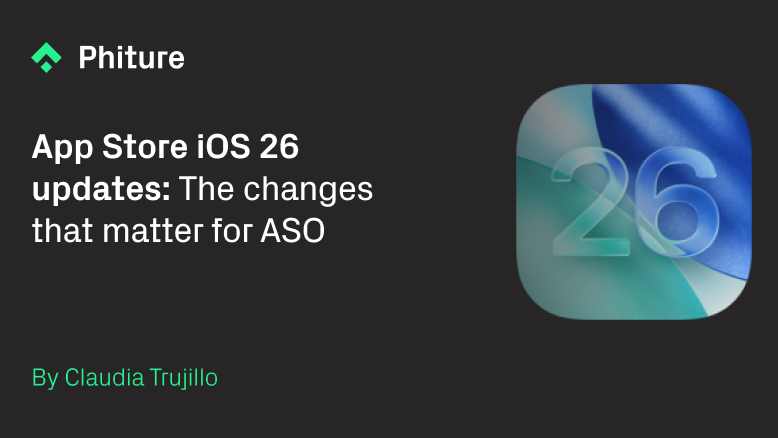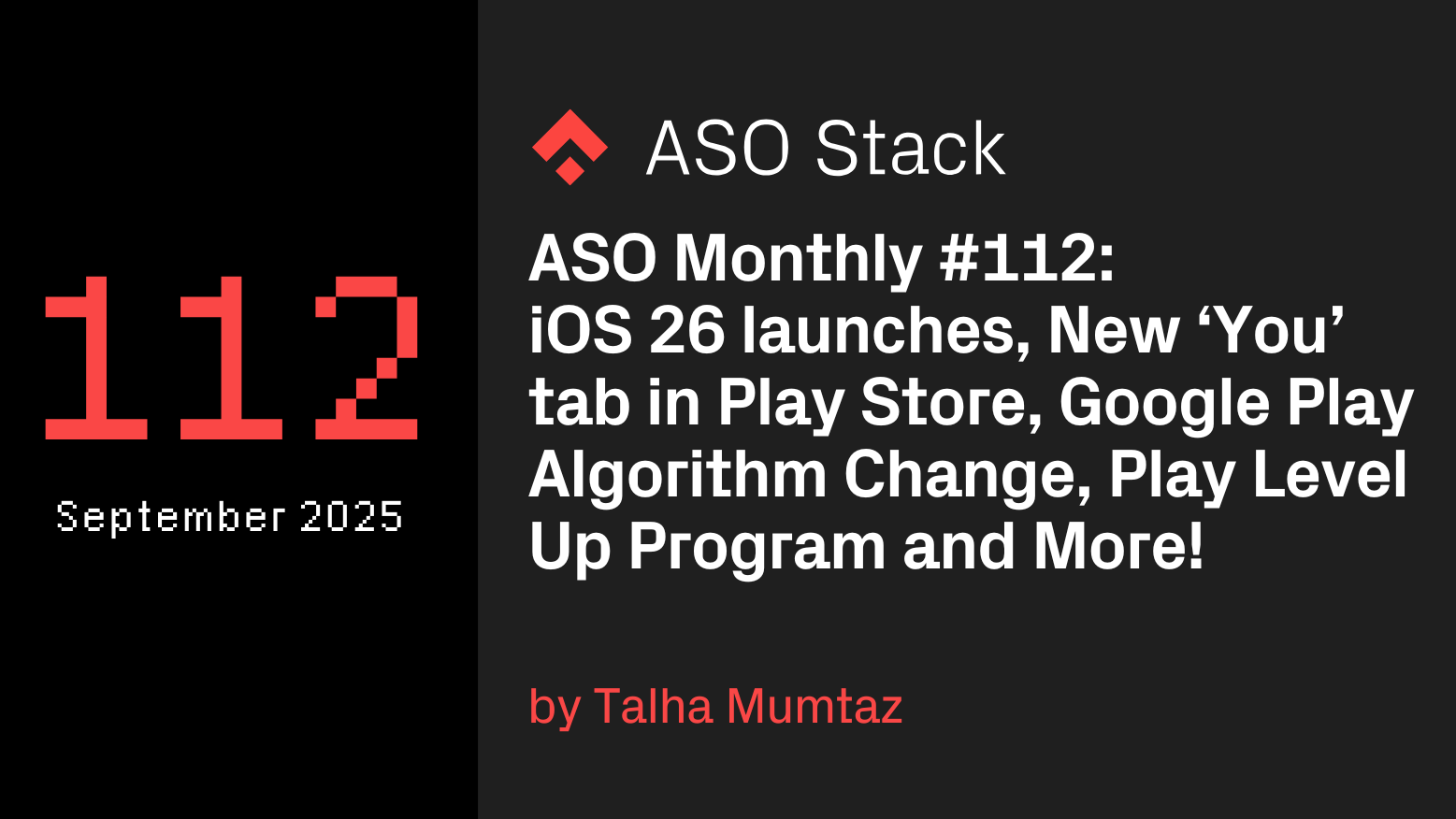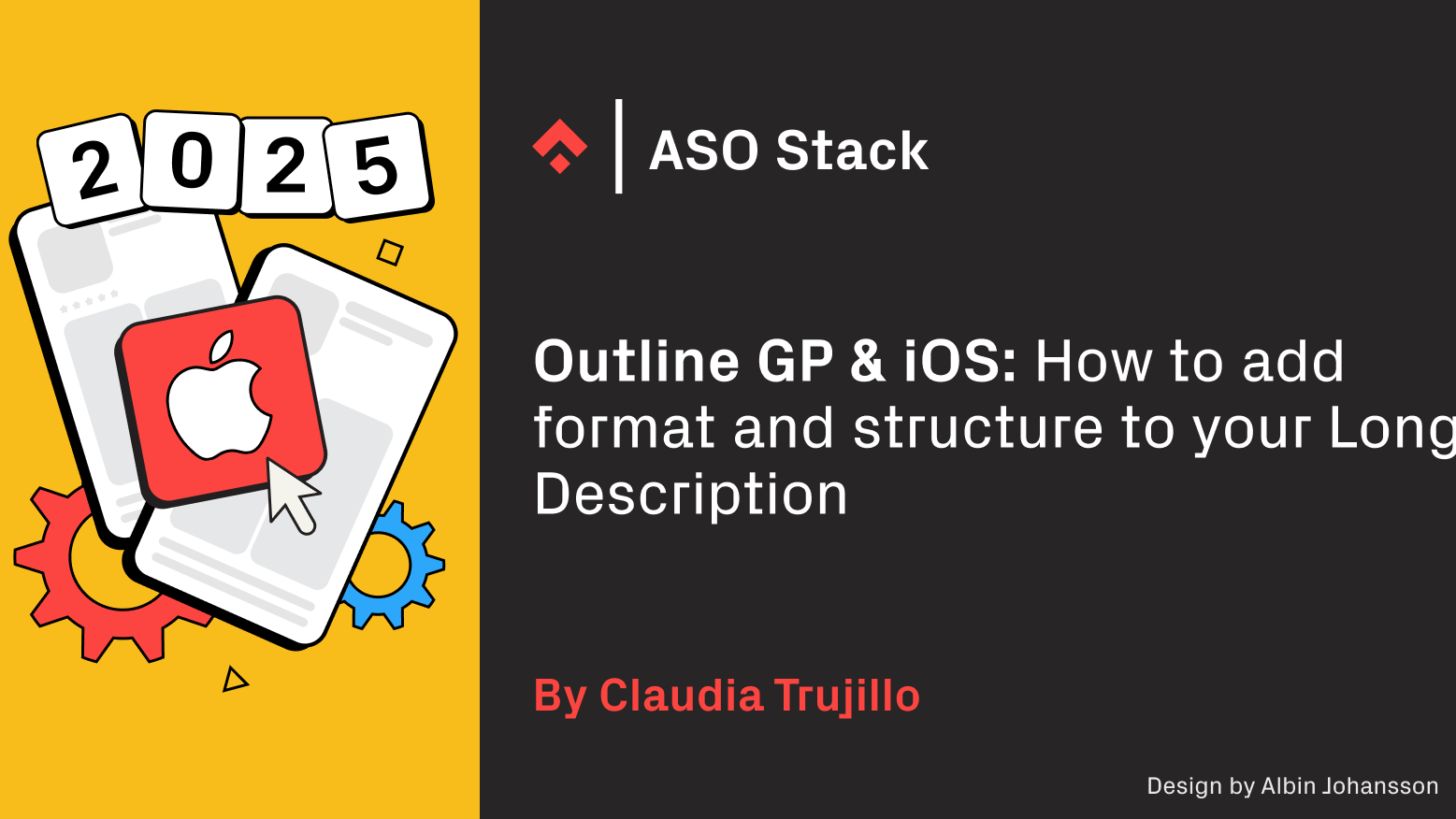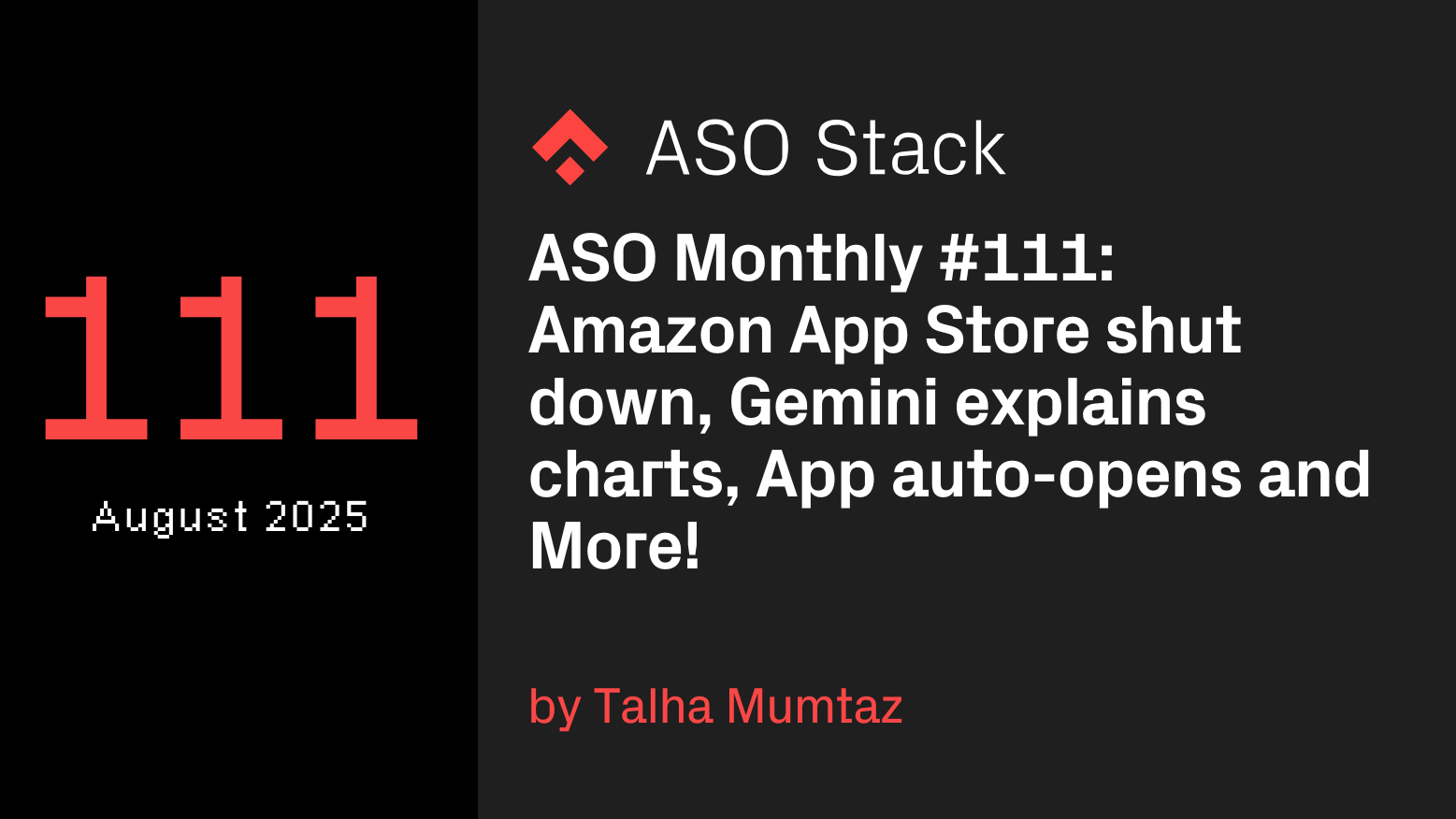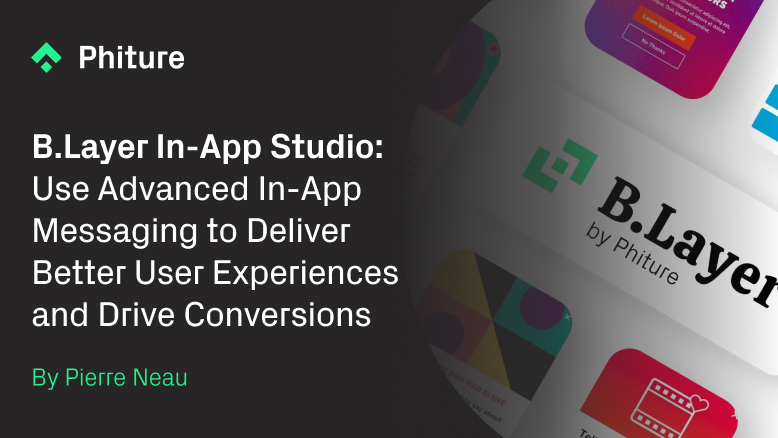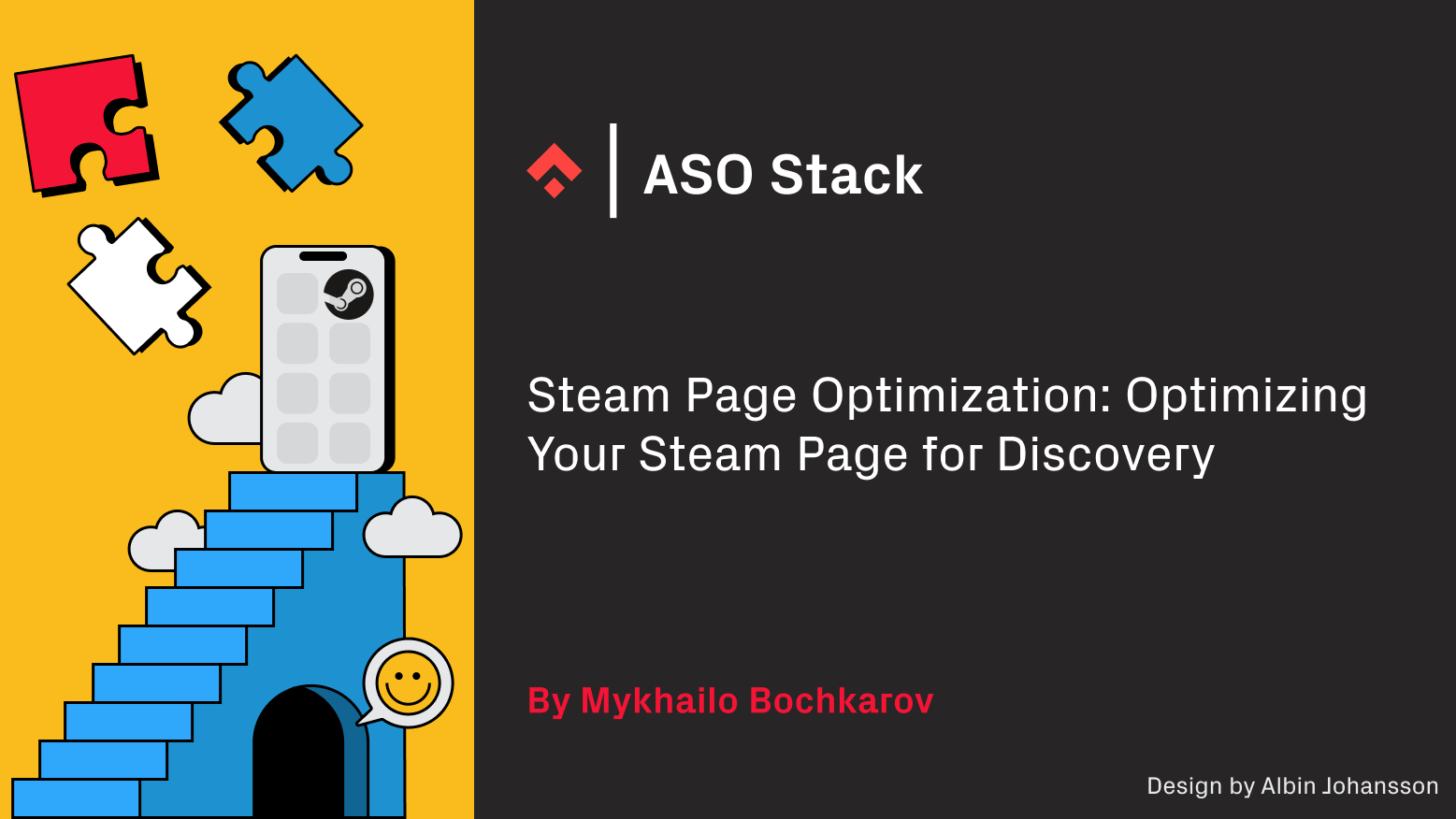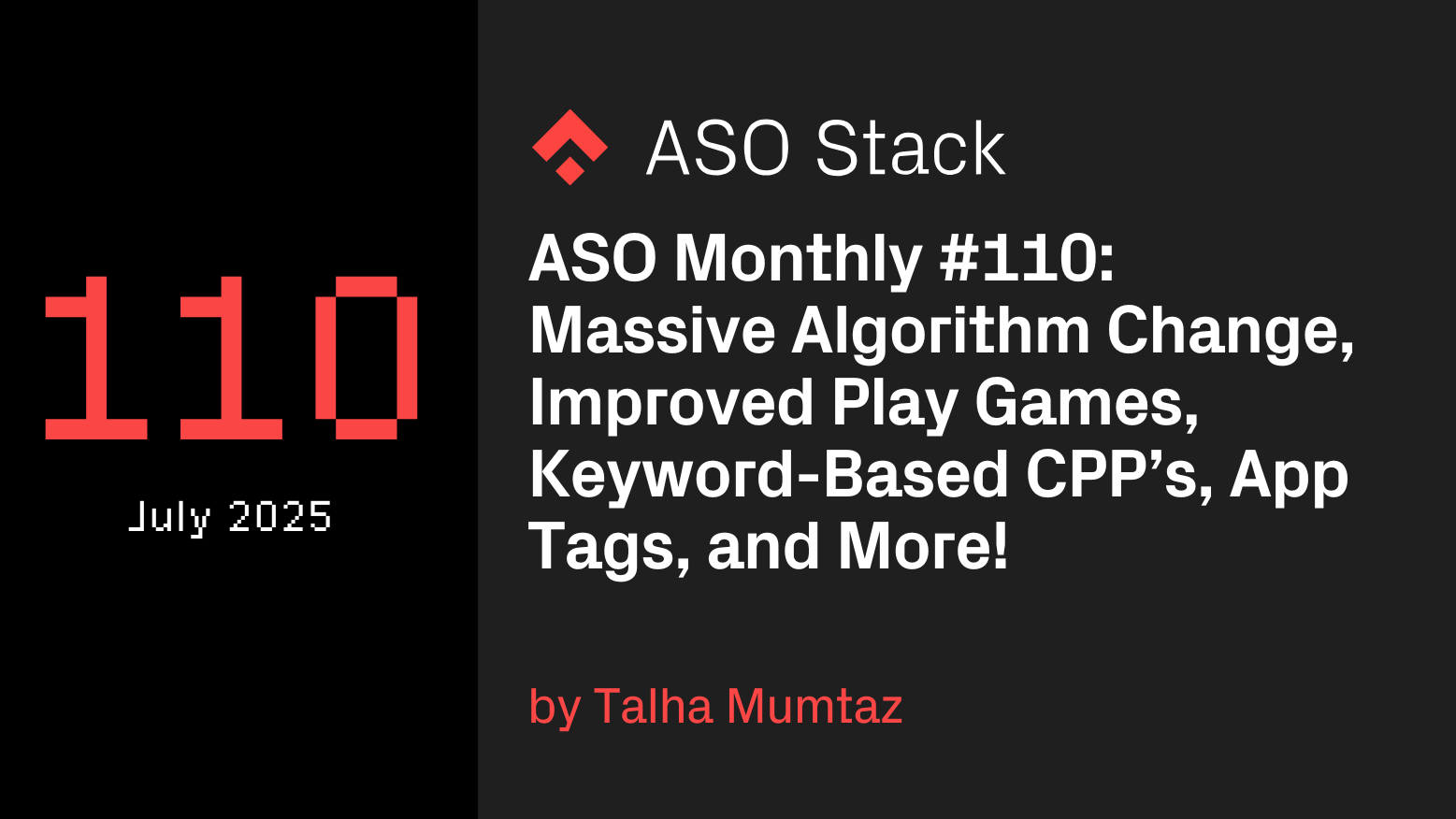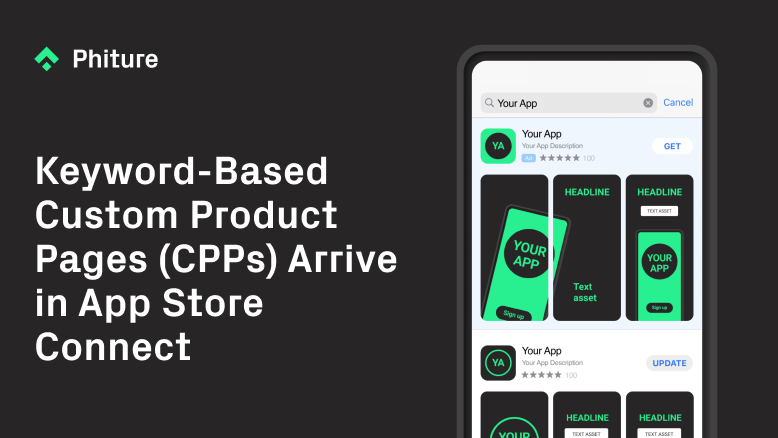Andrea works as SEA Manager at the Mobile Growth Consultancy and App Store Optimization (ASO) agency Phiture. Andrea has a MSc in International Marketing and Management at Copenhagen Business School. Andrea gained experience in User Acquisition by working on Facebook Ads, Google Ads and Apple Search Ads in the Performance Marketing team at Factorymarket. At Phiture, Andrea is managing Apple Search Ads for several clients.
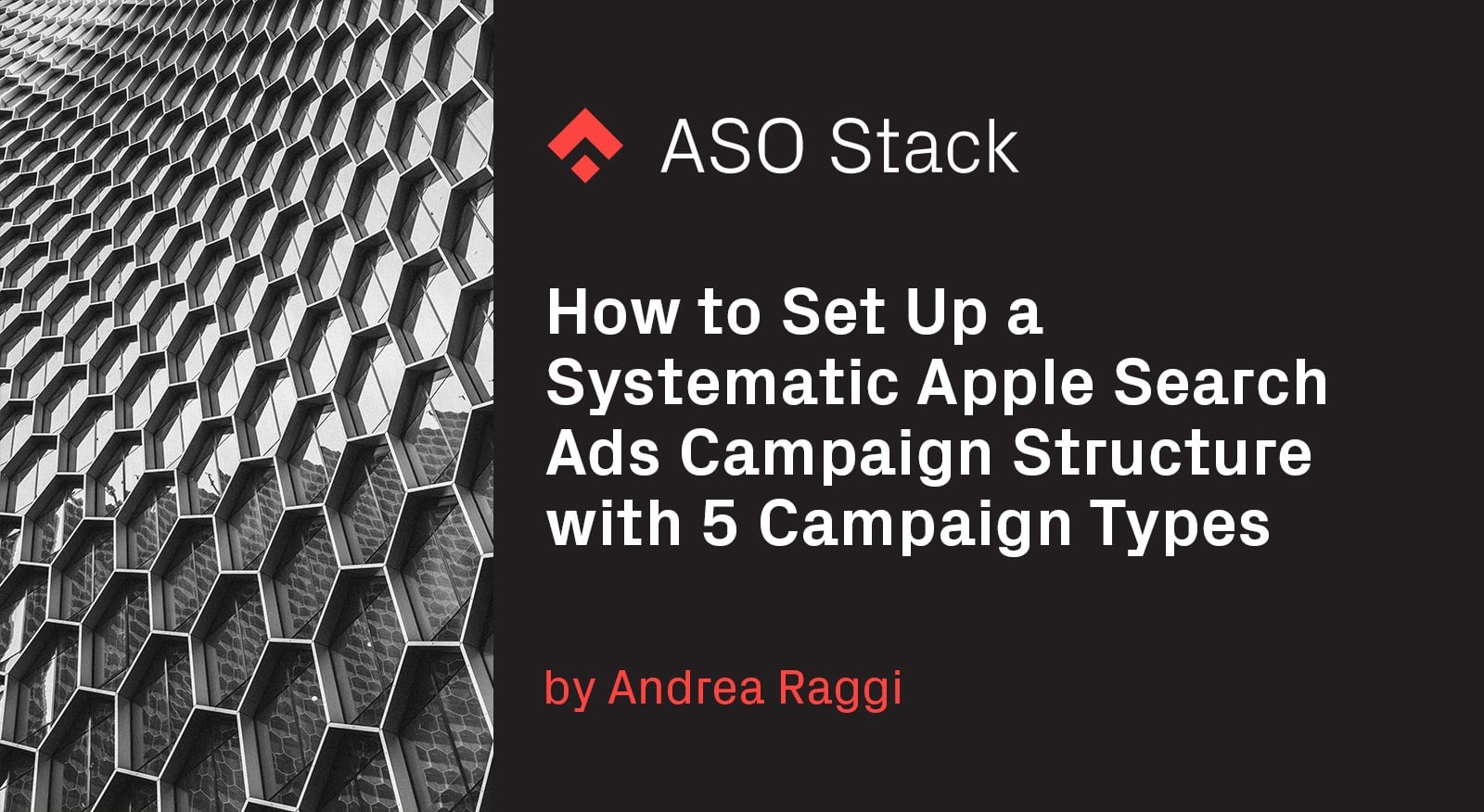
Apple Search Ads (ASA), launched in 2017, have been gradually gaining popularity over the last few years. Apple has recently rolled out more than 40 new countries, increasing the scale of the channel to 59 countries in which we can advertise. The ASA expansion clearly signals its global potential due to the opportunities it provides, namely the ability to buy up the Number 1 spot in any App Store Search by displaying your ads on top of the search results listings.
Due to the search nature, unsurprisingly, Apple Search Ads is a high intent-driven channel which can be very efficient to convert users. Moreover, from my personal experience, I can definitely say that ASA cohorts are often similar to organic in terms of conversion and retention. SearchAdsHQ recently launched benchmarks that state that conversion rate from tap to download is on average 49.7% with an average Tap-Through-Rate (TTR) of 6.1%.
As new markets were introduced, the need for a clear structure for campaign management in ASA that can be replicated across 59 markets, has increased. Today, I want to share with you the set up we follow at Phiture. We won’t just tackle the main campaign structure, but we will also go through some scripts that the team has implemented in my accounts to make campaign management more efficient.
Mastering the difference between Exact, Broad and Search Match
Before starting with the campaign structure, it is important to understand the difference between Exact, Broad and Search Match. Any of the three Sources (a Broad Match keyword, an Exact Match keyword or a Search Match Ad Group) can match Search Terms. Search Terms are search queries (which can be words or phrases) someone enters in the App Store.
Exact Match keywords, inserted with [square brackets] around them, are those that only deliver exact results (i.e. if I insert [Facebook] as a keyword, my ad will only be delivered to searchers looking for “Facebook”, or slight misspellings in the App Store). Broad match keywords can deliver the ad to a lot of related Search Terms (i.e. if I insert Facebook as a keyword, our ad might actually be delivered for searchers that look for “Twitter” or “social media”). As defined by Apple, Broad Match keywords are “relevant close variants of a keyword, such as singular, plurals, misspellings, synonyms, related searches, and phrases that include that term (fully or partially)”. Finally, Search Match “uses multiple resources to match your ad to relevant searches on the App Store, including the metadata from your App Store listing, information about similar apps in the same genre, and other search data”.
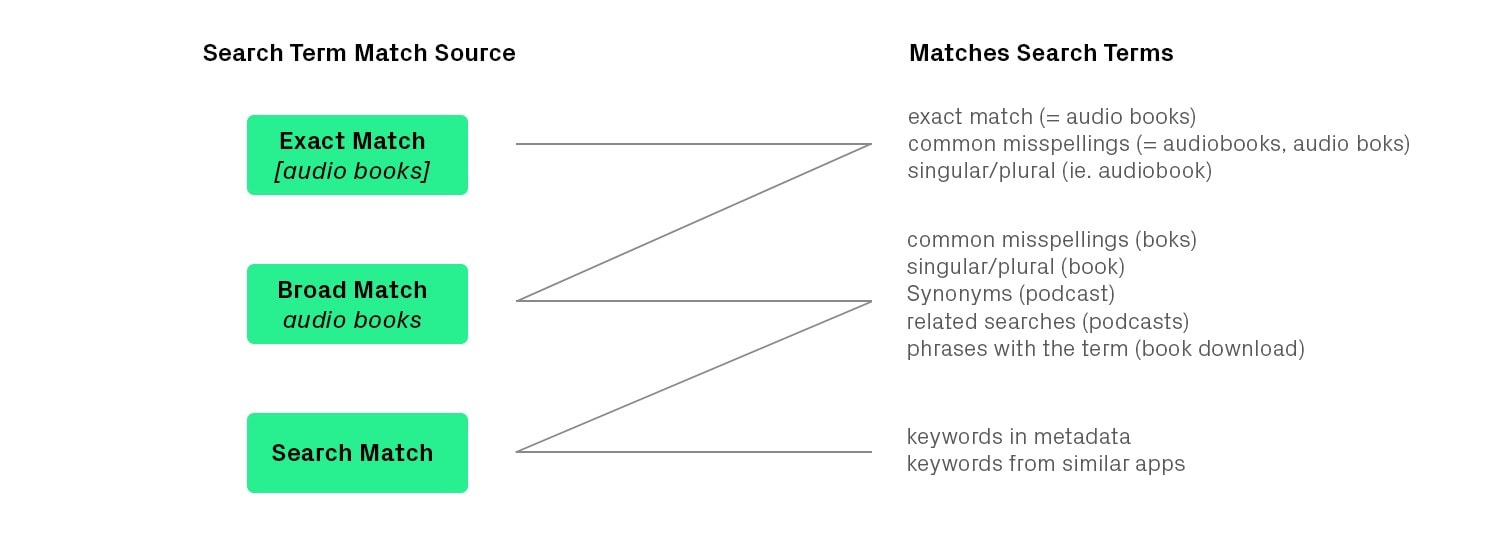
The three different Search Term Match Sources and the corresponding search queries that each of them will trigger.
Campaign Structure
Now that the concepts of Search, Broad and Exact Match are clear, let’s start with our campaign structure. At Phiture, we work with 5 core campaigns per market: Brand, Generic, Competitor, Discovery and Probing. Each Campaign has Ad Groups (AG) and each Ad Group has Keyword lists (besides Search Match). Here is how it looks:
Brand Campaign Setup
Let’s start with the Brand campaign. Here, we will create an Ad Group that contains Exact Match keywords only. You will want to include all keywords that are associated with your app’s brand in this campaign and nothing else. There are many reasons for separating out the brand campaign from other non-brand campaigns. One might be that you are eager to defend your own brand from competitors bidding on your branded keyword and capturing ‘your users’ away. Another reason might be that you want to estimate the impact of a TV campaign, by attributing users who came in directly after the TV ad was aired, via a branded search.
CPT (Cost-per-Tap) in the Brand campaign is typically the lowest you will find. This is mainly due to the high TTR (Tap-Through-Rate) which will allow you to win auctions at a very low bid. The other side of that coin is that you might have likely converted the majority of that traffic organically (for free) anyway. Separating out your Brand campaign then allows you to better grasp the organic cannibalization that is going on, and help you understand at which price point it’s still worth bringing users in via a sponsored ad.
The Brand campaign typically has a trivial structure:
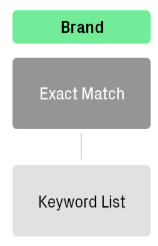
The Brand campaign is very simple, although you could potentially add an Ad Group for misspellings.
Generic Campaign Setup
The second campaign we will create is the Generic one. This campaign’s objective is targeting general terms that are somehow related to our app, but that do not specifically involve the app’s brand. For instance, this campaign should include all of the app’s services, products, functionalities, etc. I always recommend dividing the Generic campaign into several Ad Groups (all of them always set as Exact match) that reflect distinct “levels of intent”. As such, we will create several Ad Groups targeting users with different willingness to download our app (or diverse “intent grades”). The higher the intent grade, the higher the likelihood a person downloads the app. As an example on how to separate your Ad Groups according to a level of intent, see the picture below. The example was developed based on an audiobook subscription app.
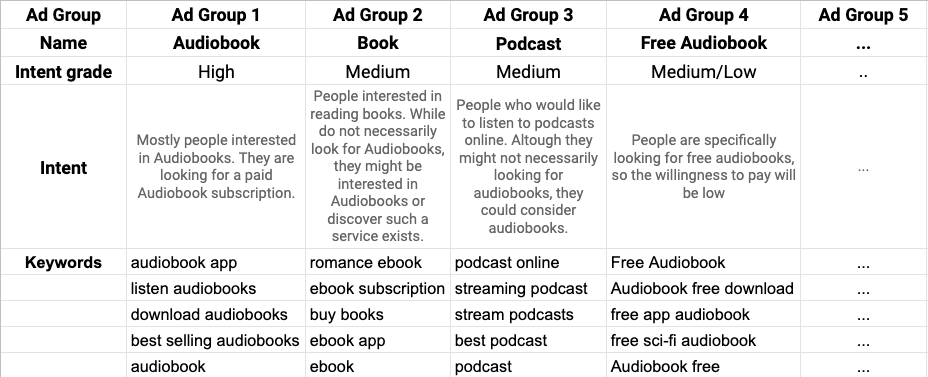
Here is how your whole Generic campaign should look like once you’ve completed the setup.
Competitor Campaign Setup
After the Brand and Generic campaigns have been created, we tackle the Competitor campaign. Competitor campaigns are typically the most expensive and with low conversion rates. This is due to the fact that users (as opposed to the Brand campaign which has the highest conversion rate), are specifically looking for your competitors’ brand. As opposed to the Generic campaign users are not in exploration mode (“music”) but rather they are looking for a specific app (“Deezer”). The reason why competitor campaigns are still crucial is two-fold:
- Usually, brand names of your competitors earn a lot of search traffic, so competitor campaigns do make up a big chunk of your impressions;
- Capturing an install that would have gone to your competitor is often worth a lot to brands.
In a similar way to the Generic campaign’s set up, we will divide the Competitor campaign into several Ad Groups according to the level of intent (and of course, here we will include keywords only as Exact Match again). For instance, for Ad Group 1 “Audiobooks”, we will identify companies with a similar value proposition which target people interested in Audiobooks. Similarly, we will do the same for the other Ad Groups. This structure will help us identify competitors per group and monitor the costs related to Ad Group once we will start the campaigns. Again, here is the final output for the Competitor campaign.
Discovery Campaign Setup
Now that we have uncovered the secrets of the 3 main campaigns, we will deal with the Discovery campaign. The Discovery campaign has one main aim: finding out keywords you have not included in your other campaigns. It will act as an explorer, identifying new keywords that you could add to your other campaigns but you have not considered yet. At this point, it is critical to include at the Discovery campaign level all the Exact Match keywords you have added in Brand, Generic and Competitor campaigns as negatives. By doing this, you will avoid discovering keywords that you might be already targeting in other campaigns. You can add negative keywords at the Ad Group level. See Picture below:
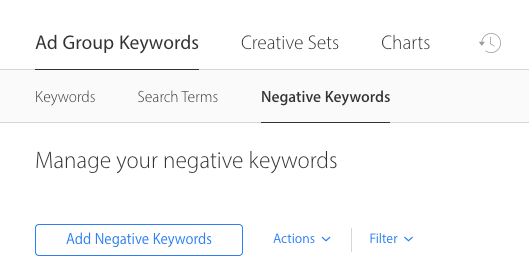
Apple’s User Interface (UI) where you can add Negative keywords at the Ad Group level
In the Discovery campaign, we want to include at least two Ad Groups: the first is a Search Match Ad Group and the second a Broad Match. The Search Match feature automatically displays you on Search Terms that your app is relevant to, based on your own metadata and for example the metadata of apps that are similar to yours. The Search Terms that will be discovered may be more or less relevant, but most of the times Search Match will help you greatly identifying new relevant keywords. In this specific set-up, you don’t have to include any keywords, but rather toggle on the option of Search Match (see picture).
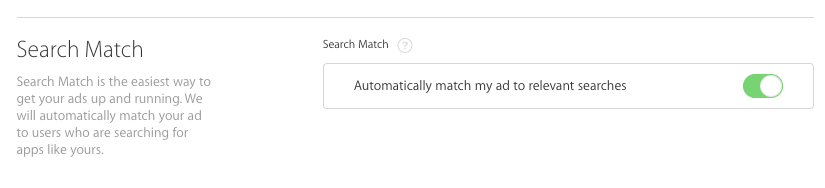
To turn on Search Match in Apple’s UI, simply toggle on the available option at the Ad Group level
The Broad Match ad group will discover keywords that are similar to the ones you add as Broad (so not Exact Match this time). The Broad keywords you utilize here should be the ones you added previously in other campaigns as Exact Match. In my experience, the Broad Match feature will sometimes deliver unrelated terms that might become expensive. That is why you should monitor the Broad Match Ad Group closely by optimizing individual Broad Match keyword bids regularly.
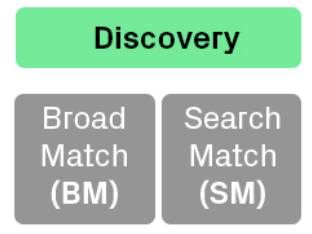
The Discovery Campaign and its two main Adgroups
It is in the Discovery campaign that our script magic comes into play. Our data scientist developed one script which runs a few times per day and connects with the Apple Search Ads API. What the script does is simple but very effective:
- It adds all targeted Exact Match terms from the Competitor, Generic and Brand campaigns as negative Exact Match keywords in the Discovery Campaign. By doing this regularly, if any keywords are added, we make sure that they are always included as negatives;
- It adds all Exact Match keywords as Broad Match keywords to the Discovery Campaign in our Broad Match Ad Group.
With that, most of our Discovery campaign is running on autoplay. If you don’t have the luxury of a data scientist building you these scripts, make sure you include all your Exact Match keywords as negatives because you don’t want to see your keywords compete against each other.
One important caveat on the Discovery campaign involves “Low volume Search Terms”. Sometimes the Search Terms encountered by Search Match or Broad Match do not exceed a certain threshold to be disclosed. The underlying reason for keeping some data hidden is due to privacy concerns, Apple claims. However, once the threshold of 10 impressions is surpassed, the Search Term will appear (more data provided by Apple in the picture). This implies that certain terms will appear as “Low Volume Search Terms” as long as Apple’s requirements are not met.
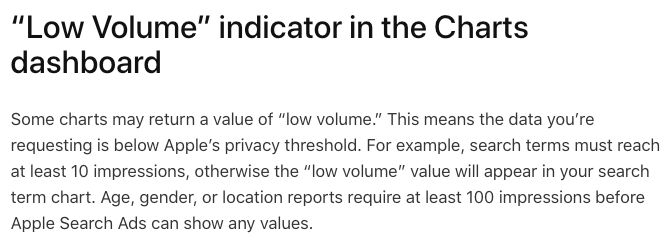
Apple’s explanation of “Low volume” indicators in Apple’s User Interface
Probing Campaign Setup
Finally, our Probing campaign. Probing is a direct byproduct of our Discovery campaign. I am saying this because here we include all Search Terms revealed by the Discovery campaign as Exact Match keywords. Within the Probing campaign, we will test the keywords discovered and see if their downstream performance in the Mobile Measurement Partner (ie. conversion to subscription) is positive enough to be transferred to other campaigns. In order to redistribute the discovered keywords, we utilize another script which does all the hard work by moving Search Terms found from the Discovery to the Probing campaign. Our Data Scientist, Merlin Penny, will share some of the script’s basics soon in a subsequent post. In the meantime, however, here is an extract of how to structure a keyword list before adding it to the Probing adgroup.
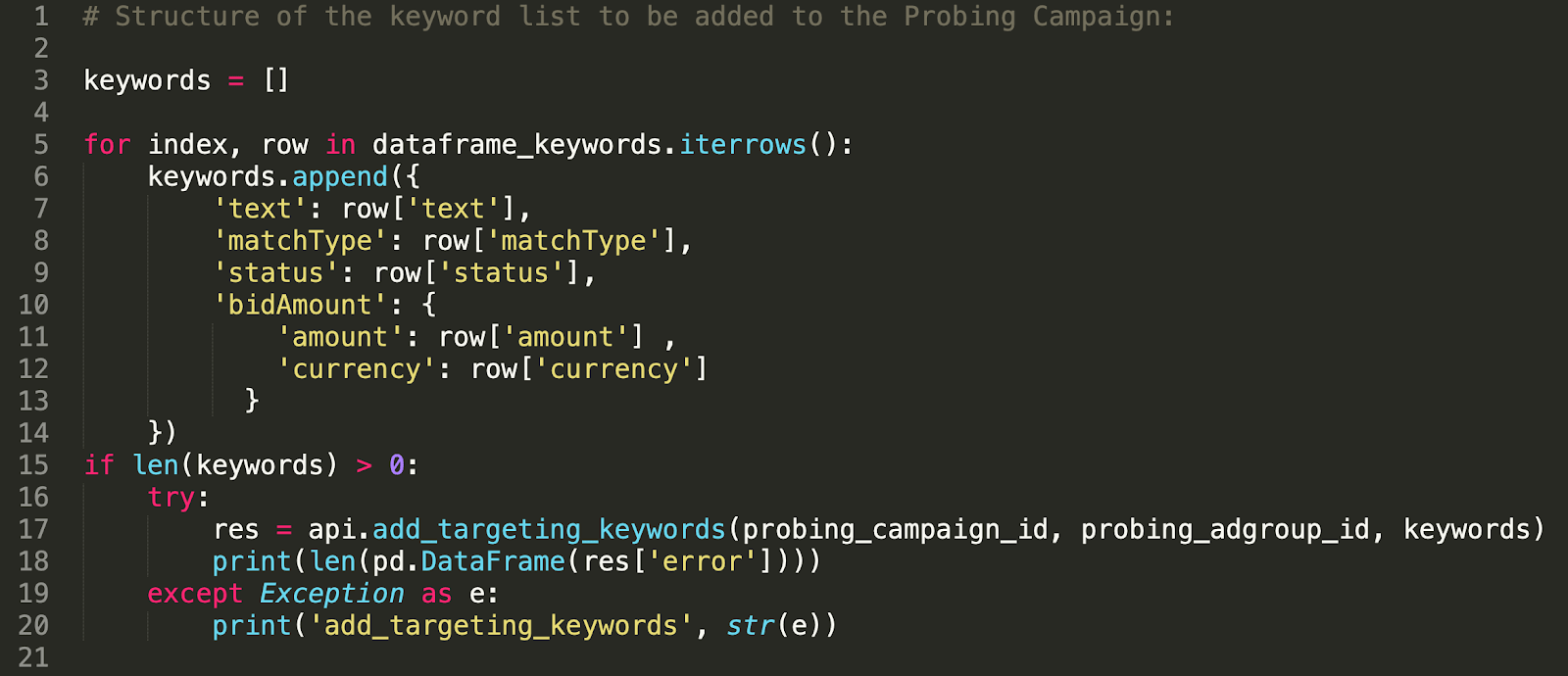
The script developed by our Data Scientist. The script helps us to redistribute keywords from the Discovery campaign to the Probing campaign.
Within the Probing campaign, it is critical to reduce bids and ultimately pause keywords that are not performing well on an ongoing basis. Moreover, on a weekly basis, move over keywords that showed promising results to one of our 3 main campaigns (Brand, Generic or Competitor) depending on the term.
Conclusions
As a recap, below you can observe the account structure we have discussed with an indication of where the scripts are running.
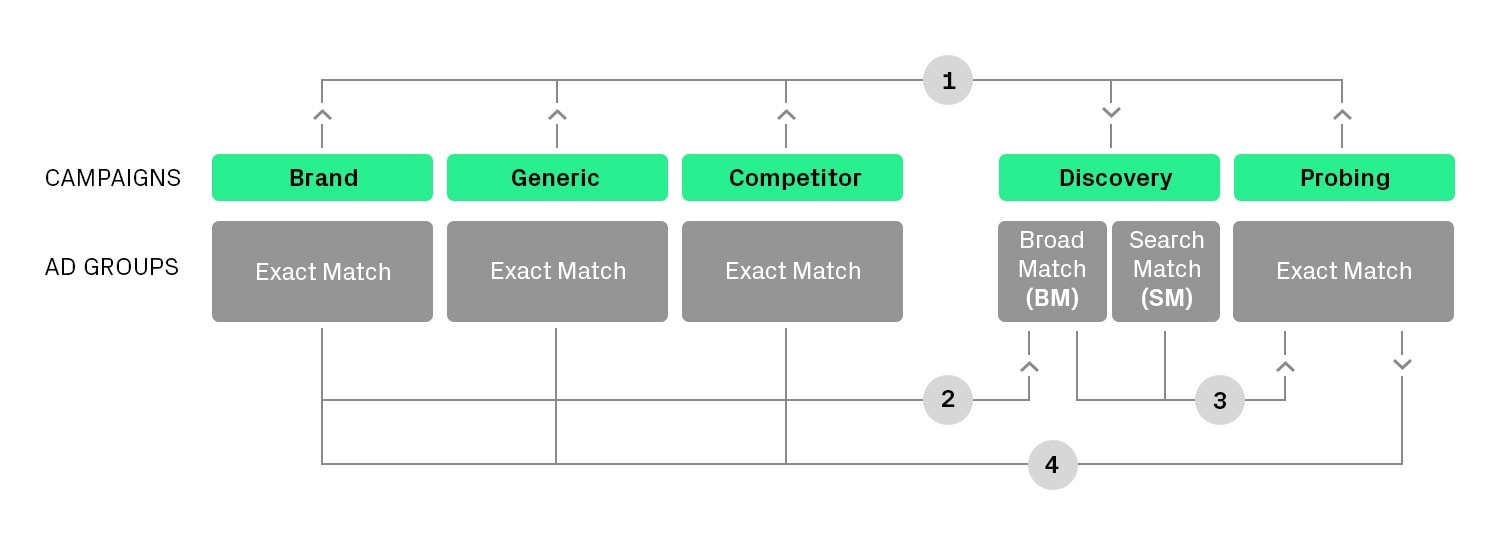
- Script: Add all targeting Exact Match terms as negative Exact Match keywords in Discovery Campaign; 2. Script: Adding Exact Match keywords as Broad Match keywords to the Discovery Campaign; 3. Script: Add Search Terms from Discovery as Exact Match keywords to the Probing; 4. Manual: on a weekly basis bad performing keywords are paused and keywords with enough volume are redistributed to the other Campaigns
In sum, being able to create a structure like the one we discussed will support you in having costs monitored, identifying the most important campaigns, but also identifying Search Terms quickly, especially in languages that you do not master in one of the 59 available countries. Moreover, a clear campaign format will allow you to exploit automated scripts which can become your best ally in saving your time for daily operations. Finally, by making sure you have a relevant and clear structure in your account, you will certainly be able to succeed with Apple Search Ads and drive the most out of your Apple Search Ads account.
If you liked this post, leave a 👏 and share it on your social media. If you have suggestions or questions about our Apple Search Ads campaign structure, please do let us know in the comments below 👇.
Discover more about our Apple Search Ads managed services, our ASO eBook or join our Slack channel to learn more about ASO and ASA.