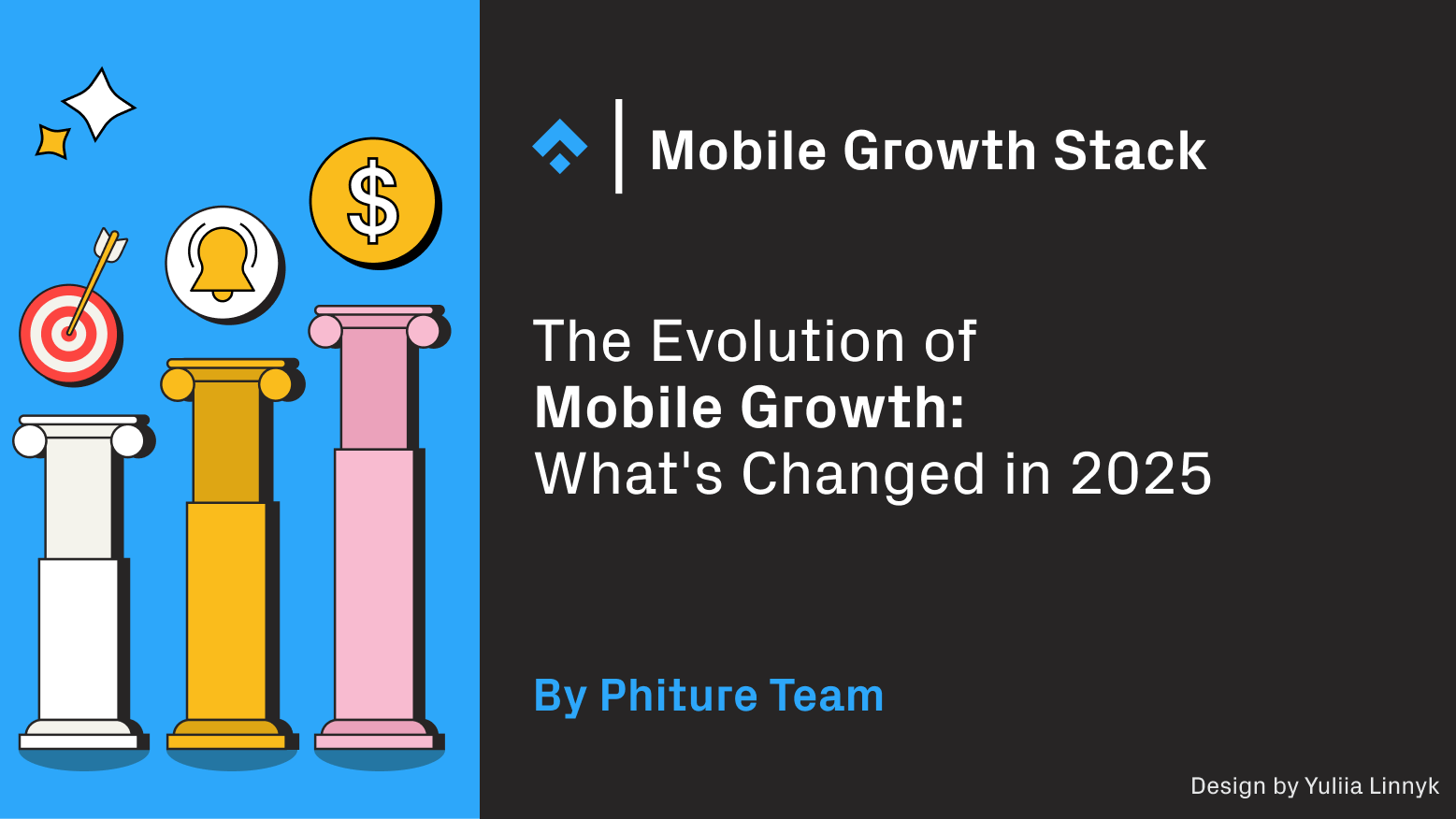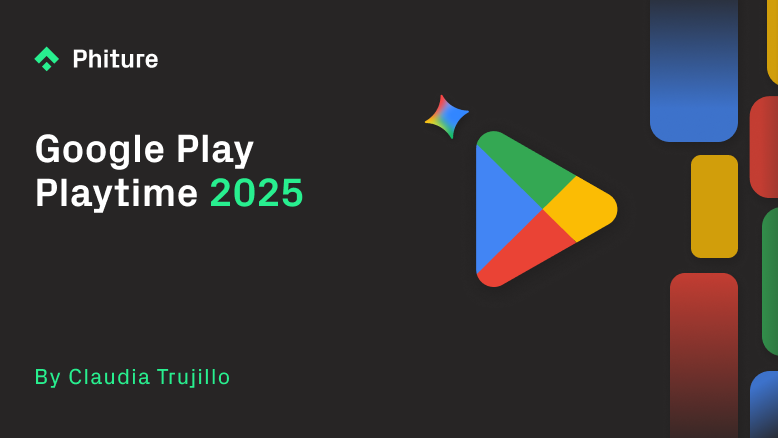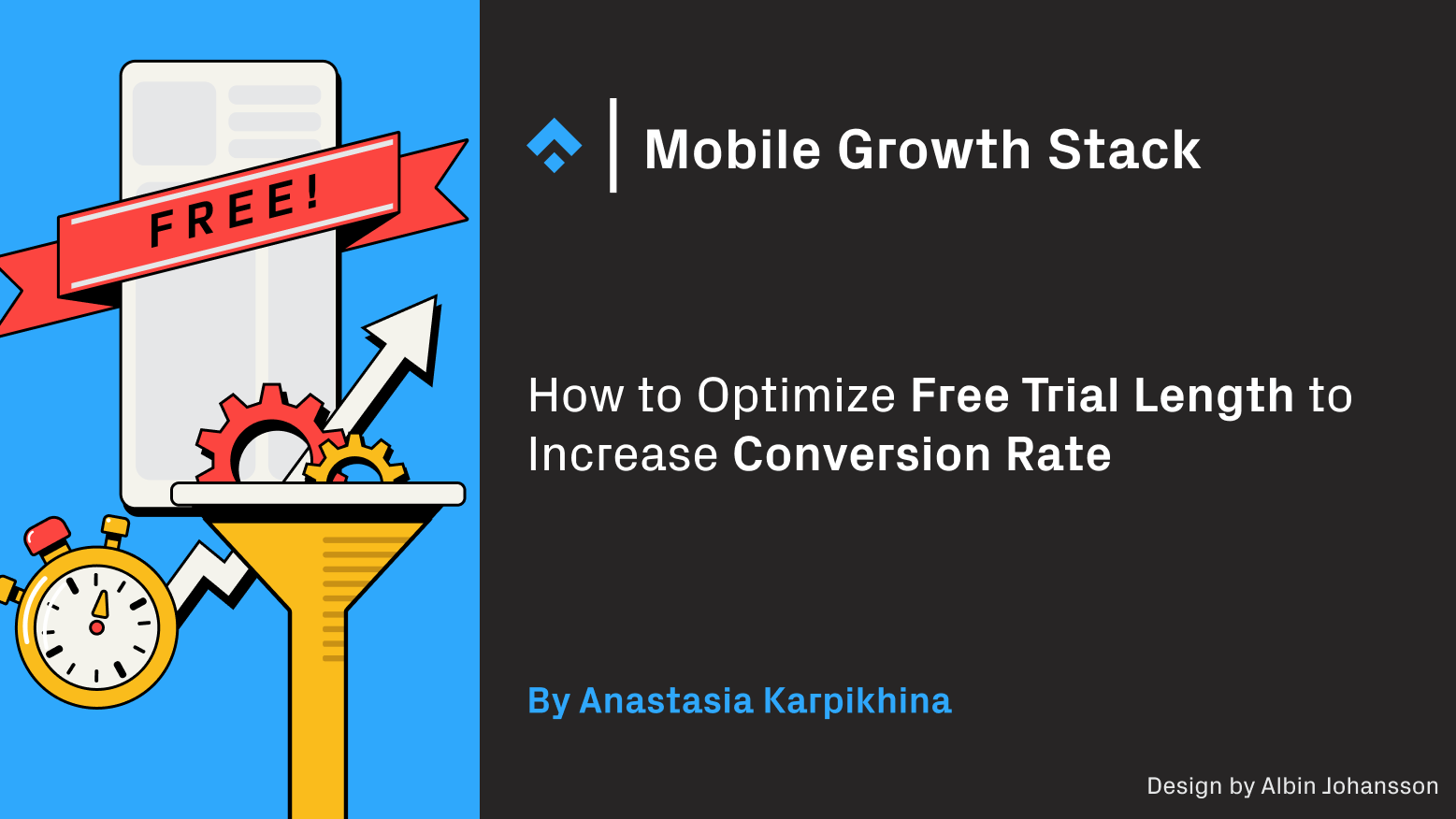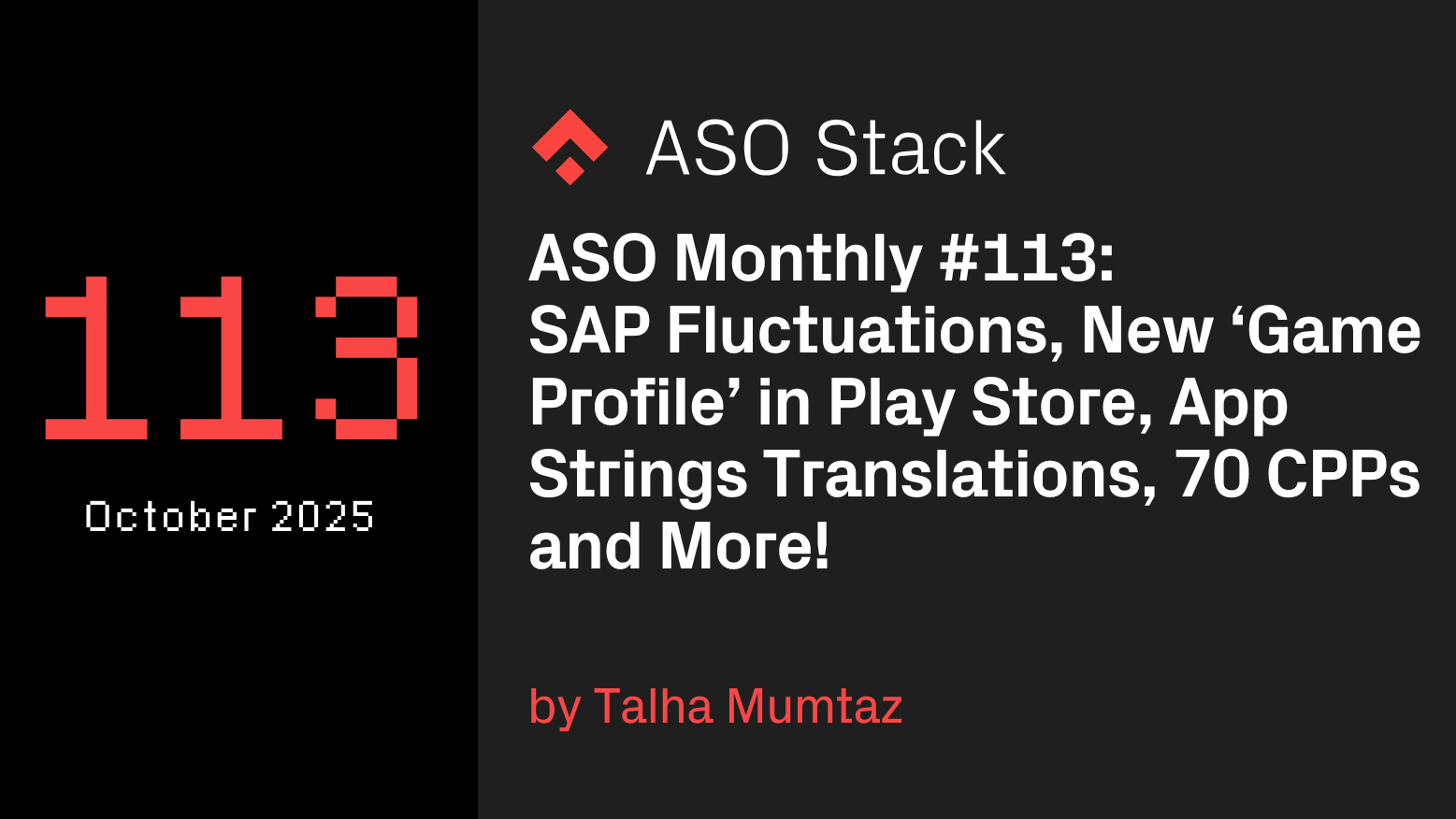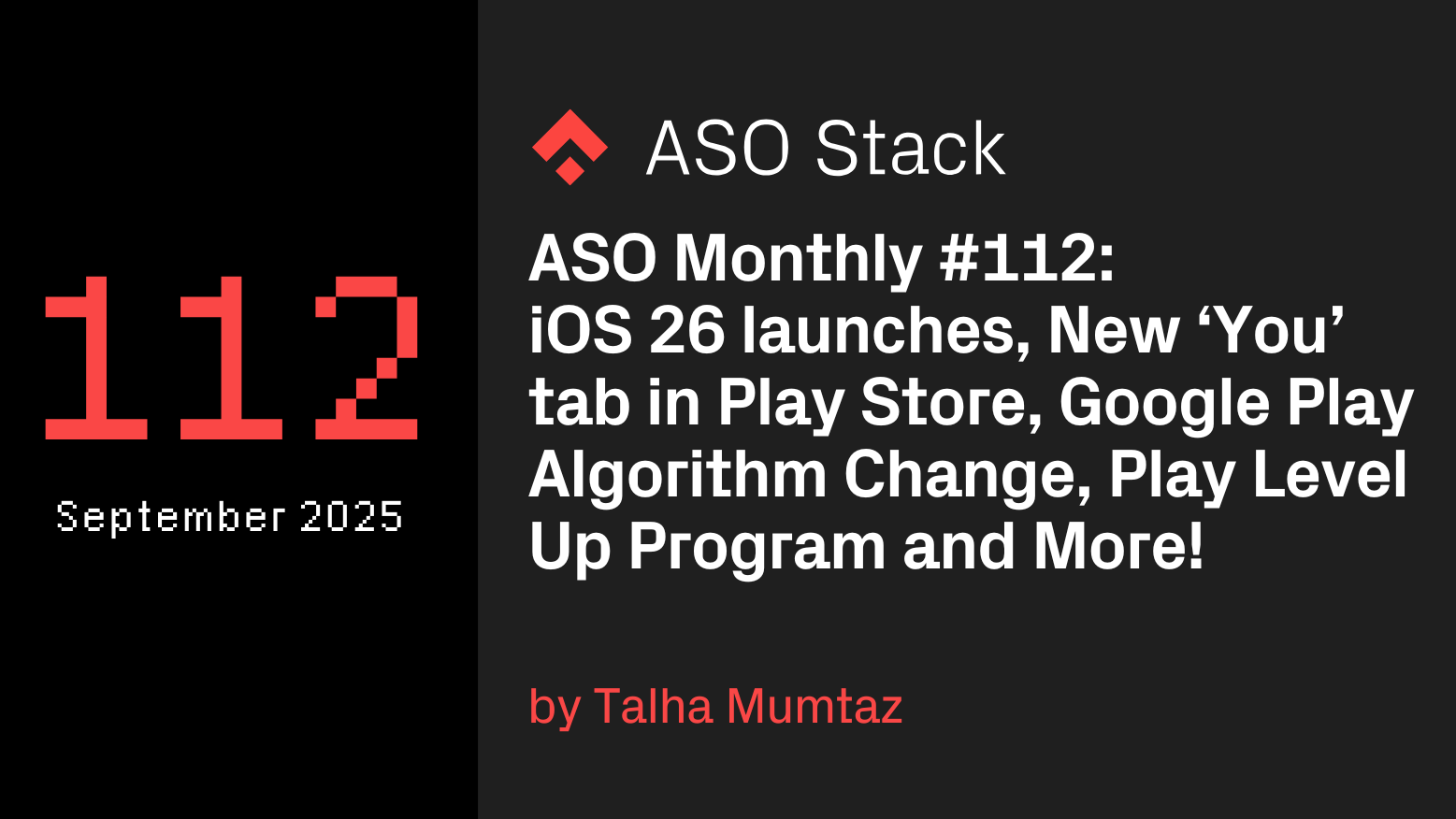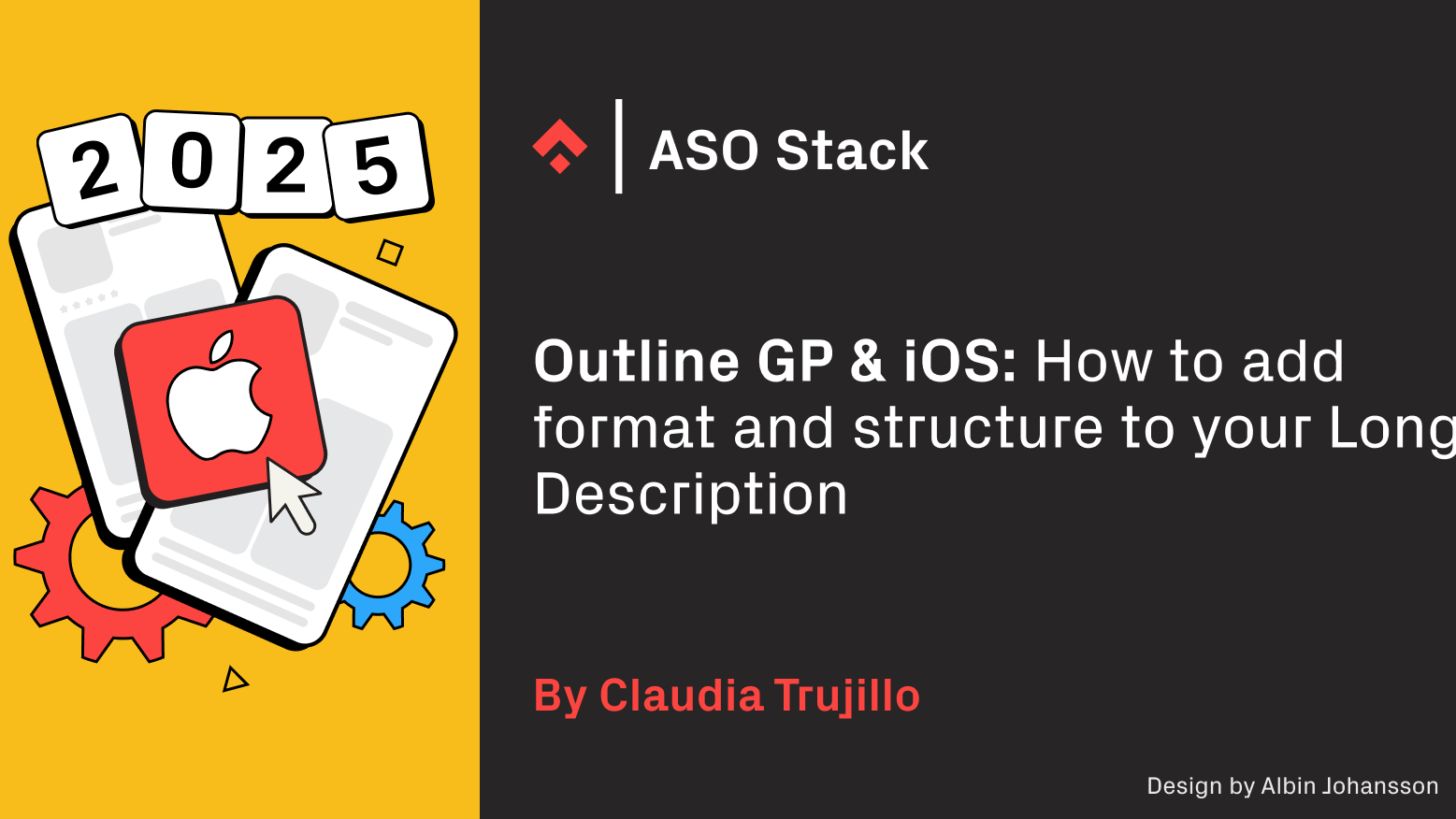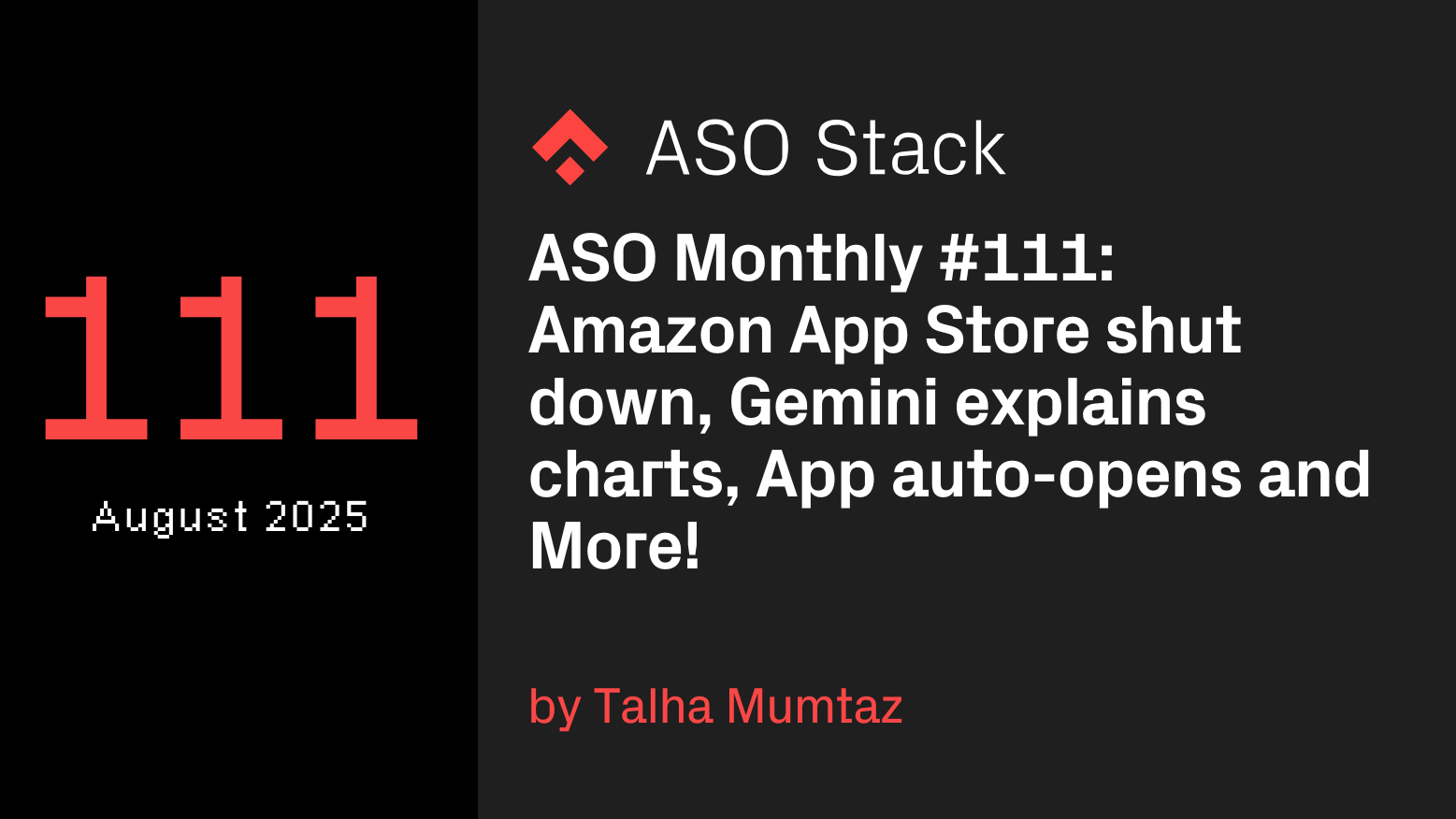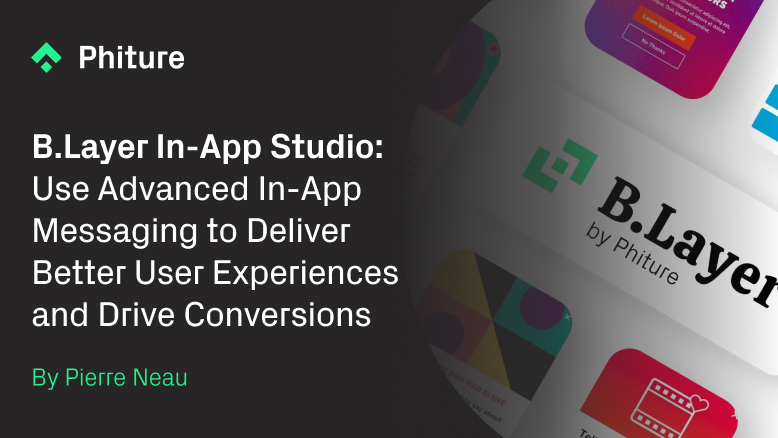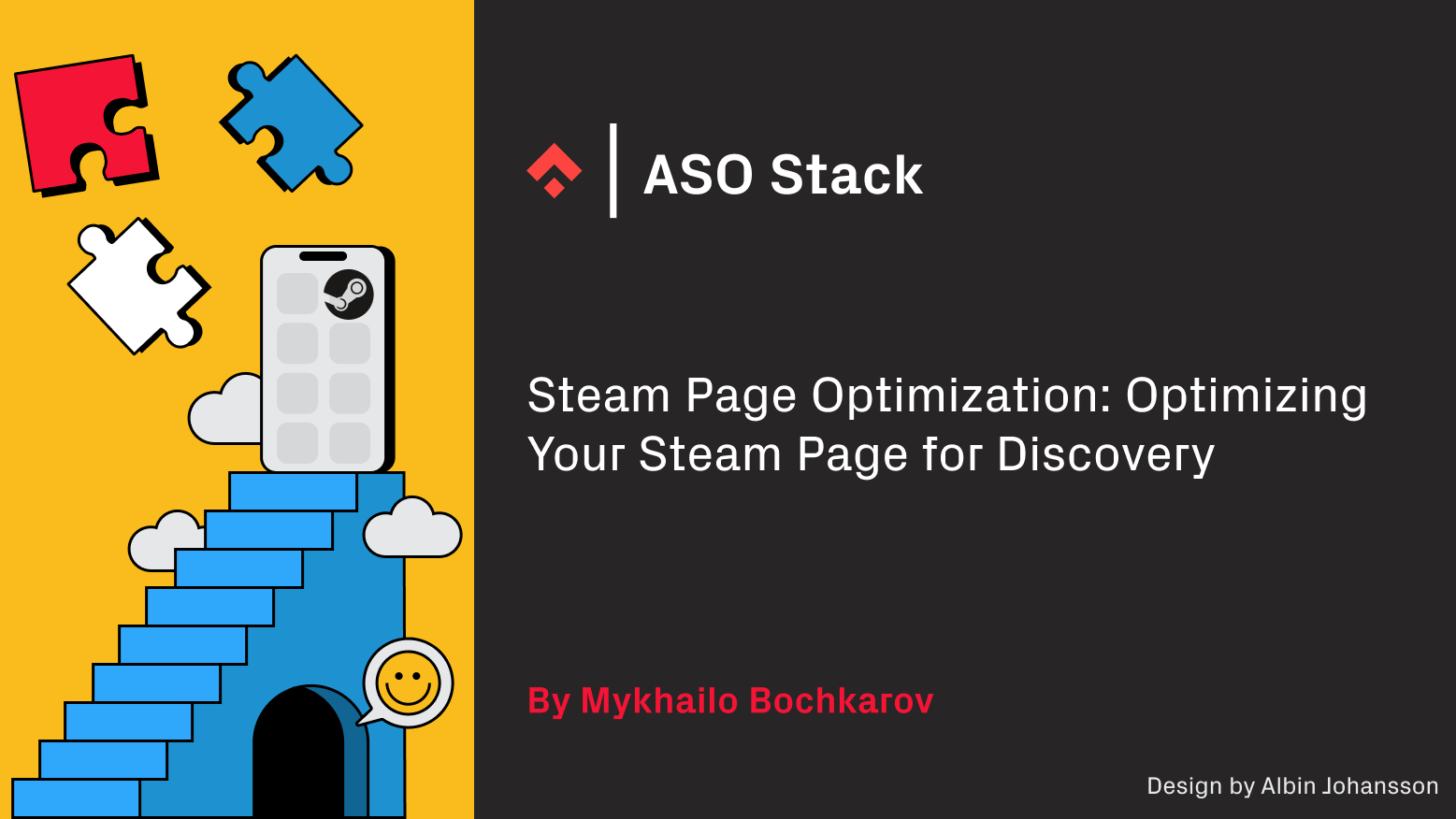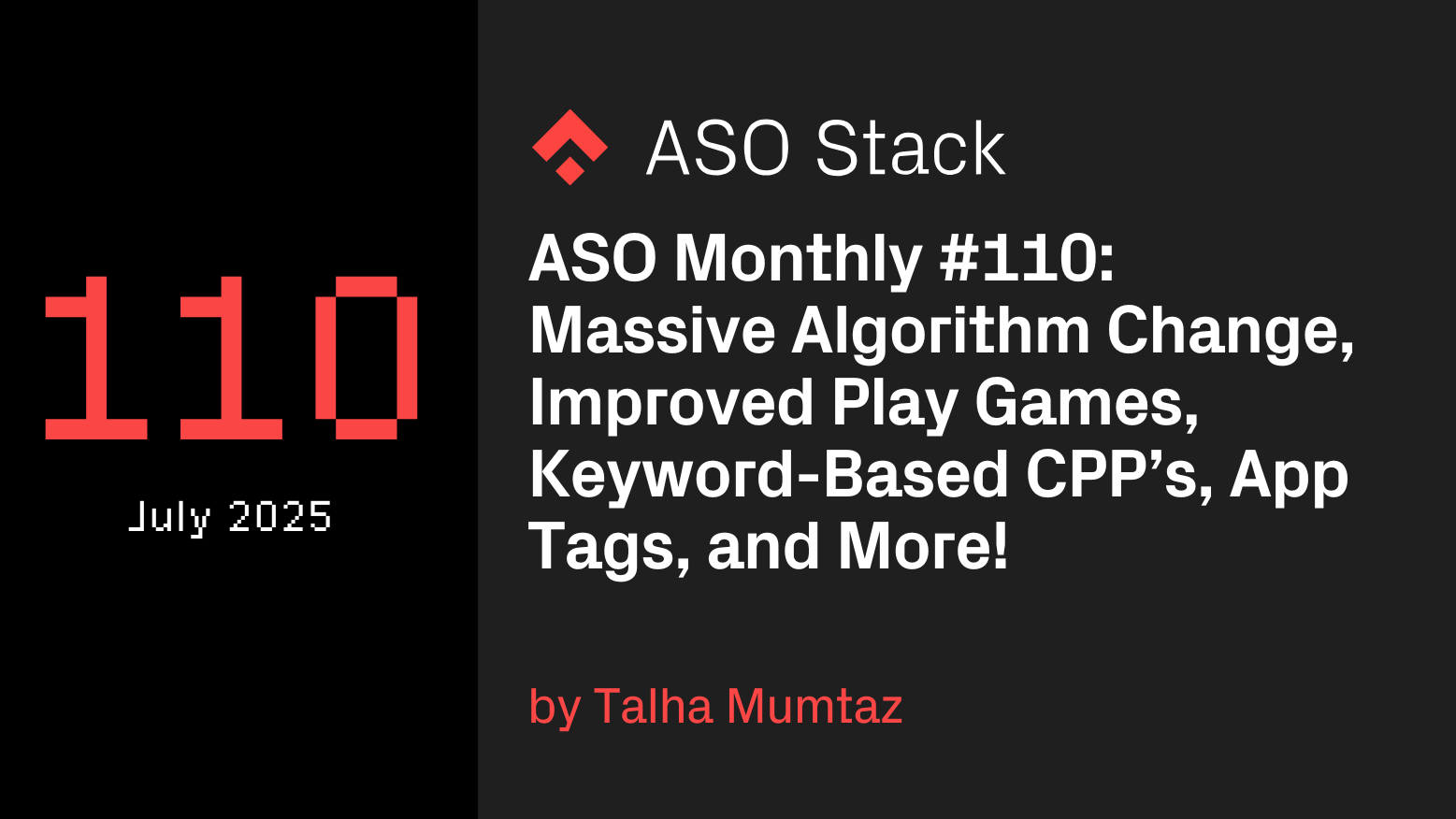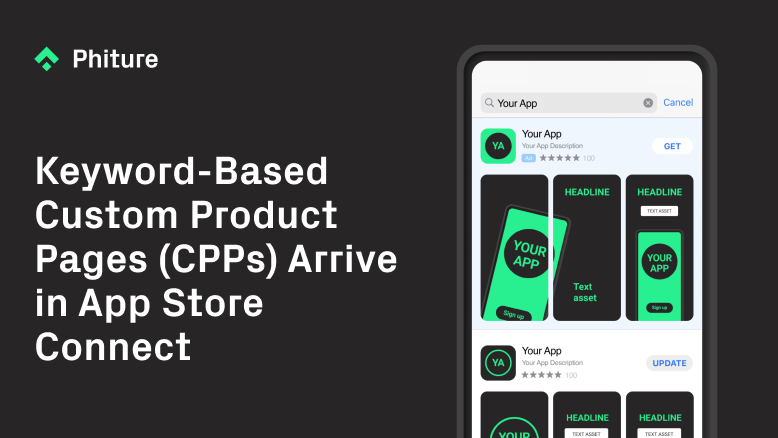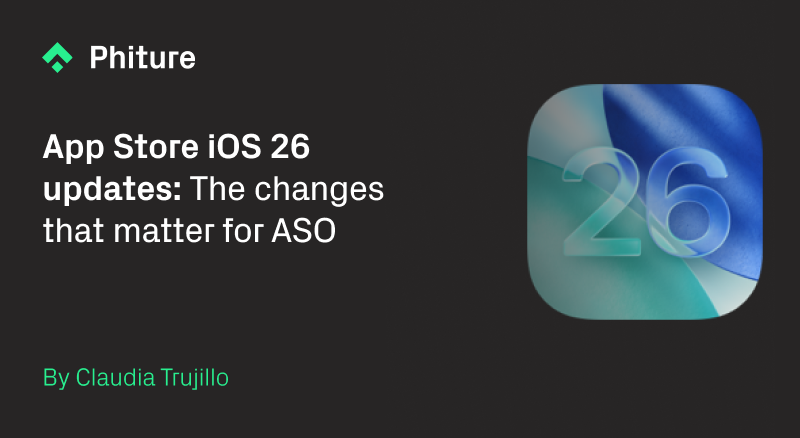
Apple’s iOS 26 release brings a new Apple Games app, a Liquid Glass icon style, and App Store tags that are visible to users. Below is a concise, no-speculation run-through of what changed and where it shows up in the storefront and analytics.
Apple iOS 26 App Icons & App Tags

App icons → Liquid Glass. Icons should be updated to the new Liquid Glass design so visuals align with iOS 26. If you don’t provide updated assets, iOS applies a glass effect automatically.
App Store tags (public). Tags are now visible to users on iOS 26 (US, en-US devices) and offer another way to navigate store content. Think of them as Apple-defined labels that group apps by shared characteristics.
New Apple Games App (auto-installed after updating to iOS 26)

This app is automatically downloaded once the user updates to iOS 26; games are automatically placed in the Games app from the App Store.
Store listing: Apple Games pulls assets from the App Store and Game Center with no new assets required
Search Results:
- No ads.
- if a game has an active event, two organic results can appear.
- Two organic search results are presented side-by-side, when the iPhone is tilted to the side.
- Snippet of App Preview in portrait layout do not autoplay. It is re-sized and presented in a small frame crammed with the two first screenshots.
- Featurings, Categories and broader discovery mirror the App Store with both tailored and generic collections (e.g., Continue Playing; Top Free)
- Content split between:
Tailored per user: Recommendations for new games are based on the games you love to play (ie. “Continue Playing”).
Generic highlights (ie. “Game Center – Top Played Games”, “Top Apple Arcade Games”, “Top Free Games”, “Top Paid Games”).
Featurings, mirroring content from the App Store, redirecting users to download.
Apple Games App – Store Listing
For new titles (with no user history), the CTA is “Get” and opens the App Store listing. For titles the user has played, the CTA is Play, a direct route back into the game. This keeps new users in a discovery flow and returning users in a “resume play” flow.
Event placement can appear before or after the preview area (video & screenshots), depending on context. The slide shows both orders.
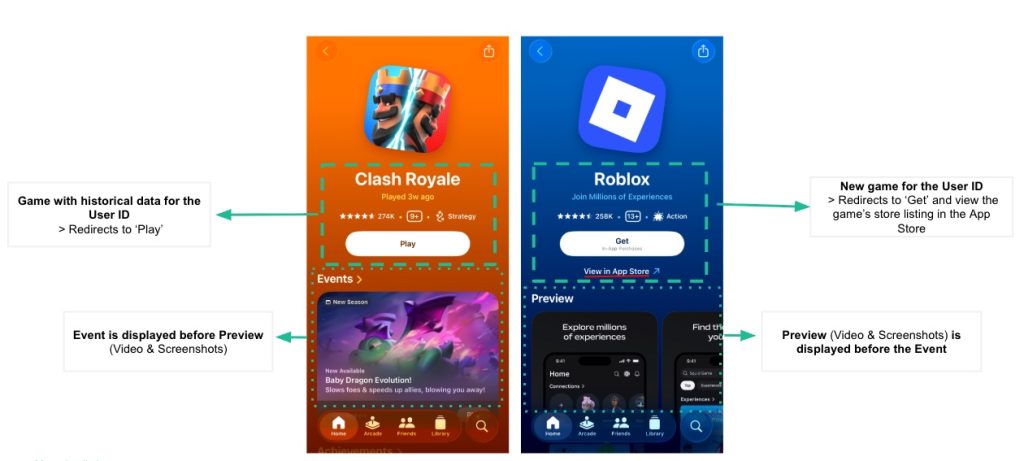
Apple Games: header visuals & background color
Game Store Listing color background is automatically generated by Apple AI:
- It considers the primary colors of the icons.
- Apple AI combines them, and the resulting color becomes the background color (from a limited list of colors).
Suggestion:
Try to reach out to the Apple Editorial team to modify the background color if it does not fit the game’s brand identity.
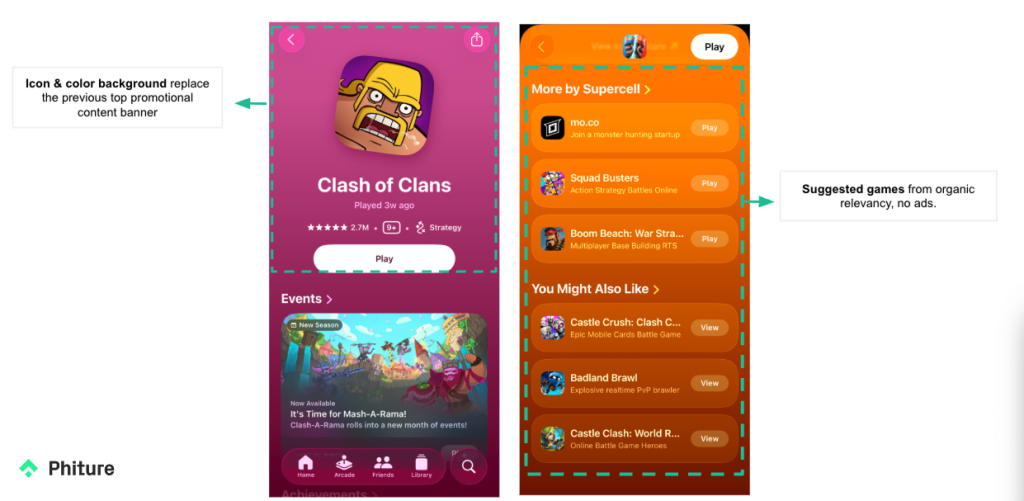
Apple Games: zoom & media behavior
-
Landscape visuals appear in a scroll-down view.
-
Portrait visuals use a side-scroll carousel.
These are presentation differences only; no new assets are required.
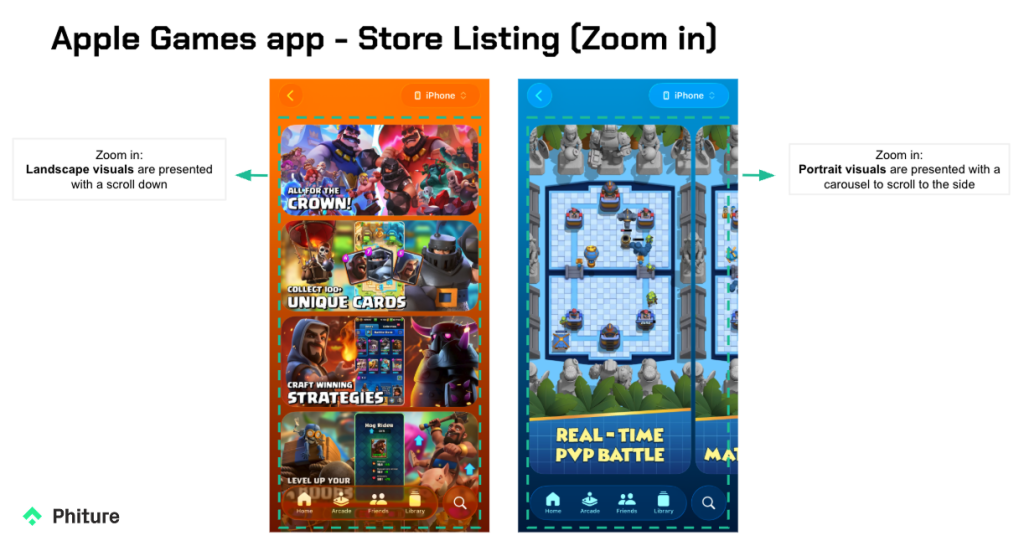
Apple Games App – Search Results
Search in Apple Games is ad-free, so every placement you see is organic. When a title has an active event, it can surface two organic results for that title. In landscape, the grid can show two organic results side-by-side (including from different games). Result visuals are drawn from a mix of App Store and Game Center assets (so what you see here may differ slightly from the App Store page). Library search leans on your own play history for matching keywords of Game titles, which makes it easy to resurface games you already play. Portrait preview tiles render smaller and don’t autoplay video, keeping scrolling quick and quiet.
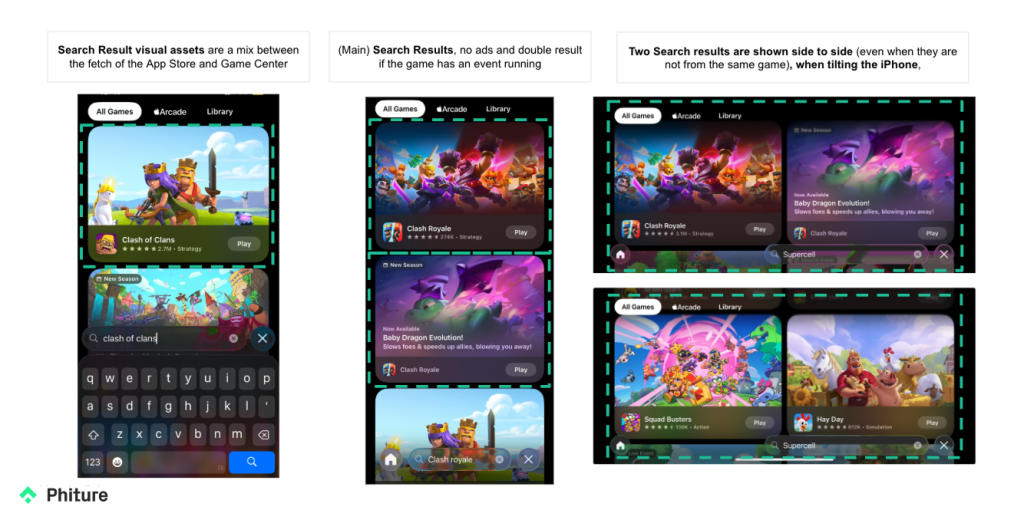
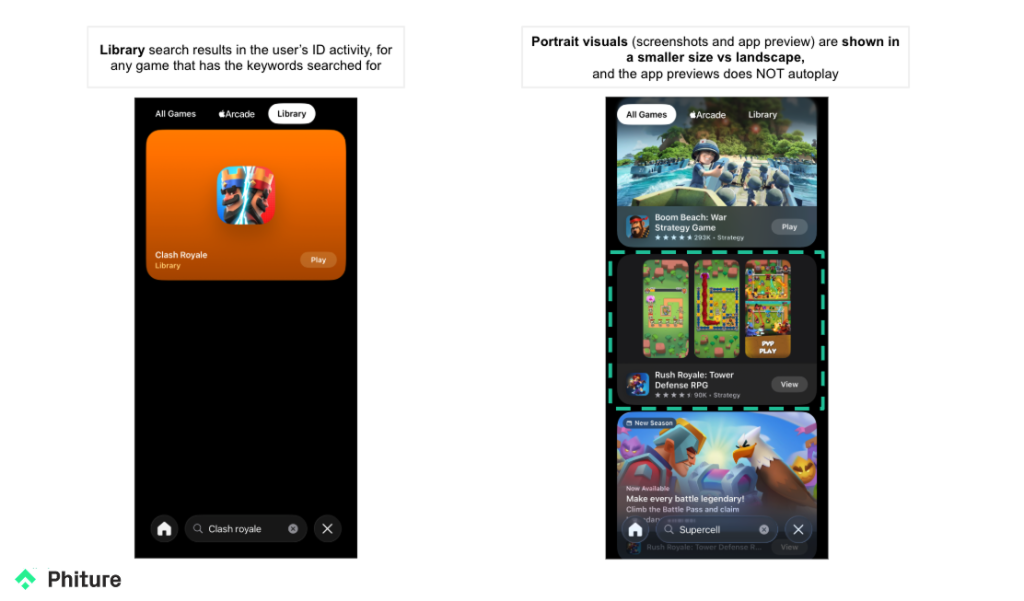
Apple Games app – Featurings, Categories, and Discovery
The discovery layer in Apple Games resembles the App Store, featuring the same editorial collections and category rankings presented in a familiar layout. However, the Home feed is personalized for each user, displaying not only broad, chart-style collections but also rows that reflect individual profiles and play history. In summary, Apple Games combines the curated elements of the App Store with a tailored home screen, offering players both a view of what’s currently popular and what’s specifically relevant to them.
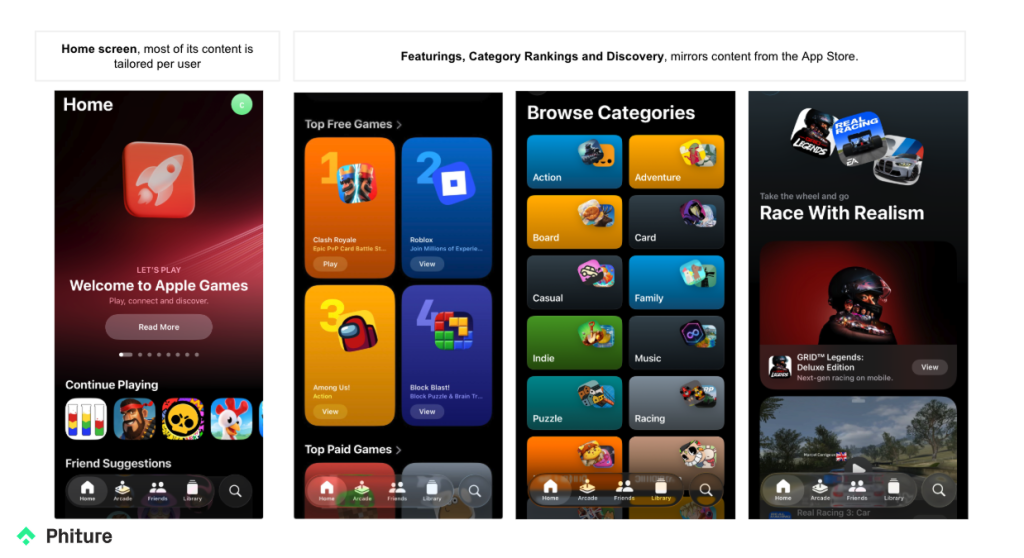
iOS 26 – Liquid Glass on icon
The iOS App Store has updated its software to iOS 26 version, which brings a major redesign of the icon visuals.
What is happening?
- Icon designs should be updated to accommodate the new Liquid Glass design, and redesign the functionality of the Home Screen, else iOS 26 automatically gives a glass effect to unedited icons.
- If your icon is very complex or illustrative, you might still upload individual images to Xcode. They’ll still get the specular highlight edge treatment on the device.
- If your artwork is easier to translate to the design language, take it into Icon Composer to bring all the Liquid Glass possibilities.
- Developers should provide layered icons out of Liquid Glass from a single design for iPhone, iPad, Mac and Apple Watch. Apple allows quick icon edits and enhancements with Icon Composer.
- Crafted out of multiple layers of Liquid Glass, app icons get a fresh new look in light, dark and tinted looks.
- Adapting the icon to Liquid Glass helps to ensure the visual adapts to the new dynamics and movements of app transition, not solely to adapt the clear and tinted optional setup.


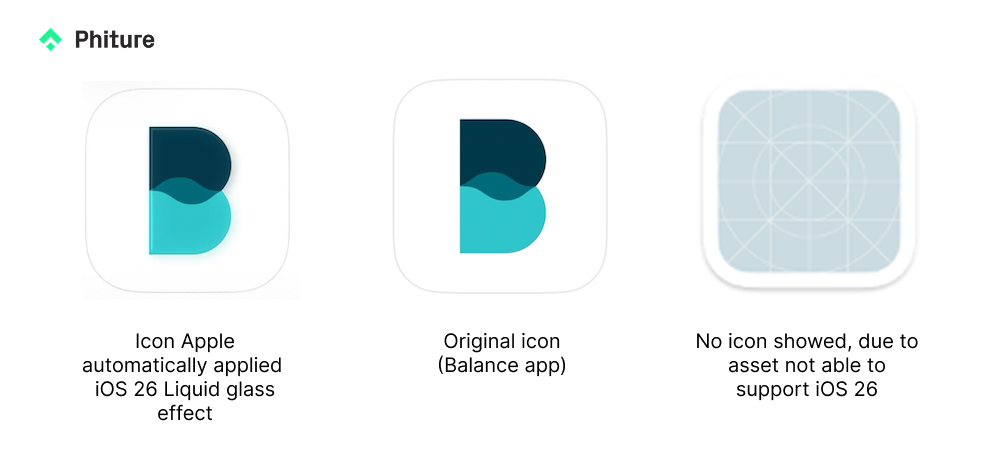
iOS 26 – Liquid Glass impact on visibility
The App Store update to iOS 26 is reporting a different treatment of visibility compared to previous iOS versions.
What is happening?
- Adapting to Apple’s new features always comes with a little more promotion (features & PR outside App Store).
- Apple has special featuring cards where you can find all apps that already have Liquid Glass featuring.
- On App Store, search for “iOS26” or “see what’s new in iOS26” and you will find the list of apps.
- Developers with a designed UI compatible with Liquid Glass report big promotions featured in priority countries.
UI/UX system: The new OS provides a new visual scenery for which games need to update their functionalities to ensure keep providing the best user experience.
What UI/UX elements apps & games need to review for iOS 26 and Liquid Glass updates?
- Navigation Patterns & In-Game controls (buttons, sliders, switches, other controls): Update UI components (menus, settings, HUD, overlays, button states, haptics, loading indicators) to avoid clashes with Liquid Glass translucency, ensure icons render clearly, integrate well with new OS gesture areas or system UI patterns and align micro-interactions with its fluid motion design.
- Typography & Text Legibility: Check fonts against new dynamic backgrounds or transparency layers. Ensure accessibility (contrast ratios, scaling for Dynamic Type).
- Game Overlay: There’s a new Game Overlay so that settings, social features, updates are accessible without leaving the game.
- MetalFX Frame Interpolation & Denoising:
“Metal 4 games” for smooth frame rates and improved rendering, scale workloads by upscaling renderings, interpolating frames, and denoising scenes.
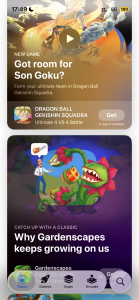
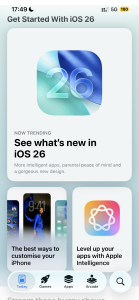
iOS 26 – App Store Tags
What does this mean for ASO?
- The tags will enable a new way to filter and search content on the store.
- Tags are generated by Apple from metadata, AI & editorial team curation.
- Developers cannot create custom tags, but can manage which tags appear in your listing.
- Tags can be updated without submitting a new build.
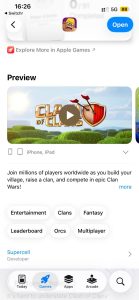
Clash of Clans (en-US, US market)
Impact of App Store Tags on Analytics results:
- If the tag is used as the search term or accessed directly from the Search tab > Search traffic.
- If the user downloads a game after browsing through the results of an app tag > Browse traffic.
- If the user downloads a game after accessing the tag from another game/app > Browse traffic.
What’s happening?
The tags are now public-facing in the App Store store listings for users of iOS 26.
en-US localization tags may be the only ones available on the App Store Connect console, for the time being.
FAQ
Is search in the Apple Games app ad-free?
Yes. The main search in Apple Games has no ads; all placements shown are organic.
Can a game appear twice in Apple Games search?
Yes. If a game has an active event, it can surface as two organic results.
Do portrait preview videos autoplay in Apple Games?
No. Portrait previews render smaller and do not autoplay.
What are App Store tags in iOS 26?
Tags are Apple-generated labels based on app metadata, AI, and editorial curation. They’re public on listings in iOS 26. Developers can’t create custom tags, but they can manage which tags appear, and updates don’t require a new build.
How is tag-driven traffic attributed in App Store Connect?
If a tag is used as the search term or opened from the Search tab, installs are counted as Search. Installs after browsing a tag’s results—or after tapping a tag from another app’s page—are counted as Browse.
Do I need to supply new assets for Apple Games?
No. Apple Games pulls visuals from the App Store and Game Center; no new assets are required.
What is Liquid Glass and what should developers provide?
Liquid Glass is the updated icon presentation in iOS 26. Developers should provide layered icons that work in light, dark, and tinted appearances. If not supplied, iOS applies a glass effect automatically.
Table of Contents