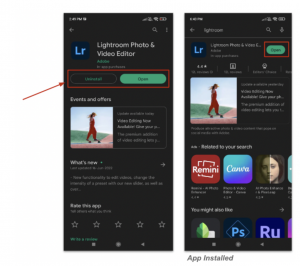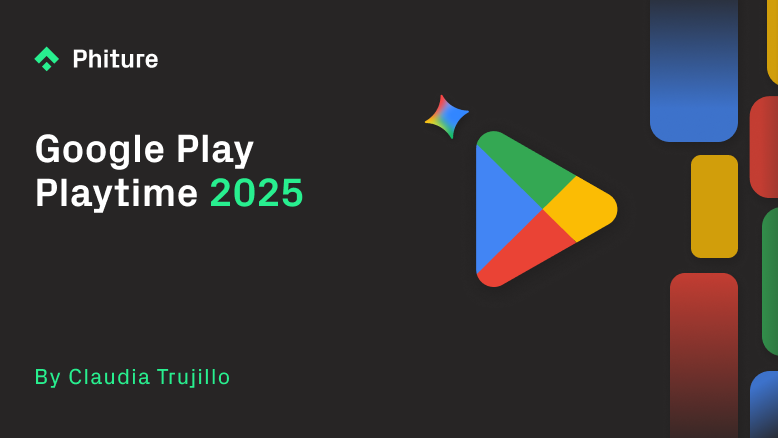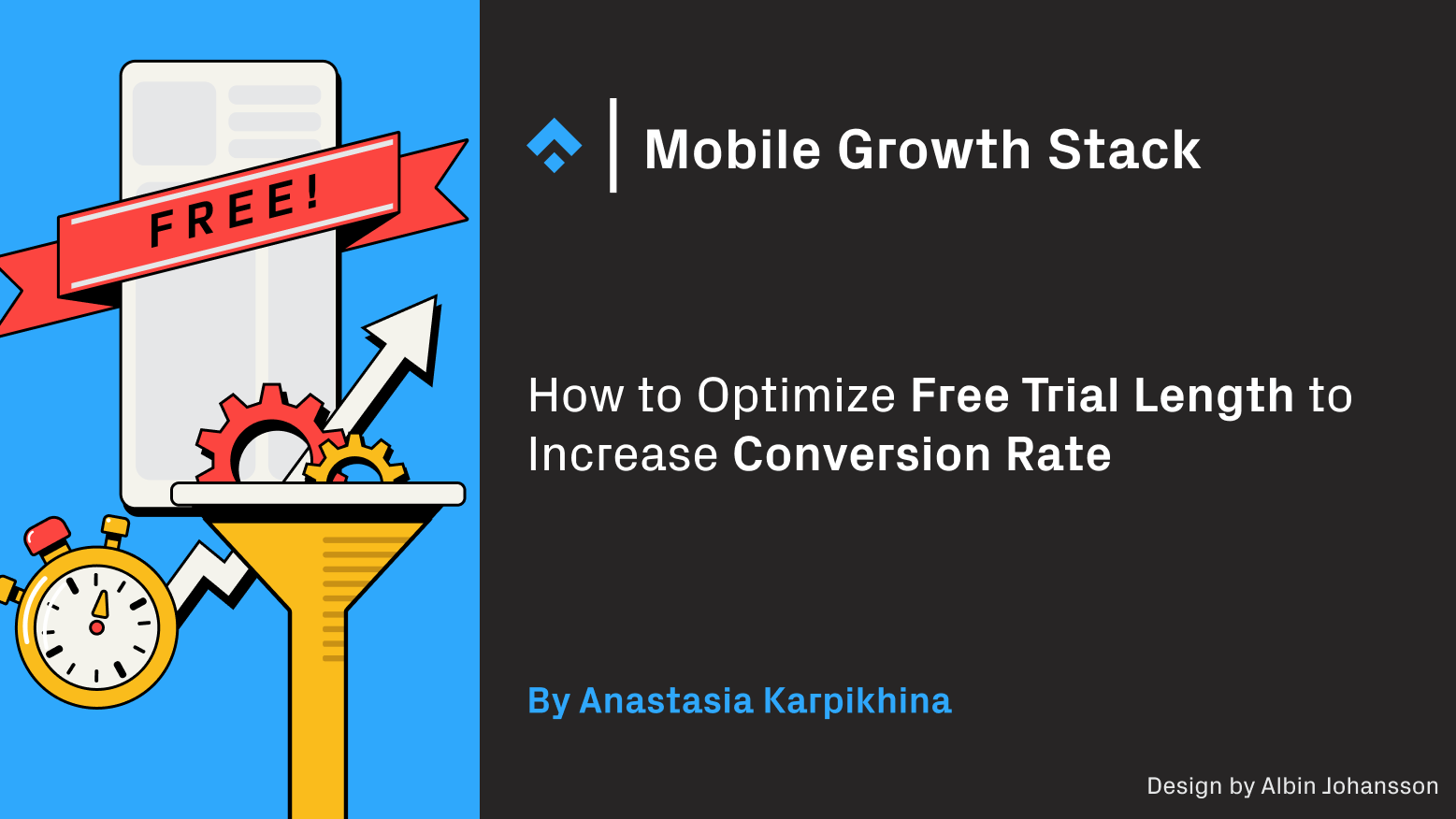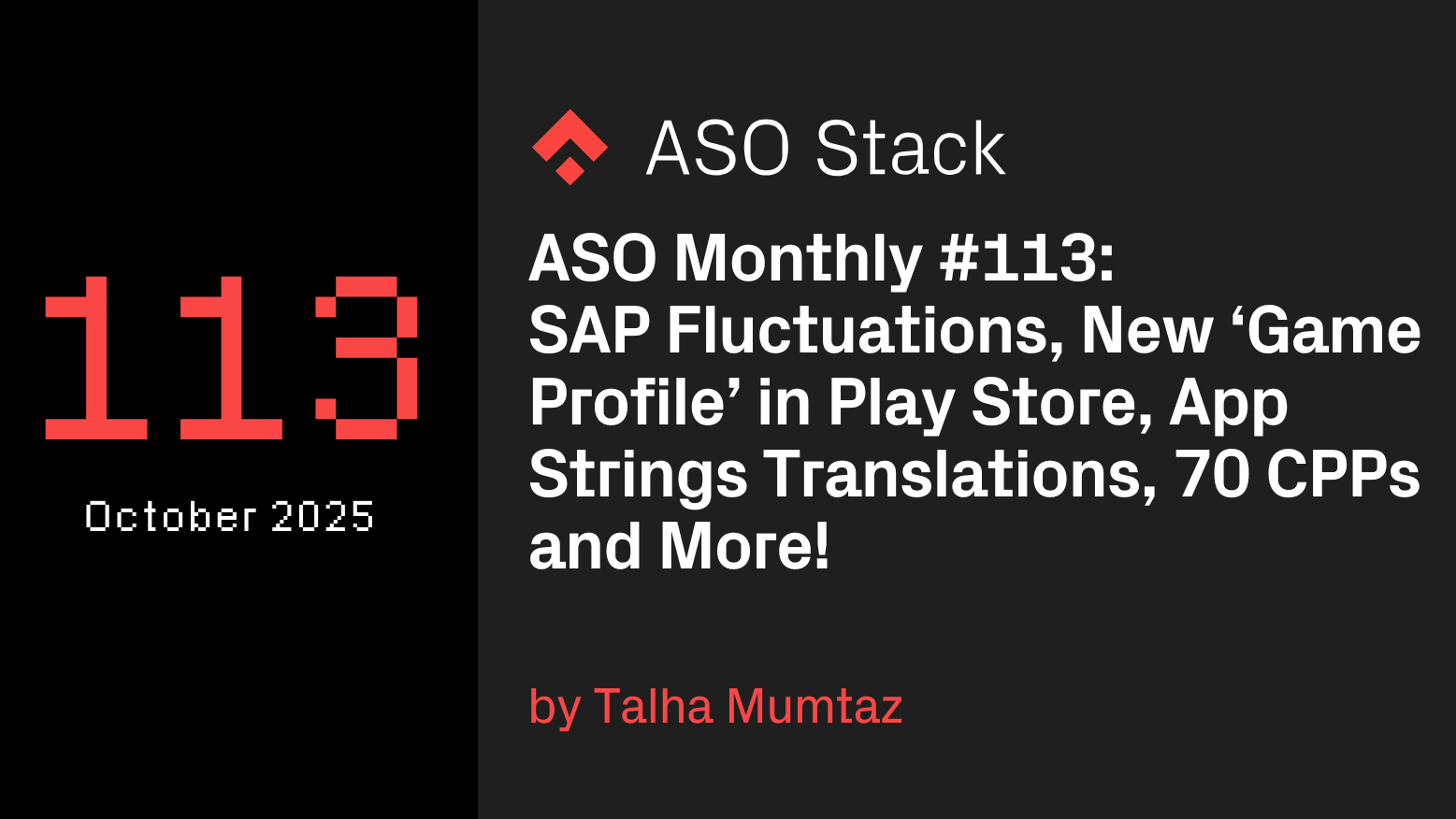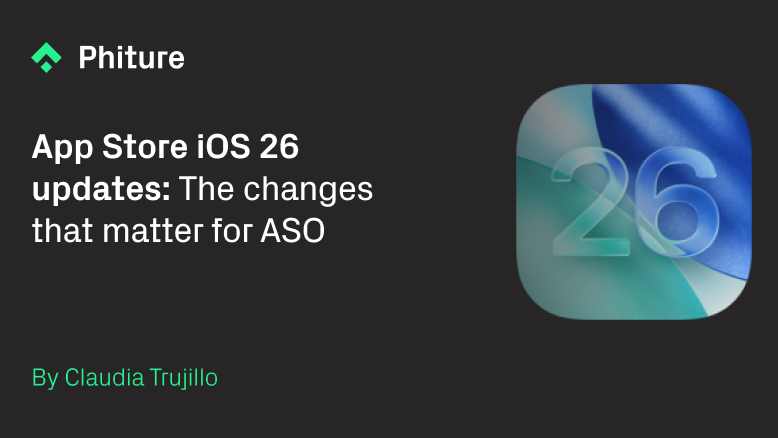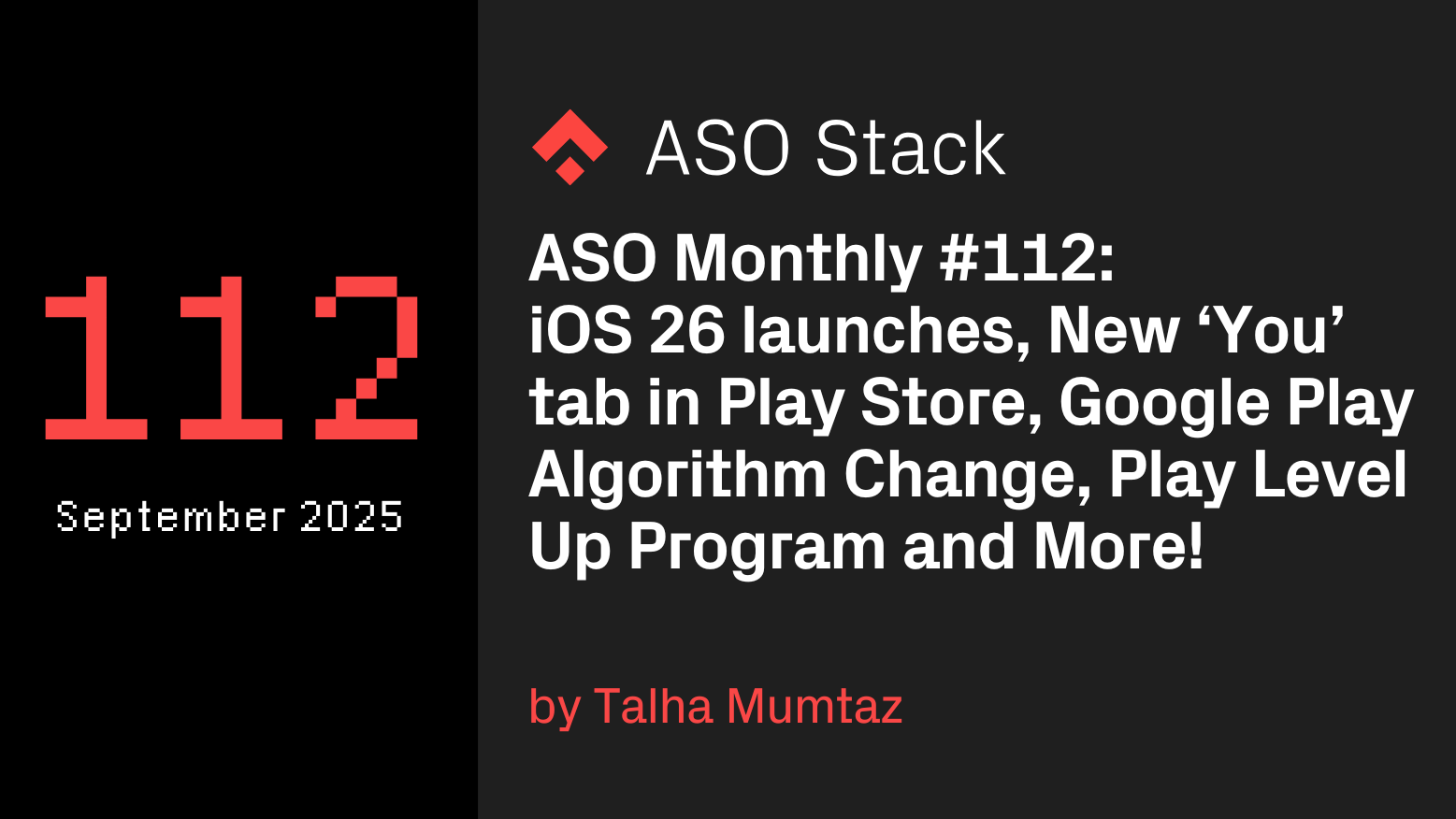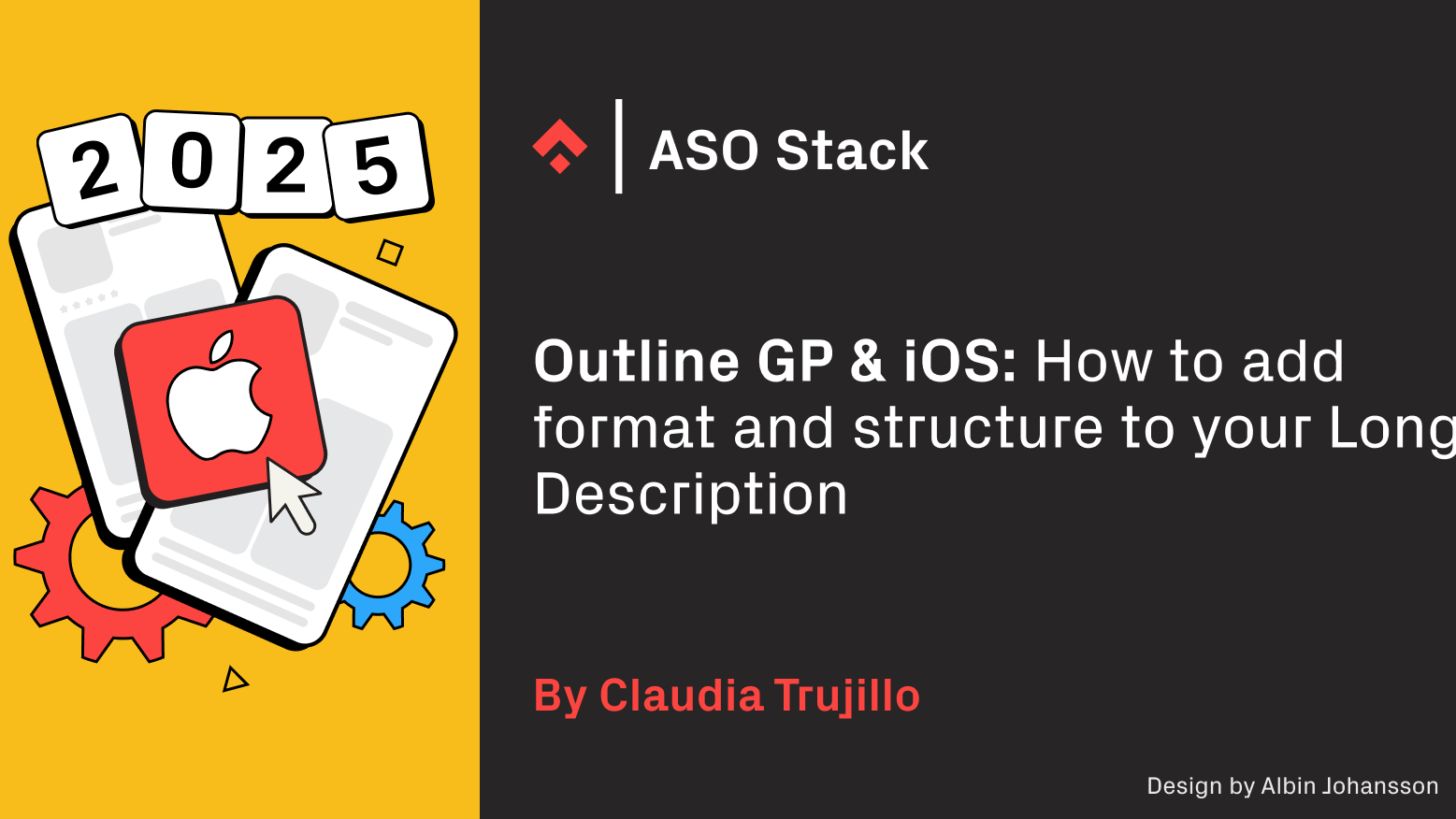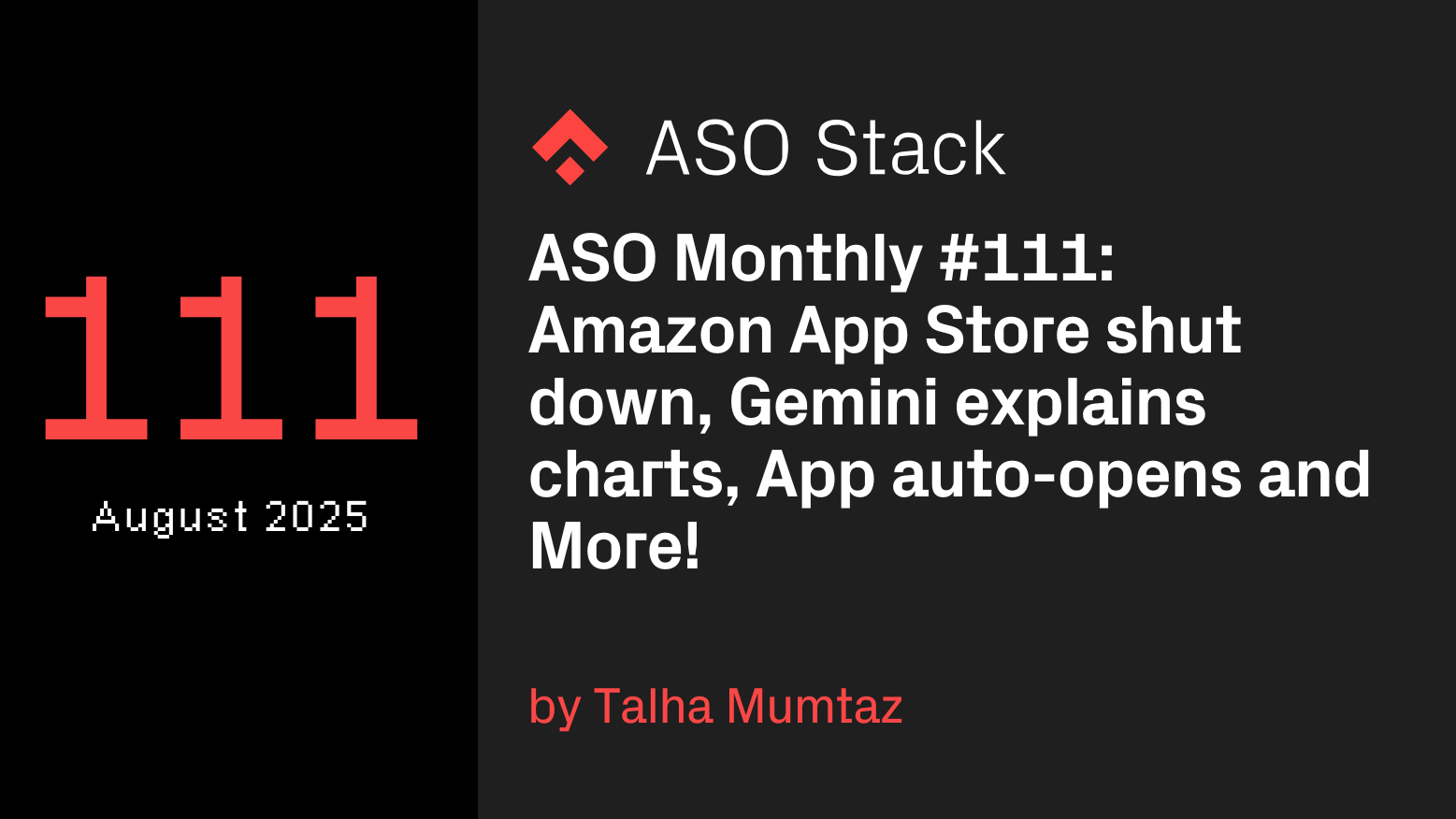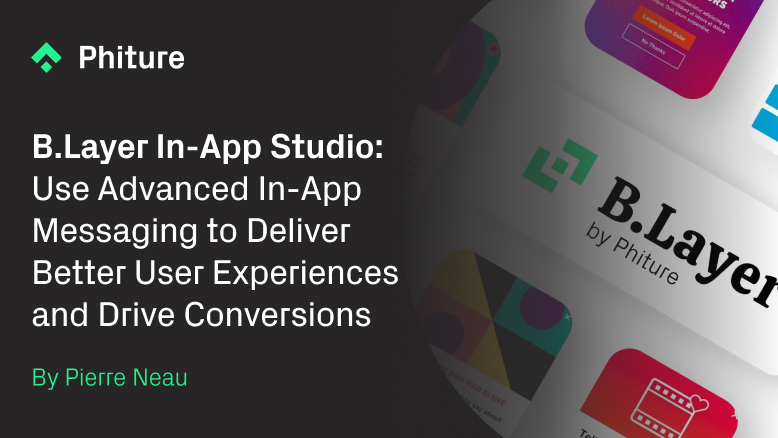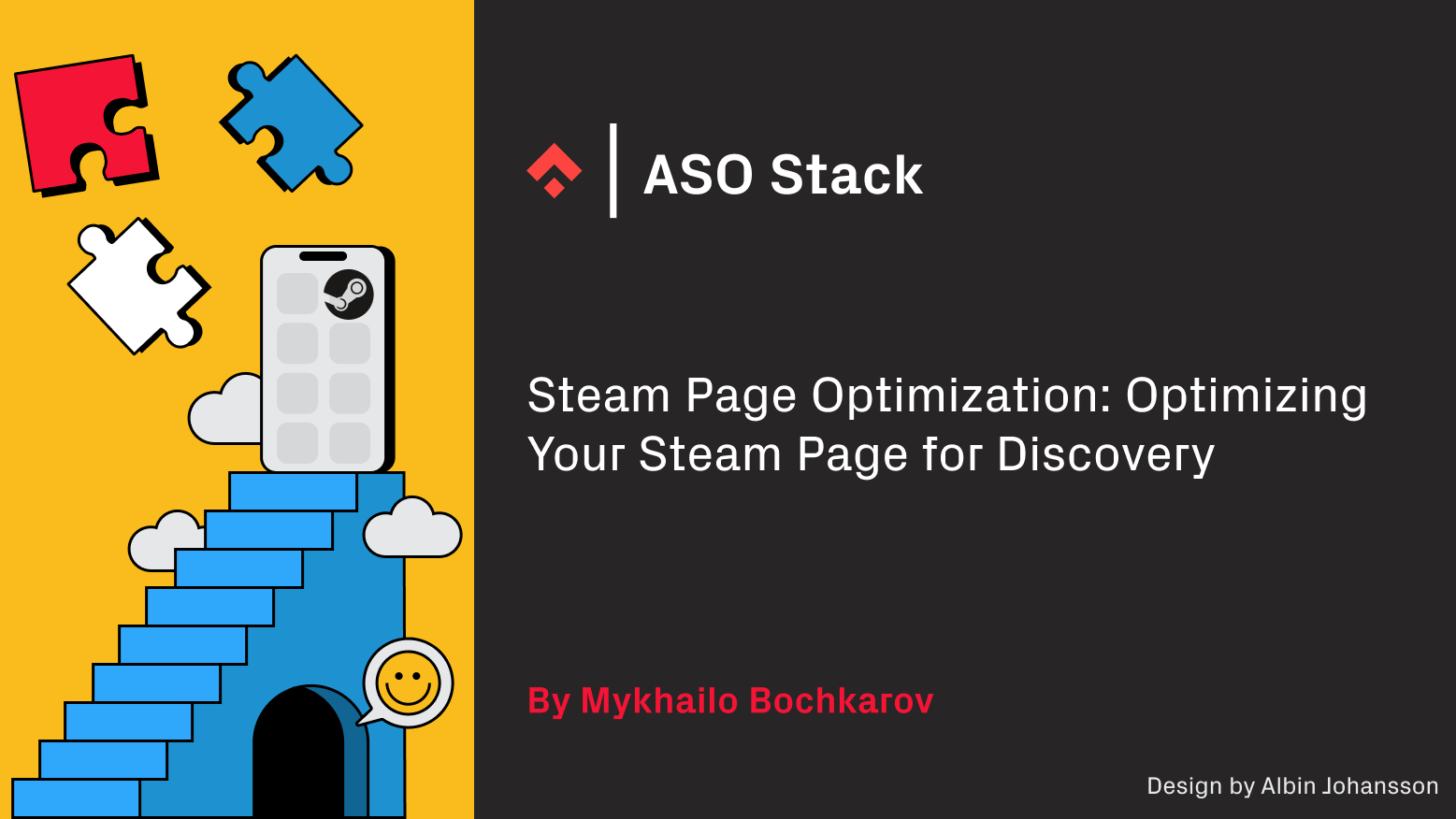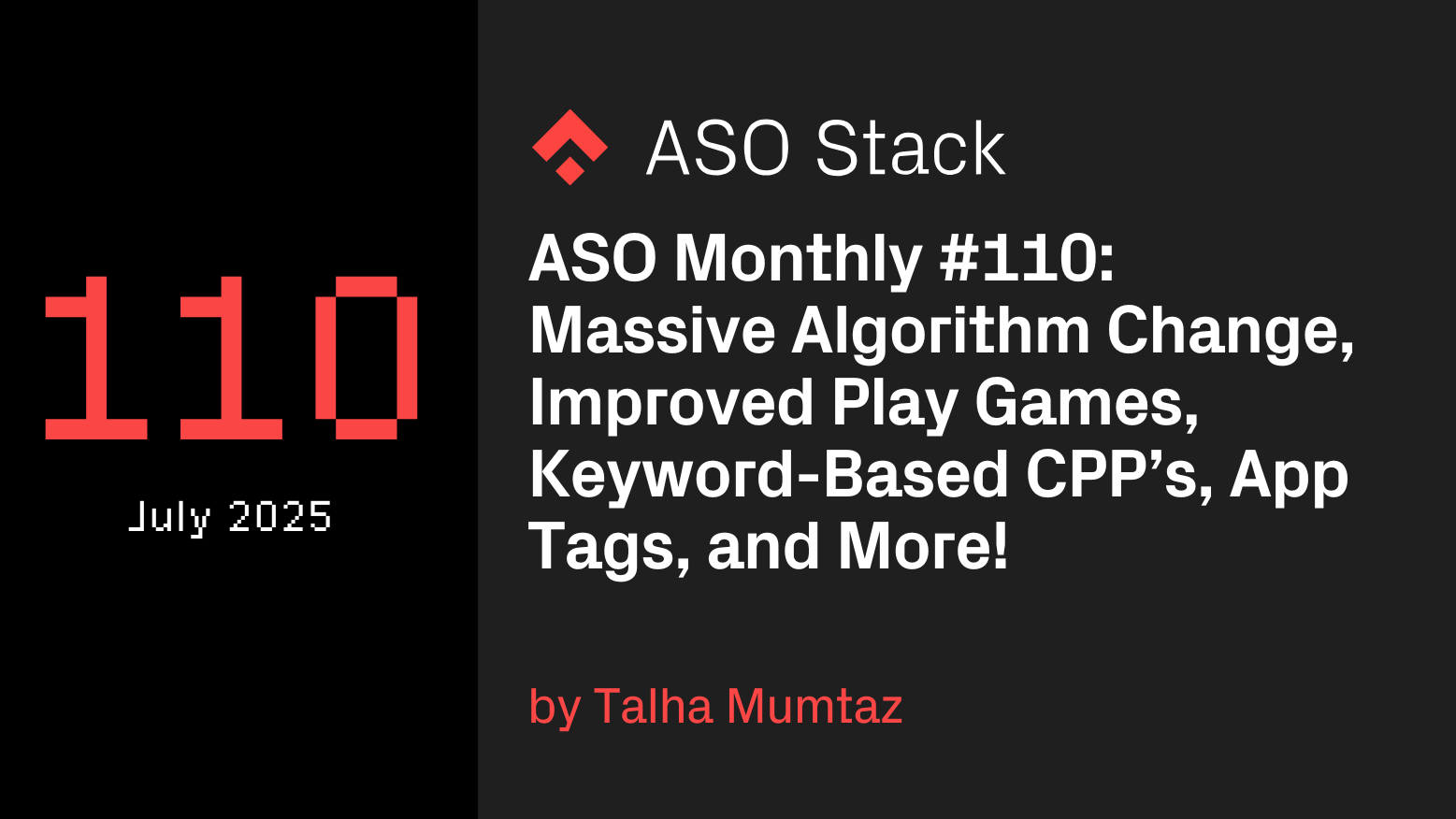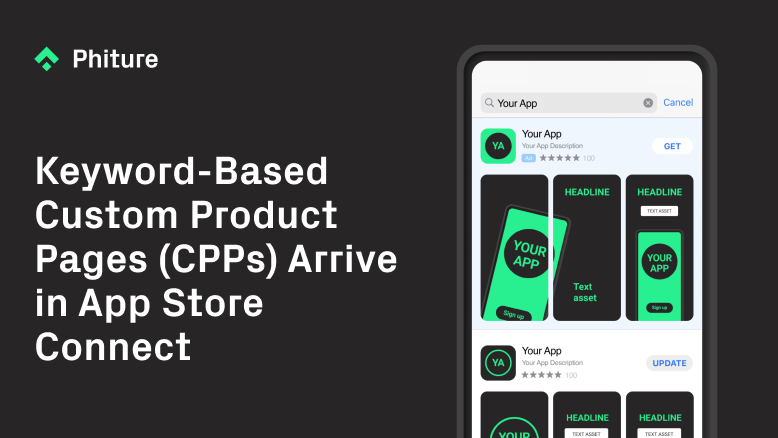Google LiveOps has since been renamed to Promotional Content. You can find out more on Promotional Content strategy here.
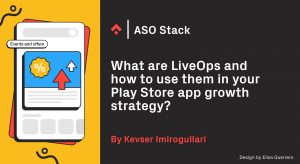
Ever thought about working with LiveOps but don’t know where to begin? LiveOps can be a valuable part of your app growth strategy. They can help you get more exposure, and thus increase brand awareness, as well as increase audience engagement by getting users to interact with your event. We’ve gone ahead and broken the whole topic down so you can get a full introduction.
In this article we’ll be defining what LiveOps are, the type of creative and textual assets you need to publish one, as well as practical LiveOps user cases. We will also be sharing the knowledge we have gained through working with LiveOps so far, and take a look at the analytics tools available with this new feature.
What are LiveOps Cards?
According to Google, LiveOps cards are: “self-service merchandising units in the Play Store that surface limited-time events, offers, and major updates for your app or game”. So, just as Apple offers In-App Events, Google Play allows you to boost awareness of your events within the app, offers, and major updates to targeted user groups across the Play Store. The end result is an improvement in engagement and monetization, as well as lifetime value of your users.
What type of content can be featured?
Now we know what LiveOps are, let’s talk about a few different ways they can be introduced into your in-app communications and when:
- Offers: Any in-app content discounts, value-add bonuses, or rewards.
- Events: Non-offer, time-limited events happening in your app or game such as tournaments, challenges, player vs. environment events, player vs. player events, or co-op/alliance events (without an offer or reward).
- Major updates: Significant updates with new gameplay features, content drops, or major in-app products like battle or season passes.
- Pre-registration announcements: Keep pre-registered users excited and informed about new content, instant app demos, milestone rewards progress, or global release announcements.
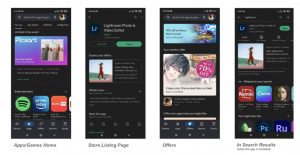
Placements for LiveOps events on the PlayStore
If the app is not installed, screenshots appear under the Install button, just as they would if a LiveOps isn’t running. In this case, users would have to scroll down the listing to see the LiveOps.
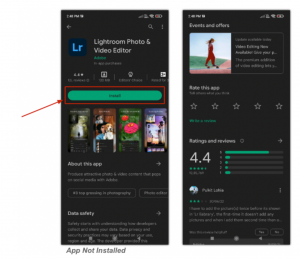
If the app is already installed, LiveOps replaces the screenshots in the search results, and also on the store listing screenshots are pushed down.
What type of assets do you need to create LiveOps Cards?
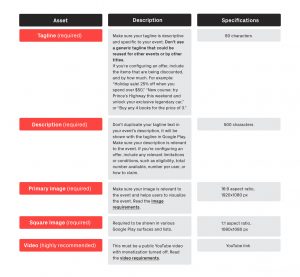
Things you should know before setting up your first LiveOps campaign
If you haven’t set up a LiveOp card before, it can be a bit tricky to get it right the first time. In order to give your offer the best chance, there are a few aspects of the setup to be aware of:
- Event Name: This is an internal name that is only displayed in the Play Console for reference, and isn’t shown to users.
- Event Type: Take your time to choose the right event type for your campaign carefully. Here you can see the types of LiveOps cards available.
- Offer Type: If your event is an offer, you must specify the offer type. This allows Google Play to display offers correctly. The available types are: ‘Discount’, ‘Value Add’, ‘Free Reward’, ‘Subscription Trial’, and ‘Other’. Read ‘Type of LiveOps Cards’ carefully to select your offer type.
- Countries and Regions: You can choose one or more countries and/or regions where your event will be displayed.
- Campaign start and end dates: Your event can have a maximum duration of four weeks. However, offers can be set with no end time specified. This is especially useful when you have a standard offer for a certain type of user, such as a new starter. Utilizing this open-ended campaign option will automatically set the eligibility of your offer to new users only. Google plans to introduce more eligibility criteria, such as buyer-state, time since last engagement and churned users in the future. In contrast, offers pertaining to major updates and pre-registration announcements have a set duration of one week.
- Previewing your offers: Unfortunately, it is not possible to choose whether or not you want to show your event on Google Play before its start time.
- Priority selection: This determines which event will be shown first. You can choose “Normal” (selected by default), “High”, or “Very high”. You can submit one “very high priority” event, offer, or major update per quarter. Very high-priority events must be saved as a draft at least 30 days before, and submitted within one week prior to your campaign start date.
- User eligibility: If your event is an offer, you can set the user eligibility. This ensures that Google Play only suggests offers to users who can actually benefit from them, and limits the possibility of your users getting an offer that wasn’t intended for them. Currently, you can select ‘Everyone’ for offers that are applicable to anyone in your selected countries or regions, or ‘New users’ for offers that can only be redeemed by users who have never used or purchased in your app before.
Analyzing your LiveOps campaign
So far, we have covered what LiveOps are and when it should be used, as well as a few technical considerations to look out for. Now let’s look at the various KPIs and metrics available to analyze the results of your LiveOps campaign.
Each LiveOps campaign will come with its own report. In this report you can find data on the following KPIs:
Total unique viewers: The number of unique users who saw your event on Google Play.
Total unique converters: The number of unique users who installed, updated, or opened your app from an event on Google Play
Conversion rate: The percentage of unique users who saw your event on Google Play and installed, updated, or opened your app.
Additionally, you can also see these KPIs by breakdown of the following metrics:
Acquisitions: The number of users who installed your app from the event, and didn’t already have your app installed. Be aware that this metric combines both new and returning users. The report does not differentiate between these two user groups.
Opens: The number of users who opened your app from the event.
Updates: The number of users who updated to the latest version of your app from the event.
Another important point in LiveOps reporting is that, just like Apple’s IAEs, you can see your LiveOps performance by filtering countries. If you published LiveOps by selecting multiple countries, all you need to do is filter countries in the reporting section while you evaluate their performances.
We’ve been working and experimenting with LiveOps for a while, and the highest metric we see is opens. This is also reflected in our findings from working with Apple’s IAEs. What is interesting to note, however, is while the acquisitions’ share is low in overall results, LiveOps’s acquisition share was three times higher than Apple’s IAEs.
Have you been working with LiveOps in Google Play? Let us know what you think of this feature as well as any tricks we may have missed.
Before you go
- LiveOps has since been renamed to Promotional Content. For effective Promotional Content strategies, check out our Playbook here.
- If you need specific strategic ASO advice for Promotional Content (LiveOps), you can reach out to the Phiture team here!
- Check out our article on how to create an effective store listing strategy in the Play Store.
- Please make use of our Slack Stack channel to ask us any other questions and we’d love to answer them where we can.